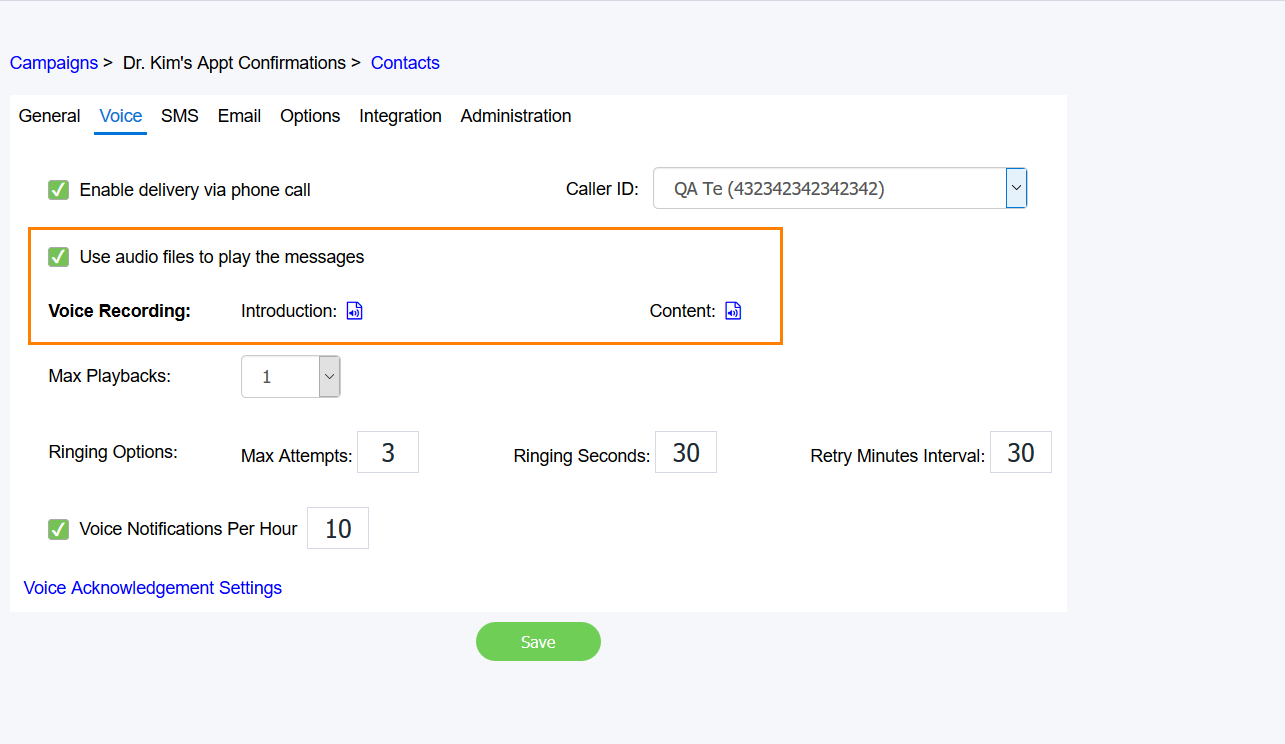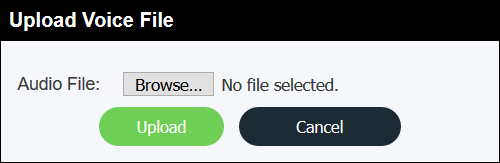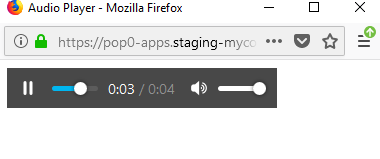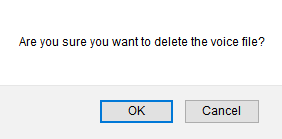Since July 6, 2023, Atlassian has no longer been used for Release Notes or knowledge base articles.
* Find Release Notes here (https://support.mycontactcenter.net/app/articles/detail/a_id/23378/) and articles here (https://support.mycontactcenter.net/app/main).
* Authenticated Partners can access content here (https://support.mycontactcenter.net/cc/sso/authenticator/oauth/authorize/imcontrolpanel?redirect=main&source=mycontactcenter)
Voice Campaigns Using Voice Recording
The Use audio files to play the messages option lets you record and upload your own messages to be delivered to the client. To choose this option, follow the steps described in Voice Tab, and then the Use audio files to play the messages check box; you will then have option to upload the audio files you want to use.
Note
You can only select the Use audio files to play the messages check box after you have created and saved a new campaign.
You can record an Introduction file and a Content file, but you are not required to have both in your campaign. If you choose not to have an introduction file, the campaign only plays the content file when the call is answered. The option is there if for example, you would like to record an overall introduction to be used across many campaigns, but customize the content to each specific campaign. All messages must be recorded in a .wav format. The following list are the specific .wav formats that are supported:
- 8 bit 6kHz Linear PCM 48kbps Wave.
- 8 bit 8kHz Linear PCM 64kbps Wave sound file type.
- 8 bit 11Hz Linear PCM 88kbps Wave sound file type.
- 8 bit 22Hz Linear PCM 176kbps Wave sound file type.
- 8 bit 6kHz MuLaw PCM 48kbps Wave sound file type.
- 8 bit 8kHz MuLaw PCM 64kbps Wave sound file type.
- 8 bit 11Hz MuLaw PCM 88kbps Wave sound file type.
- 8 bit 22Hz MuLaw PCM 176kbps Wave sound file type.
- 8 bit 6kHz ALaw PCM 48kbps Wave sound file type.
- 8 bit 8kHz ALaw PCM 64kbps Wave sound file type.
- 8 bit 11Hz ALaw PCM 88kbps Wave sound file type.
- 8 bit 22Hz ALaw PCM 176kbps Wave sound file type.
Important
Record your message exactly the way you want it to be said; the voice recording system IS NOT compatible with data-driven importing.
To upload your recordings, do the following:
- Click the icon located to the right of the recording option you want to add the audio file to. The Upload Voice File appears to let you select your file.
- To locate your recording, click Browse, and then click Upload. A Play icon and a Delete icon appear next to the recordings when they have been uploaded successfully.
Important
• If you delete your campaign, the voice recording files will also be deleted.
• All voice recording files are deleted after one year. If you have campaigns that run for longer than a year, you will need to re-upload the file(s). We recommend keeping a back up of these recordings.
Related content
Since July 6, 2023, Atlassian has no longer been used for Release Notes or knowledge base articles.
* Find Release Notes here (https://support.mycontactcenter.net/app/articles/detail/a_id/23378/) and articles here (https://support.mycontactcenter.net/app/main).
* Authenticated Partners can access content here (https://support.mycontactcenter.net/cc/sso/authenticator/oauth/authorize/imcontrolpanel?redirect=main&source=mycontactcenter)