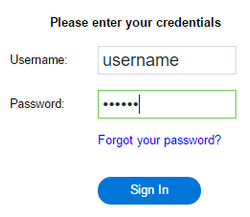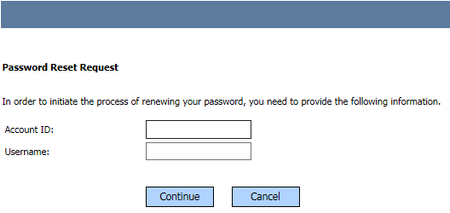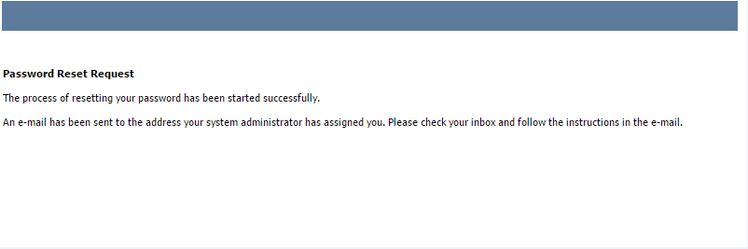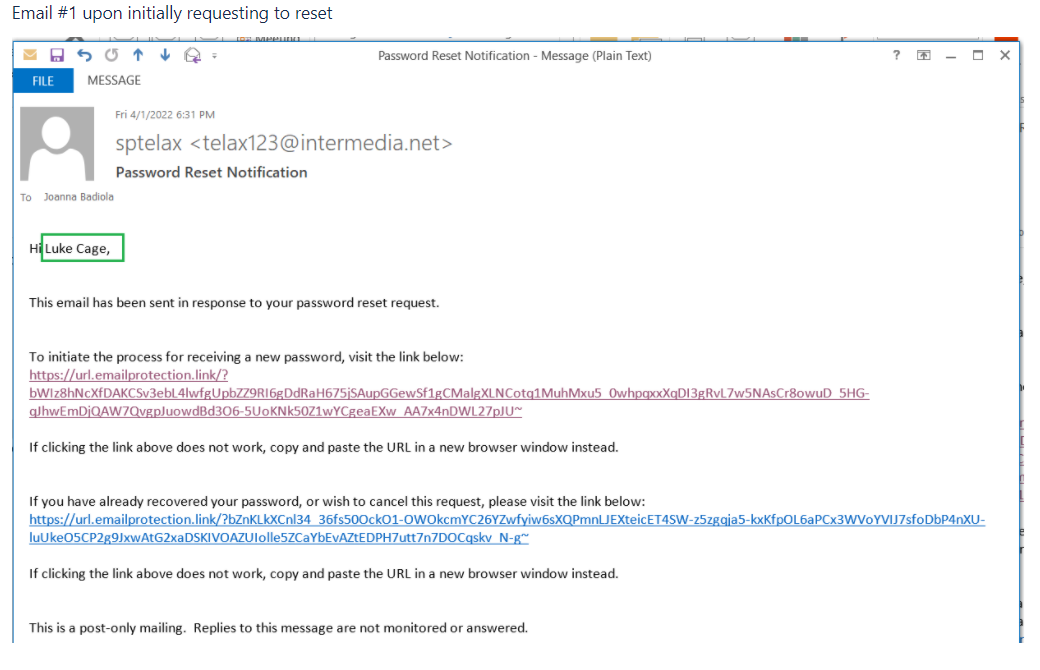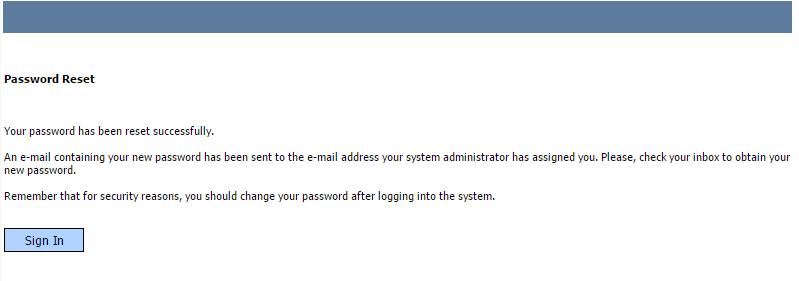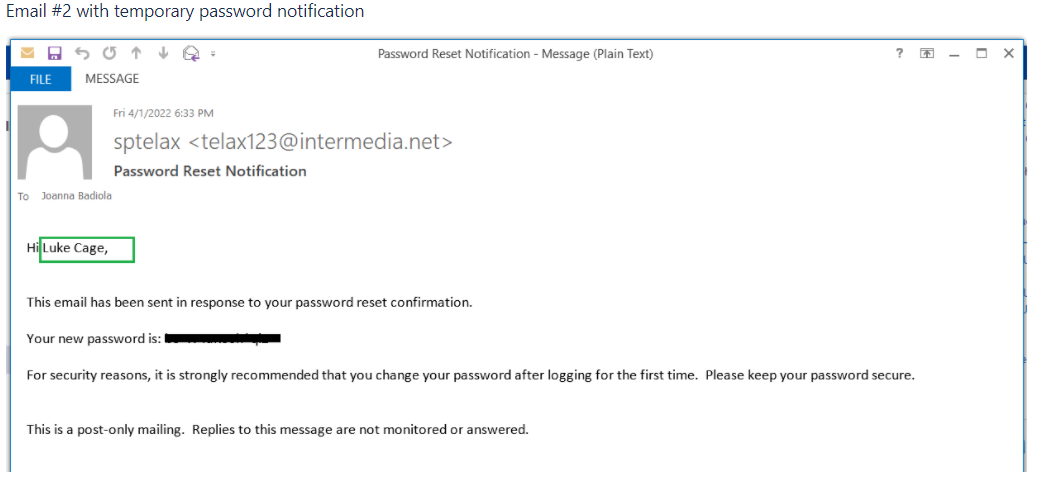Since July 6, 2023, Atlassian has no longer been used for Release Notes or knowledge base articles.
* Find Release Notes here (https://support.mycontactcenter.net/app/articles/detail/a_id/23378/) and articles here (https://support.mycontactcenter.net/app/main).
* Authenticated Partners can access content here (https://support.mycontactcenter.net/cc/sso/authenticator/oauth/authorize/imcontrolpanel?redirect=main&source=mycontactcenter)
Forgot Your Password?
A Password is required when accessing the Client Admin Portal and any application or feature within the Client Admin Portal that opens in a new browser tab. If you forget your password, you have the option to reset it from the Sign In page. An email will be sent to you; click the link within the email to reset the password used to access the Admin Portal – the configuration for this feature is performed by a User with the role of Application Administrator in the Profile Menu's Mail Configuration section.
- A User must also have an email address for an account from which they can access the reset password email they will be sent entered in their Personal Information section of the Profile Menu.
- Beneath the data fields on the Sign In page there is the Forgot your password? link.
- When this link is clicked the User is requested to enter their Account ID and their Username to initiate a Password Reset Request.
- On clicking Continue, the User will receive a message indicating the Password Reset Request has been submitted successfully.
An email will be sent to the User's email address. The User must click the link provided in the email to initiate the process for receiving a new Password for the Admin Portal.
Important
For security, the emails will address the user by First Name, NOT by username.
- On clicking the link the User will be transferred to the Admin Portal Reset Password page in their Internet Browser where they are requested to Sign In to the Admin Portal with their temporary password. Simultaneously, the User will receive a Password Reset Notification email containing their temporary password.
- Upon clicking Sign In from the Successful Password Reset message, the User will be transferred to the Admin Portal Sign In page. The User must enter an Account ID, Username, and the temporary password received in the Password Reset Notification email, then click Sign In to gain access to the Admin Portal.
- Once signed in, the User can access Coach as usual. See Section 3.1: Sign In to Coach QM for more information.
Note: Users are instructed to change their temporary passwords once they regain access to the Admin Portal. Refer to the Administrator Portal – Complete Manual, Agent Configuration: Change Password section.
Related content
Since July 6, 2023, Atlassian has no longer been used for Release Notes or knowledge base articles.
* Find Release Notes here (https://support.mycontactcenter.net/app/articles/detail/a_id/23378/) and articles here (https://support.mycontactcenter.net/app/main).
* Authenticated Partners can access content here (https://support.mycontactcenter.net/cc/sso/authenticator/oauth/authorize/imcontrolpanel?redirect=main&source=mycontactcenter)