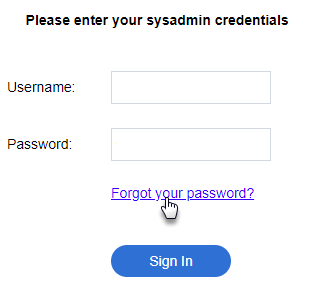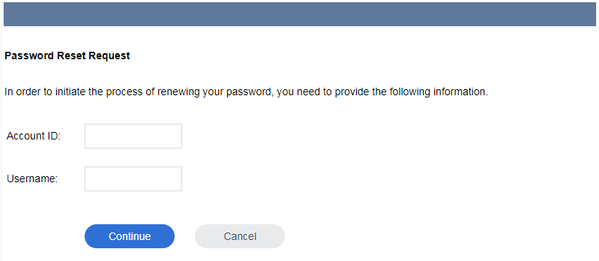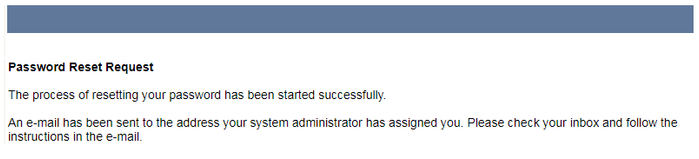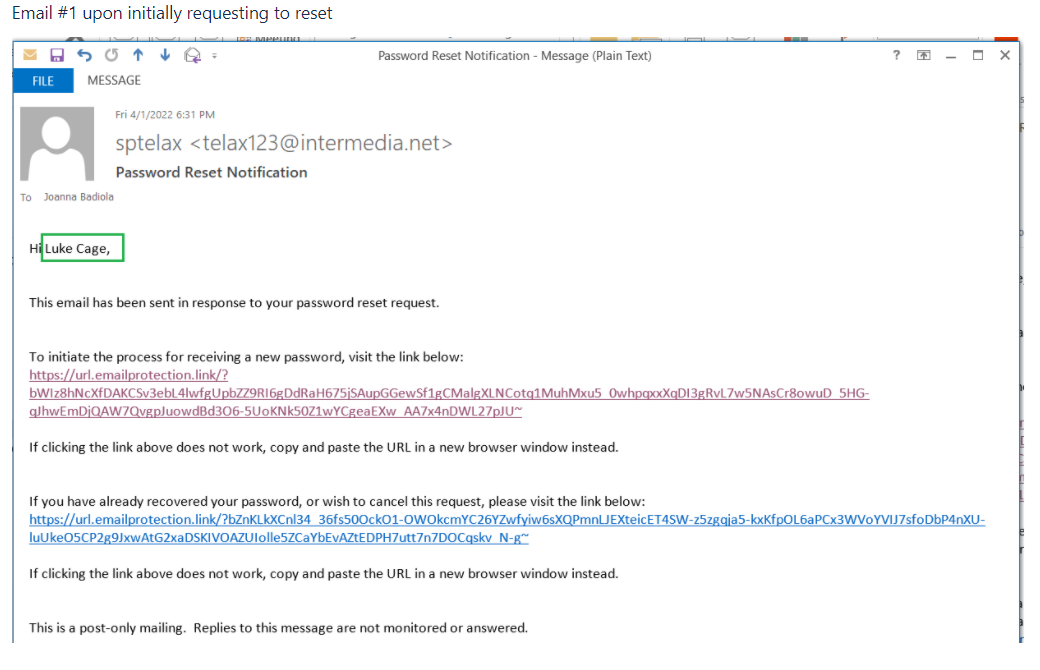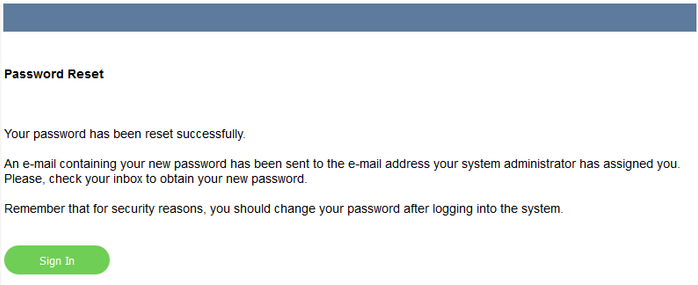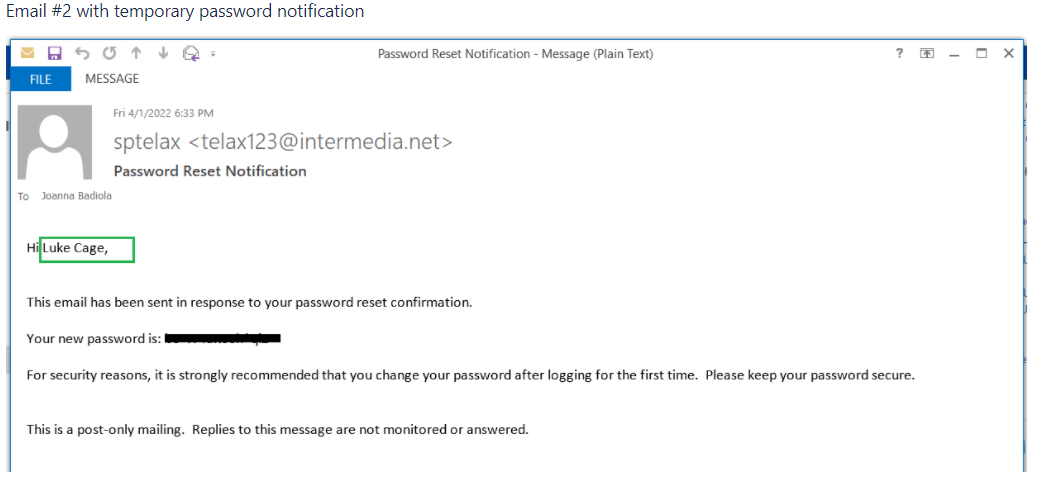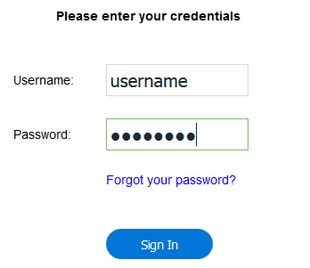Since July 6, 2023, Atlassian has no longer been used for Release Notes or knowledge base articles.
* Find Release Notes here (https://support.mycontactcenter.net/app/articles/detail/a_id/23378/) and articles here (https://support.mycontactcenter.net/app/main).
* Authenticated Partners can access content here (https://support.mycontactcenter.net/cc/sso/authenticator/oauth/authorize/imcontrolpanel?redirect=main&source=mycontactcenter)
Reset Password
A password is required when accessing the Client Admin Portal and any application or feature within the Client Admin Portal that opens in a new browser tab. If you forget your password, you have the option to reset it from the Client Admin Portal Sign In page. An email will be sent to you, click the link within the email to reset the password used to access the Admin Portal.
- From the Client Admin Portal Sign In page, click Forgot your Password?.
- When this link is clicked the Password Reset Request page opens, enter your Account ID and Username to initiate a Password Reset Request.
- On clicking Continue, you will receive a message indicating the Password Reset Request has been submitted successfully.
An email is sent to your email address. You must click the link provided in the email to initiate the process for receiving a new Password for the Client Admin Portal.
Important:
For security, the emails will address the user by First Name, NOT by username.
- On clicking the link, you are transferred to the Admin Portal Reset Password page, in the Internet Browser, where you are requested to Sign In to the Admin Portal with your temporary password. Simultaneously, you will receive a Password Reset Notification email containing your temporary password.
- Upon clicking Sign In from the Successful Password Reset message, you will be transferred to the Admin Portal Sign In page. Enter your Username, and the temporary Password received in the Password Reset Notification email, then click Sign In to gain access to the Admin Portal.
- Upon clicking Sign In, the Client Admin Portal Home page opens. You now have access to all applications and features with the Client Admin Portal.
Note: Once you regain access to the Client Admin Portal, please change your temporary password. Click here to learn more about changing your password.
Since July 6, 2023, Atlassian has no longer been used for Release Notes or knowledge base articles.
* Find Release Notes here (https://support.mycontactcenter.net/app/articles/detail/a_id/23378/) and articles here (https://support.mycontactcenter.net/app/main).
* Authenticated Partners can access content here (https://support.mycontactcenter.net/cc/sso/authenticator/oauth/authorize/imcontrolpanel?redirect=main&source=mycontactcenter)