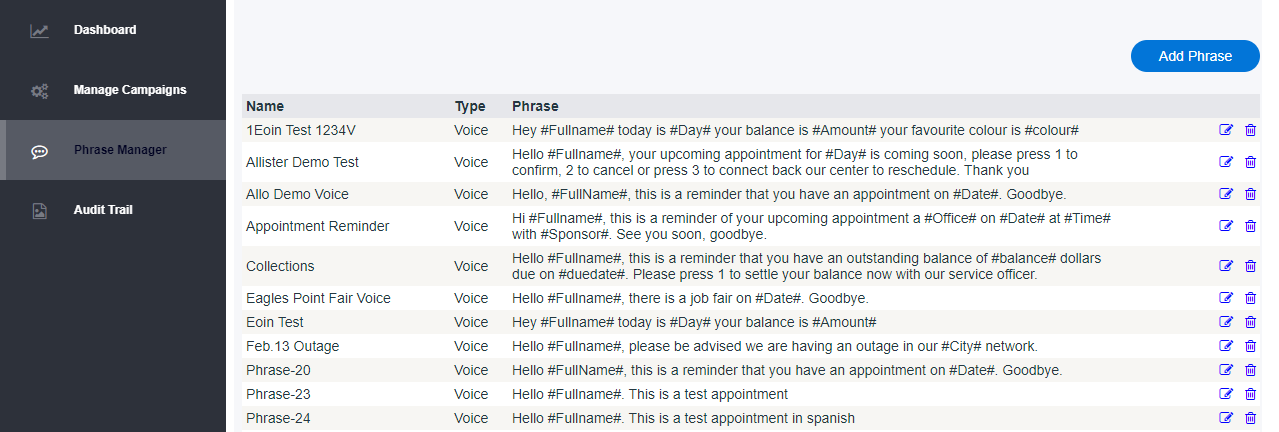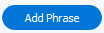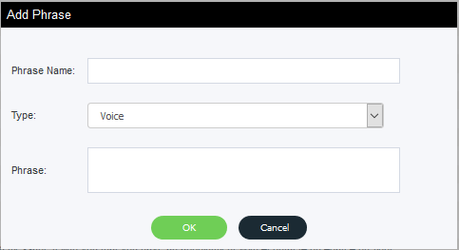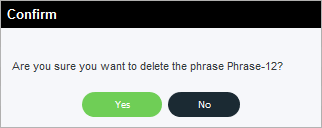Since July 6, 2023, Atlassian has no longer been used for Release Notes or knowledge base articles.
* Find Release Notes here (https://support.mycontactcenter.net/app/articles/detail/a_id/23378/) and articles here (https://support.mycontactcenter.net/app/main).
* Authenticated Partners can access content here (https://support.mycontactcenter.net/cc/sso/authenticator/oauth/authorize/imcontrolpanel?redirect=main&source=mycontactcenter)
Phrase Manager
Phrase Manager is a tool that allows you to prepare text to speech phrases in anticipation of utilizing these phrases when importing contact lists.
When you select the Phrase Manager menu item, you will be presented with a page allowing the creation, modification or deletion of phrases.
Adding / Editing a Phrase
Select the button to add a new phrase or select the icon to edit an existing phrase. Once selected, you will be presented with a dialogue box to configure your phrase:
Phrase Name: Enter a name for your phrase. It is recommended to use a naming convention that will allow you to easily recognize a desired phrase among a potentially large list of phrases when selecting the phrase during your contact import
Type: Select from type "Voice", "SMS" or "Email". Making this selection will make the phrase available only for the selected media type(s) when importing contacts
Phrase: Enter the phrase to be spoken, sent via SMS or sent via email inclusive of "#<columnheader>#" placeholders for data values to be spoken if desired
When constructing a phrase, you can make it say anything you want. You may make the message simple (just text with no data value placeholders) if you have no need for parameter enabled messaging
Note, when creating phrases with data value placeholders, you will need to have corresponding columns in your import file with column headers matching the name you place between the "#"'s in your phrase. As long as the word matches the column header it will know to replace the value here into the message. An example of a voice message might be; "Hello, this is to remind you that you have an appointment on #Date# at #Time# with #Doctor# on floor "#Floor# in room #Room#. Please press 1 to confirm the appointment or press 2 to cancel the appointment. Thank you". It is important to construct your message in a way that makes sense when being delivered to the contacts. With the previous example, if you only put the column headers for the Floor and Room fields, and not the words "floor" and "room", the message would simply read out numbers that would not necessarily make sense to the contact.
See Contacts Importing Wizard for details about importing your contacts into a campaign
click to save the phrase and it will be ready for use while importing contacts or click to cancel the creation of your phrase
Deleting a Phrase
Select the icon and you will be presented with a confirmation message: .
Click to permanently delete your phrase or click to cancel the deletion action and keep your phrase
Related content
Since July 6, 2023, Atlassian has no longer been used for Release Notes or knowledge base articles.
* Find Release Notes here (https://support.mycontactcenter.net/app/articles/detail/a_id/23378/) and articles here (https://support.mycontactcenter.net/app/main).
* Authenticated Partners can access content here (https://support.mycontactcenter.net/cc/sso/authenticator/oauth/authorize/imcontrolpanel?redirect=main&source=mycontactcenter)