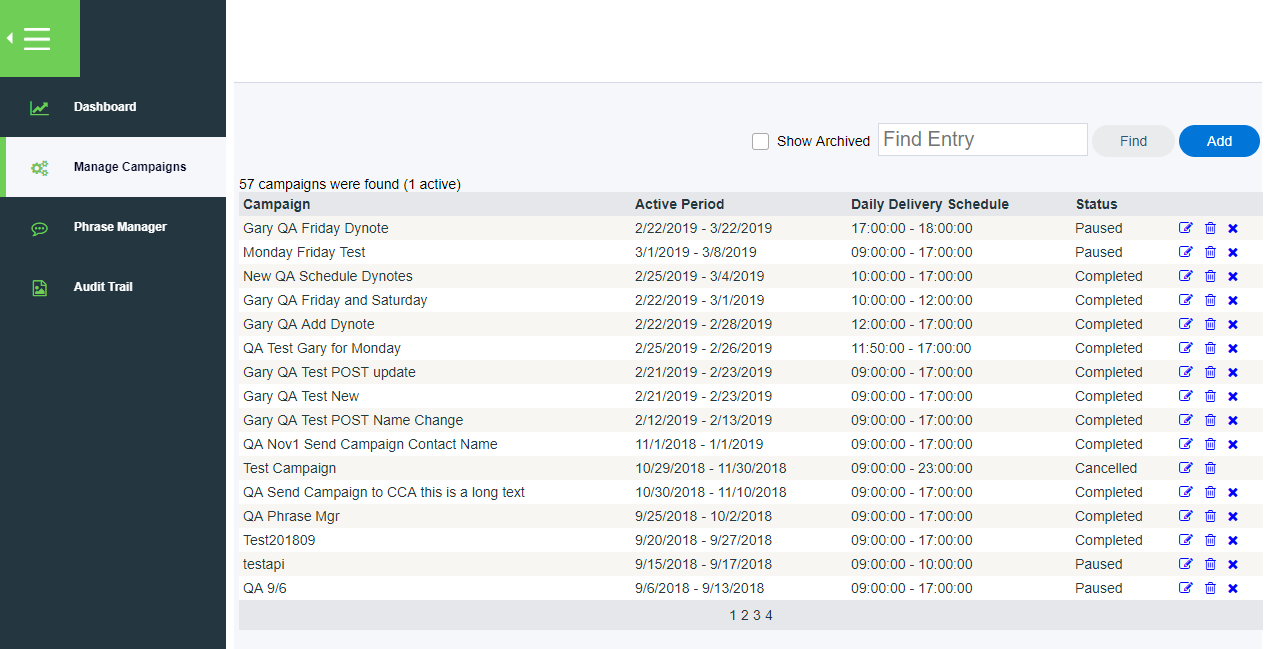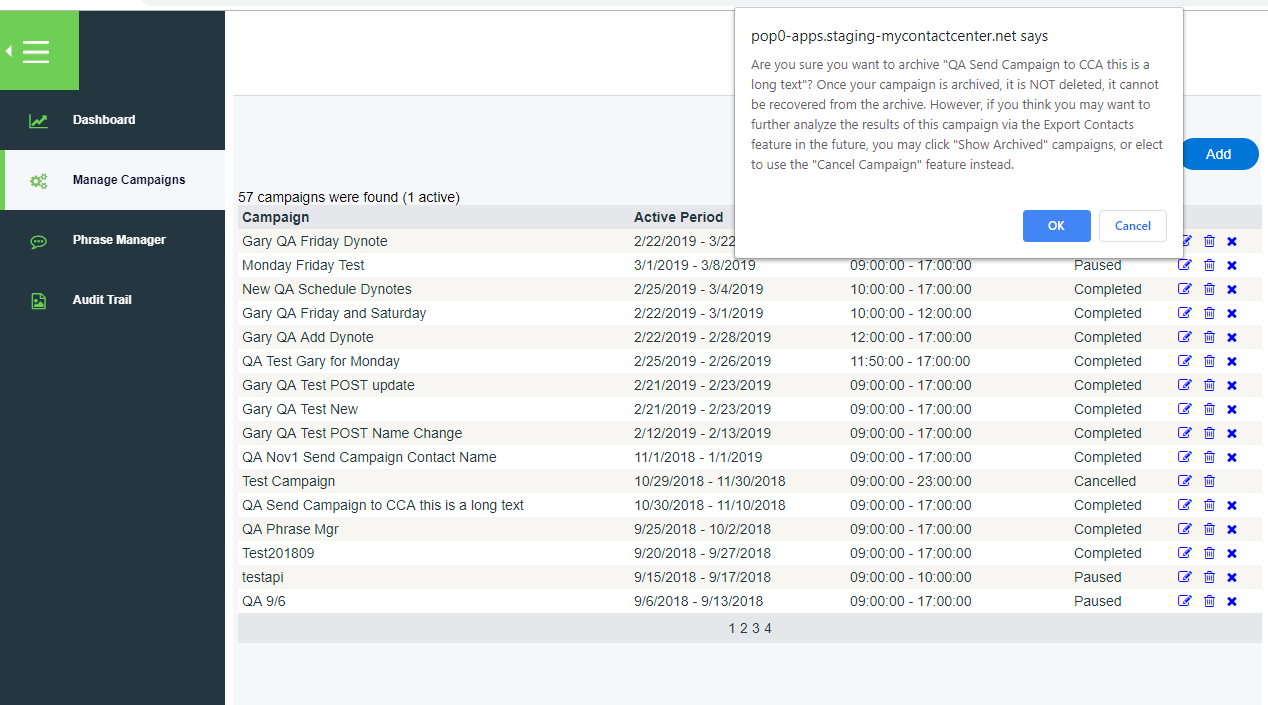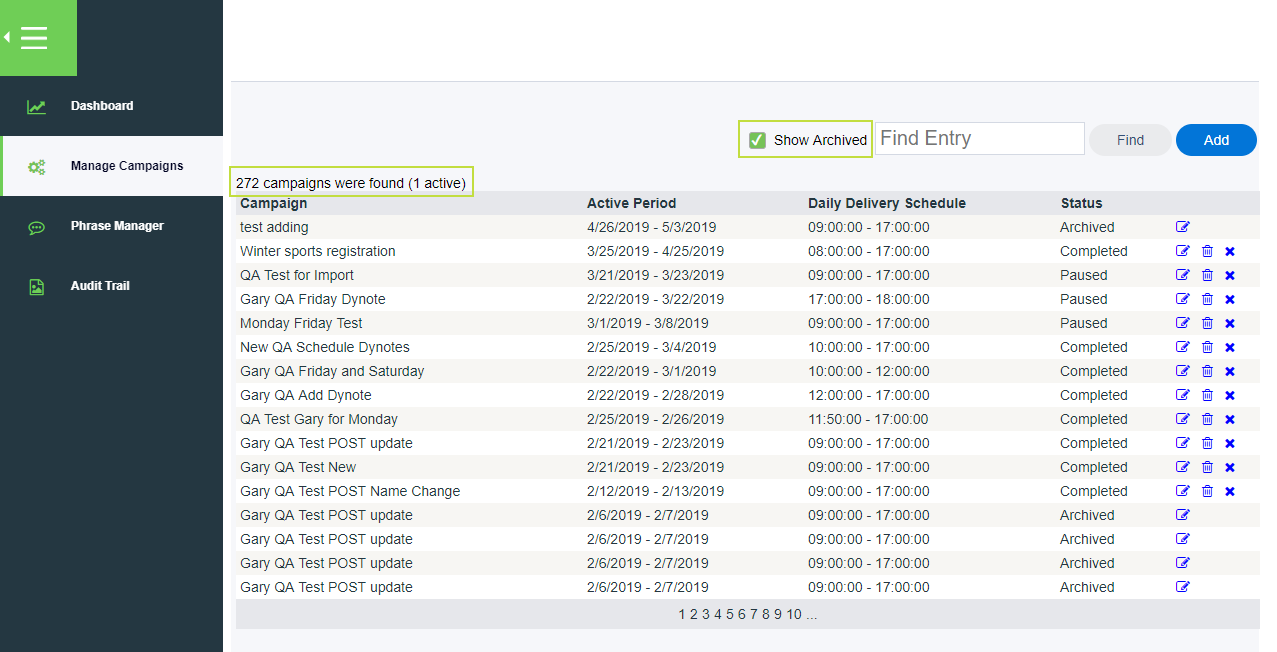Since July 6, 2023, Atlassian has no longer been used for Release Notes or knowledge base articles.
* Find Release Notes here (https://support.mycontactcenter.net/app/articles/detail/a_id/23378/) and articles here (https://support.mycontactcenter.net/app/main).
* Authenticated Partners can access content here (https://support.mycontactcenter.net/cc/sso/authenticator/oauth/authorize/imcontrolpanel?redirect=main&source=mycontactcenter)
Archiving an Existing Campaign
If you want to archive a campaign, whether it has been completed or not, simply click on the Archive icon located to the right of the list of campaigns.
Note: Archiving a campaign moves it to an inactive and non-editable status. However, after taking this action, you can still view all Archived Campaigns as described below, and export contacts from within them.
Things to Know First
- Campaigns can only be Archived when there are no contact deliveries in progress.
- It's important to check the delivery statuses of your contacts before archiving. To force the campaign to stop delivering messages to contacts, you can first pause the campaign before archiving.
- It is important to remember that once a campaign has been archived, this action can not be undone. The campaign is NOT deleted, but is added to the archive and will remain there.
Archiving
2. Find the campaign you want to archive, and click the Archive button, which is the Trash icon. Note that the "x" icon is Cancel, which is a separate action.
Note: If there are still contacts that are being delivered when trying to archive the campaign, an error message will appear. Archiving cannot take place until those deliveries are completed.
Contacts that are in Pending or Waiting to retry status do not count as being "In Progress".
3. A confirmation dialogue box will open. Click OK to archive the campaign.
Please note the details. Archiving a campaign does NOT delete it, but rather sends the campaign permanently to the archive. You can still glean data from your campaign after you archive it - see the next step.
Viewing Archived Campaigns
The campaign is now archived and will join the list of Archived Campaigns. You can show all archived campaigns at any time using the Show Archived checkbox. When you do this, you'll notice the total campaign number in the top left change, reflecting the inclusion of the archived campaigns. In our case, the count went from 58 to 272.
To analyze an archived campaign, simply click the Edit icon as you normally would. You won't be able to make changes to the campaign itself but can still find and export contacts within it.
Related content
Since July 6, 2023, Atlassian has no longer been used for Release Notes or knowledge base articles.
* Find Release Notes here (https://support.mycontactcenter.net/app/articles/detail/a_id/23378/) and articles here (https://support.mycontactcenter.net/app/main).
* Authenticated Partners can access content here (https://support.mycontactcenter.net/cc/sso/authenticator/oauth/authorize/imcontrolpanel?redirect=main&source=mycontactcenter)