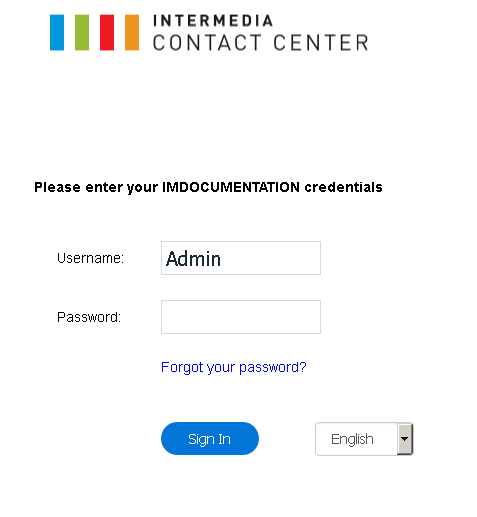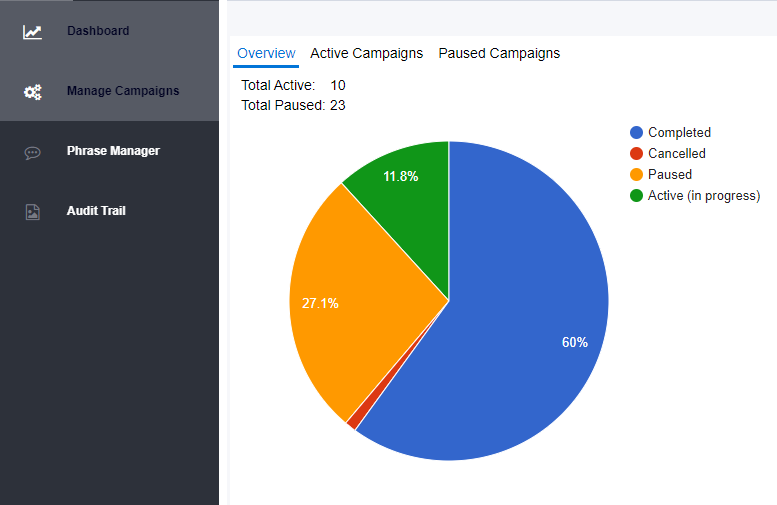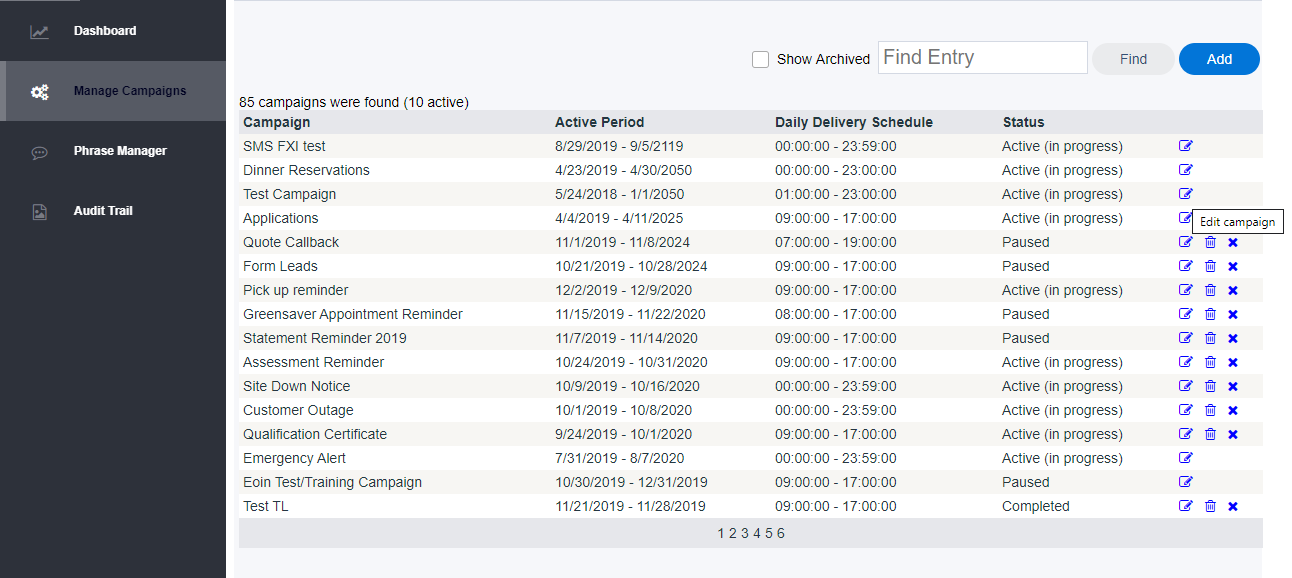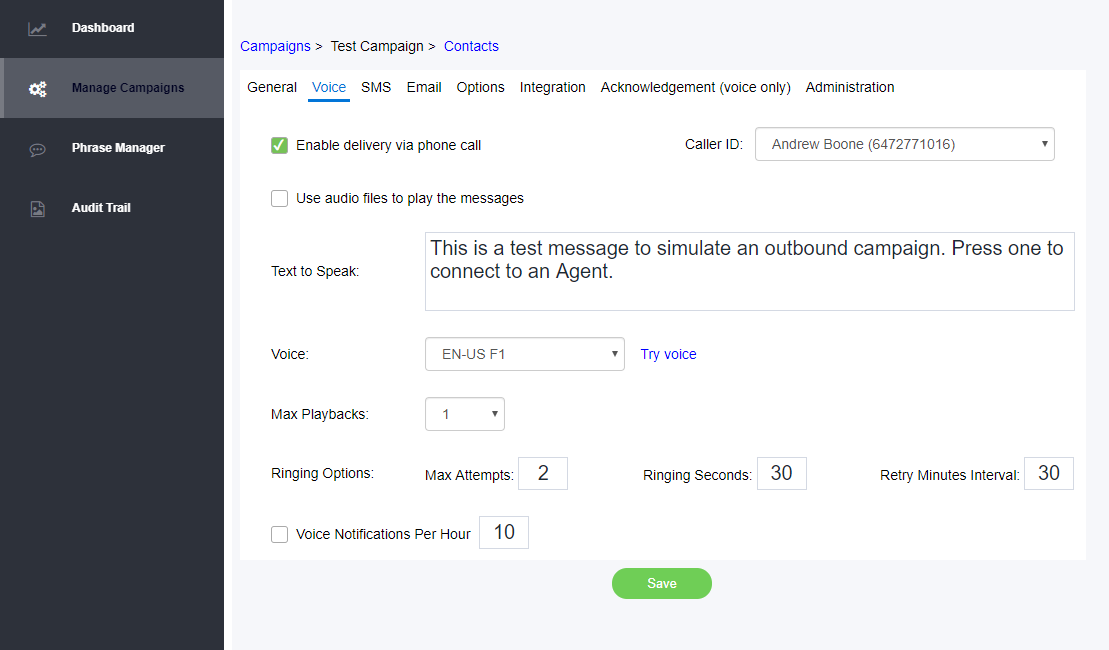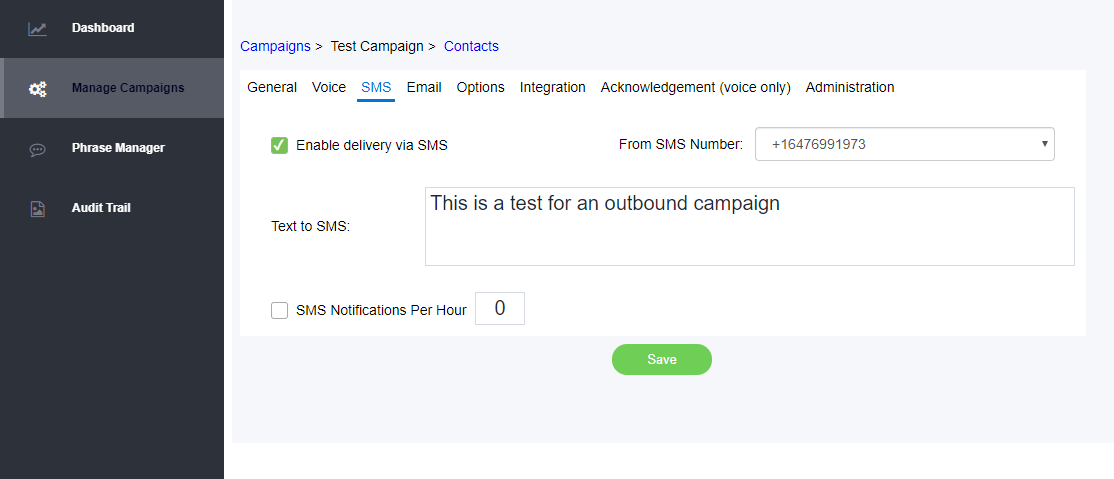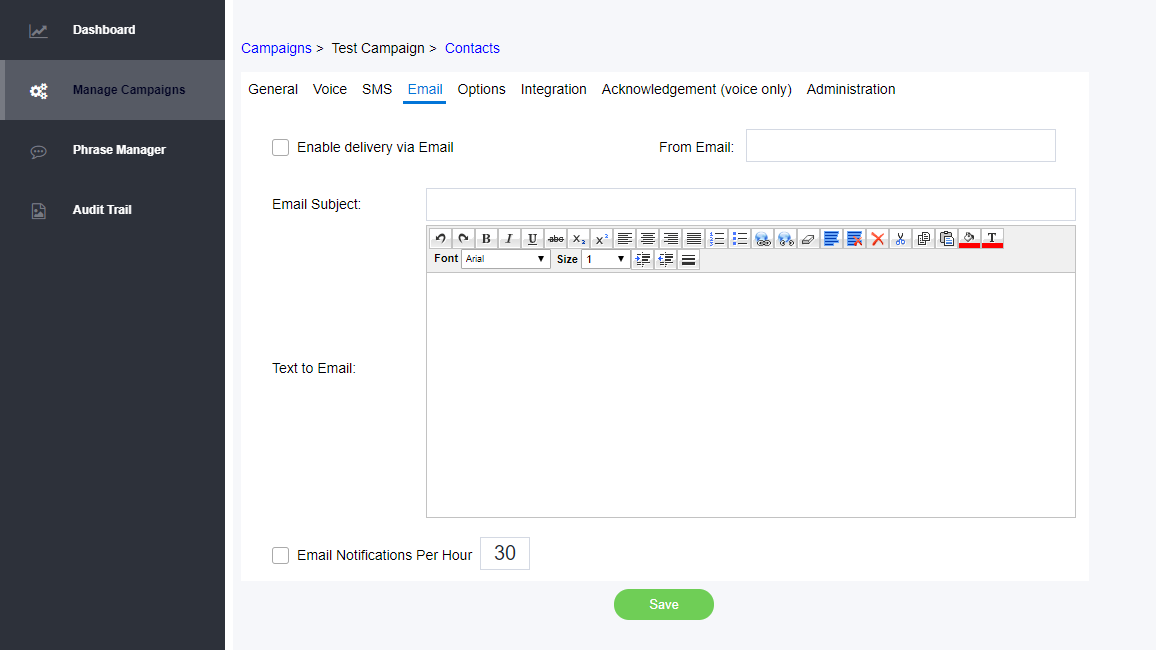Since July 6, 2023, Atlassian has no longer been used for Release Notes or knowledge base articles.
* Find Release Notes here (https://support.mycontactcenter.net/app/articles/detail/a_id/23378/) and articles here (https://support.mycontactcenter.net/app/main).
* Authenticated Partners can access content here (https://support.mycontactcenter.net/cc/sso/authenticator/oauth/authorize/imcontrolpanel?redirect=main&source=mycontactcenter)
Throttling Dynamic Notifications
When you have multiple campaigns running, you may want to manage the pace of dynamic notifications. No worries - we've thought of that.
Background
Dynamic Notification campaigns allow you to communicate with customers, on schedules you define and control. Touch base via SMS, e-mail, text-to-speech, or voice recording. You can use campaigns for a variety of purposes, including but not limited to:
- Collecting feedback via surveys.
- Reminding customers of upcoming appointments and meetings.
- Helping drive awareness of events, promotions, and new products/services.
Due to the scalability and reach of this feature, it's possible to have a scenario where the delivery pace of your dynamic notifications, or "Dynotes," is faster than you'd prefer. Imagine an awareness campaign of an upcoming sale, being delivered to 5000 recipients. Sounds like a good problem - but now imagine the potential impact to inbound call queues if all 5000 customers receive the notification at the same time.
This is one of the use cases for modulating or "throttling" dynamic notifications. When throttled, notifications will arrive at a steady pace over a certain period of time, rather than all at once.
Let's look at how to set it up.
Walk through (screenshots)
1. Log in to your admin portal.
2. Click Configuration, then Outreach.
Now choose Dynamic Notification.
3. The Dynamic Notification view will open in a new tab. From here, choose Manage Campaigns.
4. From the list of campaigns, choose the one you'd like to modify, then click the edit icon (pen and paper).
5. Once you're editing the campaign, you'll see multiple tabs across the top of your campaign window.
Under Voice, SMS, and E-mail tabs, you'll find the following elements that control throttling.
- Voice Notifications per hour
- SMS Notifications per hour
- E-mail notifications per hour
Here, you'll enter the total number of dynotes you'd like delivered in an hour for that particular communication medium.
The number you enter will be evenly divided by 60 minutes. As an example: if you choose to allow 500 dynotes per hour, they'll be released at a rate of roughly eight per minute.
Voice tab:
SMS tab:
E-mail tab:
6. Press OK to save your changes, and that's it! You can repeat this process with any other campaigns with notifications that might need throttling.
Walkthrough (video)
Related articles
Related content
Since July 6, 2023, Atlassian has no longer been used for Release Notes or knowledge base articles.
* Find Release Notes here (https://support.mycontactcenter.net/app/articles/detail/a_id/23378/) and articles here (https://support.mycontactcenter.net/app/main).
* Authenticated Partners can access content here (https://support.mycontactcenter.net/cc/sso/authenticator/oauth/authorize/imcontrolpanel?redirect=main&source=mycontactcenter)