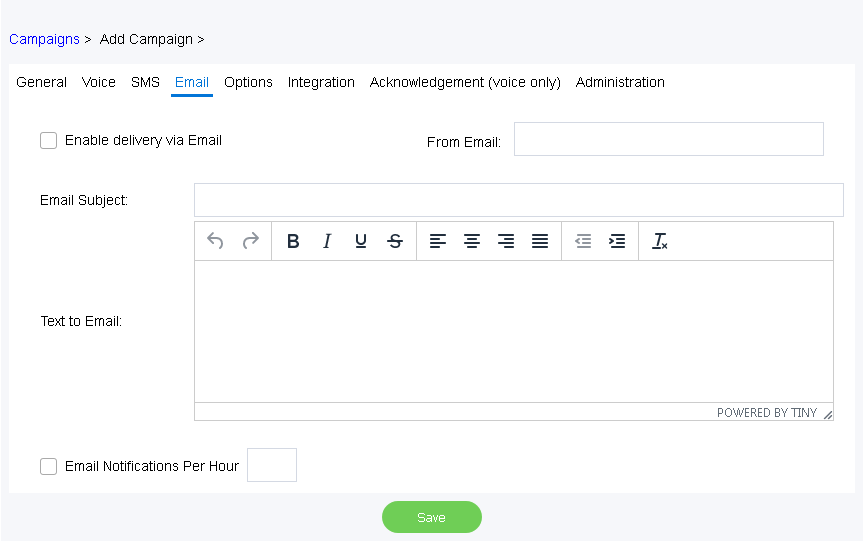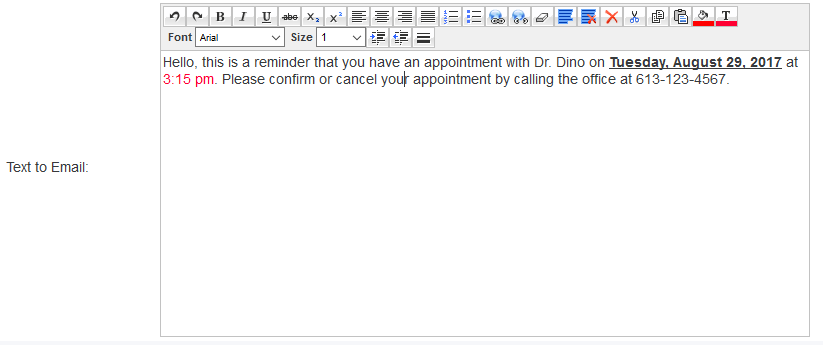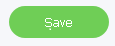Since July 6, 2023, Atlassian has no longer been used for Release Notes or knowledge base articles.
* Find Release Notes here (https://support.mycontactcenter.net/app/articles/detail/a_id/23378/) and articles here (https://support.mycontactcenter.net/app/main).
* Authenticated Partners can access content here (https://support.mycontactcenter.net/cc/sso/authenticator/oauth/authorize/imcontrolpanel?redirect=main&source=mycontactcenter)
Email Tab
This is where you set up email campaigns.
- Check the Enable delivery via Email checkbox.
- In the From Email: field type in the email address you want the notifications to be delivered from. This can be any email that you choose.
- In the Email Subject field type in the subject of the email.
- In the Text to Email field type in the content/message you want to be delivered to the contacts. You can edit the text to your liking using the formatting toolbar above the body of the email.
- Click Save to save the campaign.
Related content
Since July 6, 2023, Atlassian has no longer been used for Release Notes or knowledge base articles.
* Find Release Notes here (https://support.mycontactcenter.net/app/articles/detail/a_id/23378/) and articles here (https://support.mycontactcenter.net/app/main).
* Authenticated Partners can access content here (https://support.mycontactcenter.net/cc/sso/authenticator/oauth/authorize/imcontrolpanel?redirect=main&source=mycontactcenter)