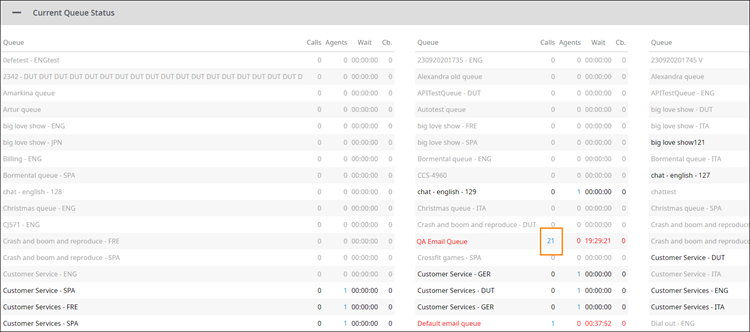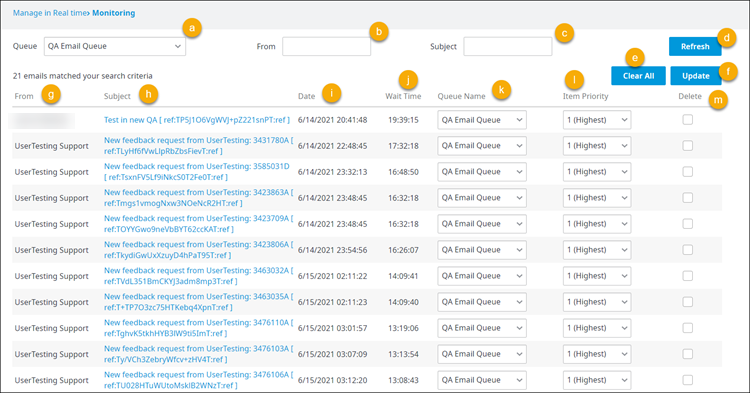Since July 6, 2023, Atlassian has no longer been used for Release Notes or knowledge base articles.
* Find Release Notes here (https://support.mycontactcenter.net/app/articles/detail/a_id/23378/) and articles here (https://support.mycontactcenter.net/app/main).
* Authenticated Partners can access content here (https://support.mycontactcenter.net/cc/sso/authenticator/oauth/authorize/imcontrolpanel?redirect=main&source=mycontactcenter)
Manage Queued Emails
When there are calls waiting in queue, click the number in the Calls column to view more information.
The Manage Queued Emails page opens in a separate tab with a list of emails sorted in the order of which has been waiting the longest.
Find the following elements within the page.
Top of the page. Use these to search for emails within the queue.
a. Queue: The name of the queue. Click to change to a different queue and see the emails waiting in that queue, and then click Refresh to update the page.
b. From: Enter the name of the sender to search emails by sender. Click Refresh to update the page.
c. Subject: Enter the subject of the email to search by subject. Click Refresh to update the page.
d. Refresh: Click to update the page if you have applied a search criteria in the Queue, From, or Subject boxes.
e. Clear All: Click to delete all the emails in the selected queue.
f. Update: Click to update the Search Criteria section if you have chosen to move an email to a new Queue Name or Item Priority, or have chosen to Delete it from the queue.
Search Criteria section of the page. Displays the emails in the selected queue.
g. From: The sender's name.
h. Subject: The email's subject.
i. Date: The date and time the email was sent.
j. Wait Time: How long the email has been waiting in queue.
k. Queue Name: Click to move the email to another queue. Click Update to complete the move.
l. Item Priority: Click to move an email's position in the queue. Click Update to complete the move.
m. Delete: Click to remove the email from the queue. Click Update to complete the action.
FMI: Emails remain in the queue between 1 and 365 days unless deleted manually before the time-to-live period is reached. For more information about setting up the time-to-live period, see Configure Email Queues.
Important
Always click Update to save your changes.
Related content
Since July 6, 2023, Atlassian has no longer been used for Release Notes or knowledge base articles.
* Find Release Notes here (https://support.mycontactcenter.net/app/articles/detail/a_id/23378/) and articles here (https://support.mycontactcenter.net/app/main).
* Authenticated Partners can access content here (https://support.mycontactcenter.net/cc/sso/authenticator/oauth/authorize/imcontrolpanel?redirect=main&source=mycontactcenter)