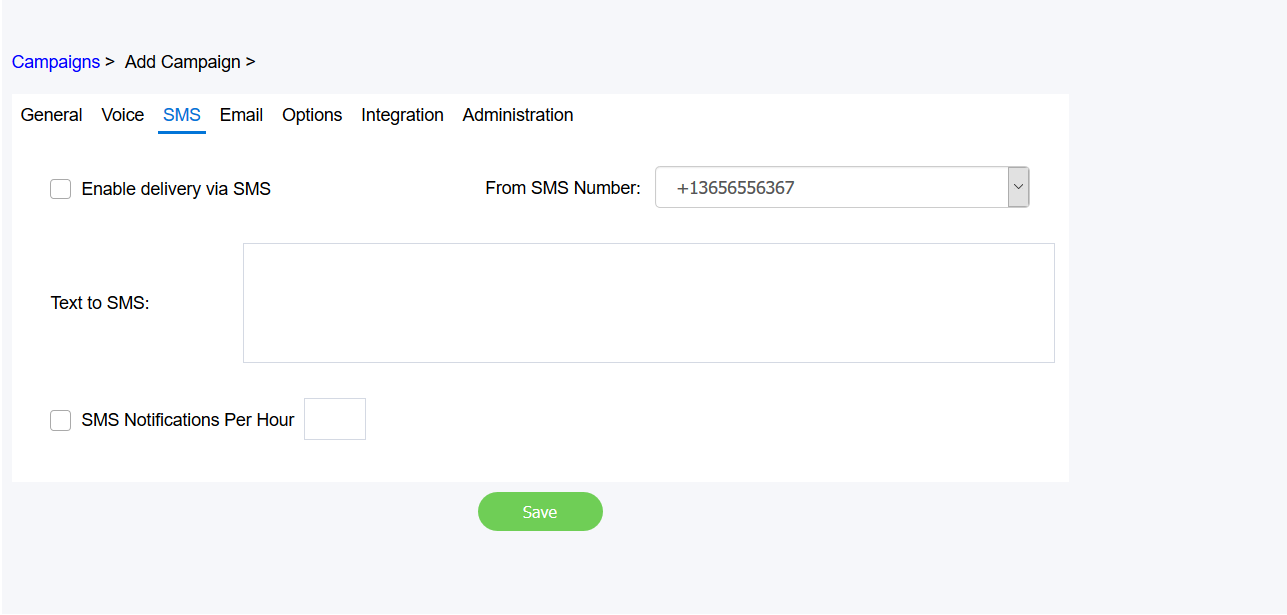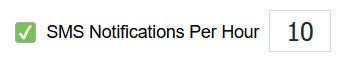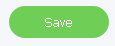Since July 6, 2023, Atlassian has no longer been used for Release Notes or knowledge base articles.
* Find Release Notes here (https://support.mycontactcenter.net/app/articles/detail/a_id/23378/) and articles here (https://support.mycontactcenter.net/app/main).
* Authenticated Partners can access content here (https://support.mycontactcenter.net/cc/sso/authenticator/oauth/authorize/imcontrolpanel?redirect=main&source=mycontactcenter)
SMS Tab
This is where you set up SMS campaigns.
- Select the Enable delivery via SMS check box to allow delivery of SMS notifications.
- In the From SMS Number list, click the SMS number you want the SMS messages to be delivered from.
You cannot create new entries here, only select from existing ones. To see the numbers you can choose from, or add/edit them, go to Integration > Twilio Settings or Configuration > Queues > Manage SMS.
Note: The number that will deliver the messages is one that customers can respond to; therefore, ensure the number chosen is one that customers can safely use. - In the Text to SMS field type in the message you want to be delivered to your contacts. Your message can include a maximum of 1600 characters.
- Select the SMS Notifications Per Hour check box if you want SMS notifications to be sent to campaign recipients every hour. In the adjacent box, indicate how many contacts will receive an SMS notification per hour. For example, if you enter 10, a total of 10 contacts will receive SMS notifications every hour.
Note: The contacts that receive a notification are selected randomly. For example, if a grand total of 1000 contacts are set up to receive SMS notifications from this campaign, in the first hour, 10 random contacts will be chosen to receive a notification. In the next hour, another 10 will be chosen at random, and so on, until all 1000 contacts have been notified. This is to prevent the system from being overwhelmed if too many notifications are sent out in an hour. - Click Save to save the campaign.
Notes
- Twilio SMS Outbound Message Processing Throttling is in place. 8 SMS messages can be processed concurrently. It is estimated that the processing time to send a message takes between less than 1 second to 2 seconds. The Integration with Twilio will continuously send message requests so that (presuming there are more than 8 requests pending from Agent queue responses and Dynamic Notification Campaigns collectively) there are always 8 being processed at the same time to ensure the fastest execution of the messages as possible.
- Twilio accepts messages up to 1,600 characters long. Mobile networks split long messages up into 16 character bites.
FMI
Once you have set up and saved your voice campaign, you can set up SMS Acknowledgement for how the campaign contacts should respond to the SMS messages received.
Related content
Since July 6, 2023, Atlassian has no longer been used for Release Notes or knowledge base articles.
* Find Release Notes here (https://support.mycontactcenter.net/app/articles/detail/a_id/23378/) and articles here (https://support.mycontactcenter.net/app/main).
* Authenticated Partners can access content here (https://support.mycontactcenter.net/cc/sso/authenticator/oauth/authorize/imcontrolpanel?redirect=main&source=mycontactcenter)