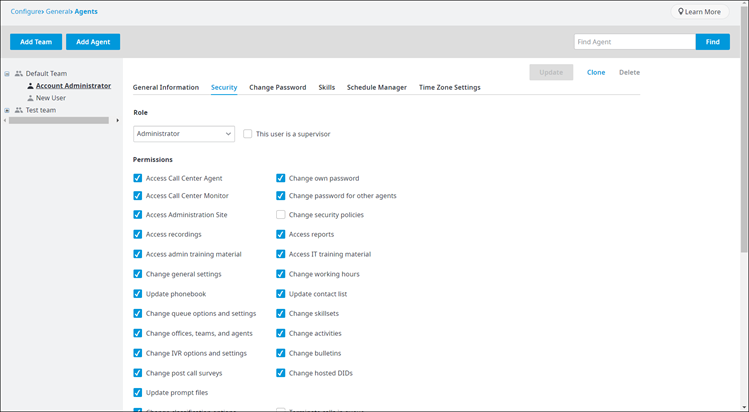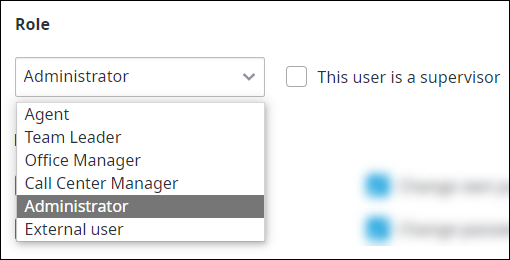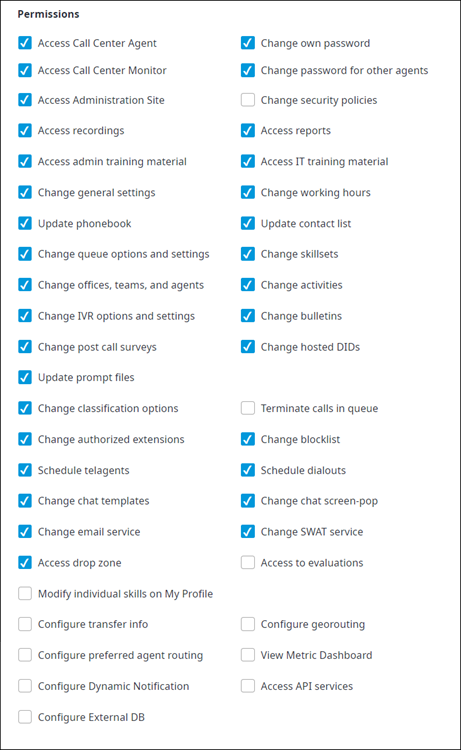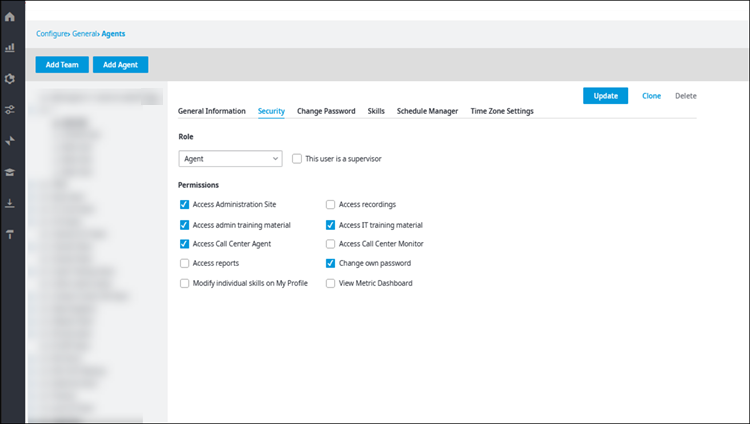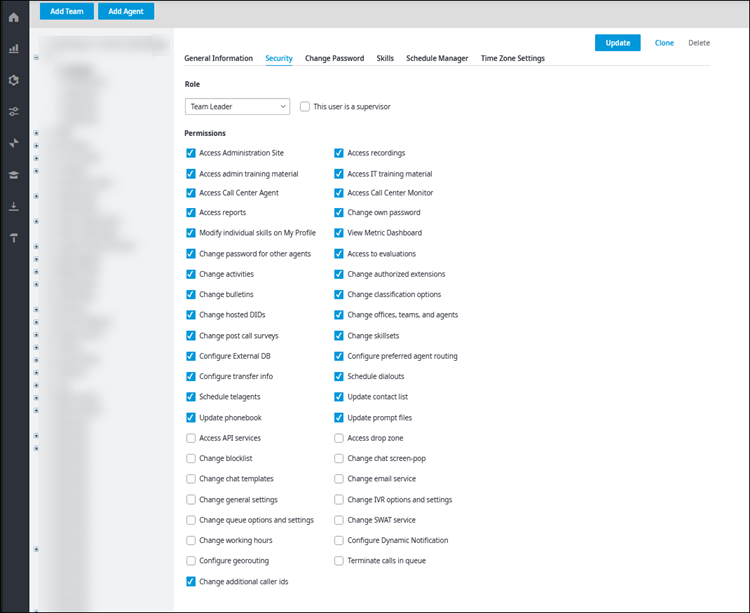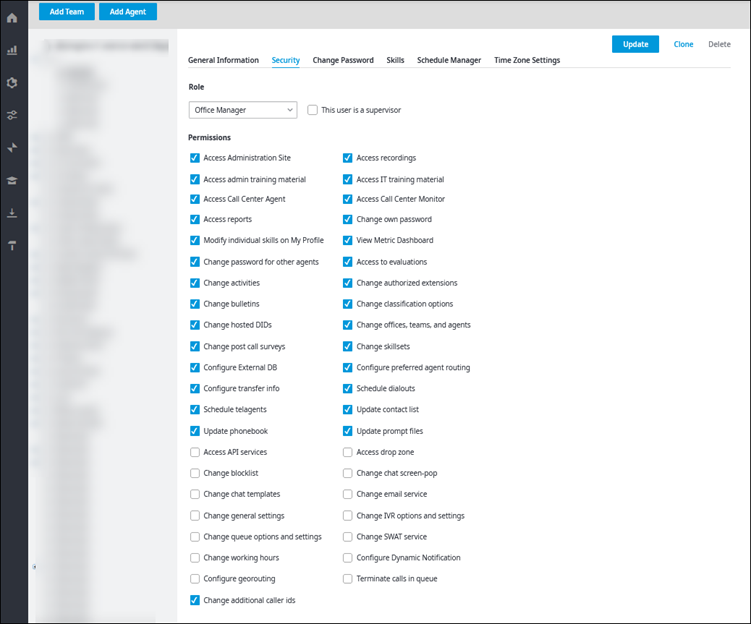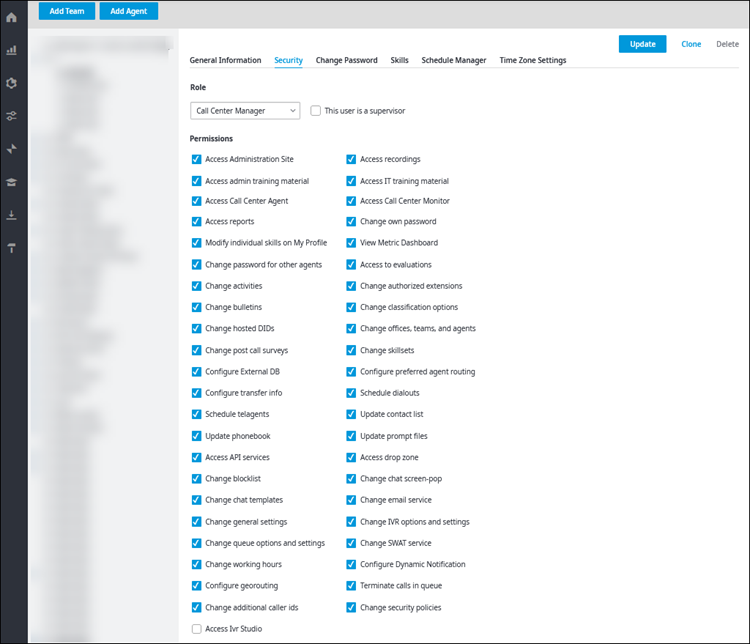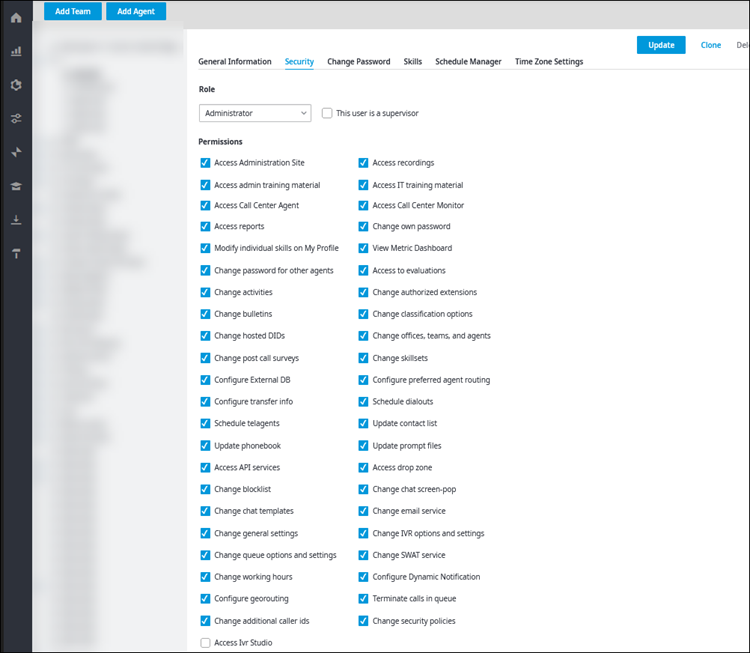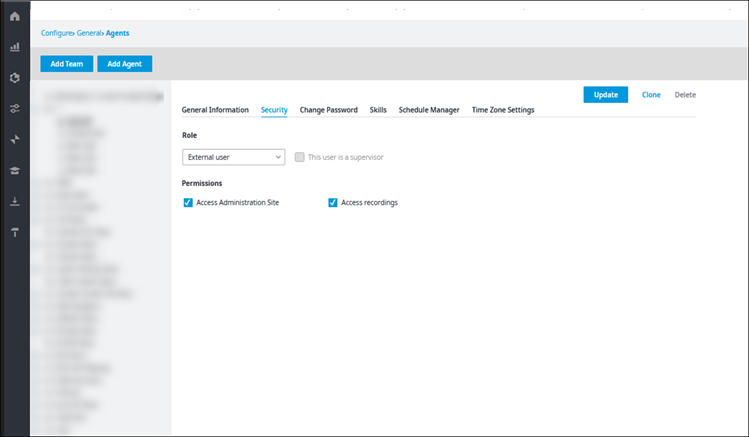Since July 6, 2023, Atlassian has no longer been used for Release Notes or knowledge base articles.
* Find Release Notes here (https://support.mycontactcenter.net/app/articles/detail/a_id/23378/) and articles here (https://support.mycontactcenter.net/app/main).
* Authenticated Partners can access content here (https://support.mycontactcenter.net/cc/sso/authenticator/oauth/authorize/imcontrolpanel?redirect=main&source=mycontactcenter)
Agents Security Tab
The Security tab lets you adjust the settings associated with the user's Role and Permissions inherited from the team's default settings.
Role
Roles form a hierarchy and determine a user's scope and visibility of other users throughout the Contact Center Admin Portal. Users at peer level or above are hidden in the following pages:
- Configuration
- Monitoring
- Recordings
- Reports
For example, a user with the Agent role who is given access to the Monitoring page will only see themselves in this page. Team Leaders will see all agents within their team but no other Team Leaders or anyone with a higher role. Office Managers will see all Agents and Team Leaders within their location but no other Office Managers or anyone with a higher role. Call Center Managers see everyone except other Call Center Managers.
To assign a role
- From the Role list, choose the applicable role for this user.
- Agent
- Team Leader
- Office Manager
- Call Center Manager
- Administrator
- External User
- Click to select the This user is a supervisor checkbox if the user should be flagged for Classifications (i.e., receive emails from agents classifying their interactions with customers), or will be the supervisor responsible for the Work Force Management add-on.
Permissions
Permissions allow you to manage the individual Contact Center system components and Admin Portal pages that your team will have access to, and they are assigned by default based on roles.
Note
- If you need to add more permissions to a role in addition to the default ones, you can click to select the required checkboxes as explained in the procedure below.
- Any permissions not given access to by default will appear unselected.
- Some permissions will be hidden if not available at all for a role. For example, permissions that require a role of Team Leader or above, and will disappear for lower roles.
To assign permissions to a user
Click to select the checkboxes corresponding to the Permissions you want to grant a user.
Click Update to save changes.
The following sections show, for each role, tables with the permissions selected by default, in addition to permissions available but not selected by default, and the permissions hidden to the role.
Role: Agent
Table 1: Agent permissions selected by default
| Permission | Description |
|---|---|
| Access Call Center Agent | Allows access to log into CCA |
| Change own password | Allows an Agent to change their own password in CCA |
| Access Administration Site | Allows access to log into Contact Center Admin Portal |
| Access admin training material | Exposes the Call Center Administrator tab on the Training page in Contact Center Admin Portal |
| Access IT training material | Exposes the Technical Documents tab on the Training page in Contact Center Admin Portal |
| Permission | Description |
|---|---|
| Access Call Center Monitor | Allows access to the Monitoring page in Contact Center Admin Portal |
| Access recordings | Exposes the Recordings tile under Analysis in Contact Center Admin Portal |
| Access reports | Exposes the Reports tile under Analysis in Contact Center Admin Portal |
| Modify Individual Skills on My Profile | Allows any role to modify their own individual skills in the My Profile menu |
View Metrics Dashboard | Allows any role to view the Metrics dashboard. Important: Agents may view any or all queues, but will only be able to view an aggregate of ALL teams. |
Important
The following permissions are hidden from Agents:
| Change password for other agents | Change security policies | Change general settings | Change working hours | Update phonebook |
| Update contact list | Change queue options and settings | Change skillsets | Change offices, teams, and agents | Change activities |
| Change IVR options and settings | Change bulletins | Change post-call surveys | Change hosted DIDs | Update prompt files |
| Change classification options | Terminate calls in queue | Change authorized extensions | Change blocklist | Schedule telagents |
| Schedule dialouts | Change chat templates | Change chat screen-pop | Change email service | Change SWAT service |
| Access drop zone | Access to evaluations | Access IVR Studio | Configure transfer info | Configure georouting |
| Configure preferred agent georouting | Configure Dynamic Notification | Access API services |
Roles: Team Leader and Office Manager
Table 3: Team Leader and Office Manager permissions selected by default
| Permission | Description |
|---|---|
| Access Call Center Agent | Allows access to log into CCA |
| Change own password | Allows an Agent to change their own password in CCA |
| Access Call Center Monitor | Allows access to the Monitoring page in Contact Center Admin Portal |
Change password for other agents | Allows a Contact Center Admin Portal user to change passwords for other Agents |
Access Administration Site | Allows access to log into Contact Center Admin Portal |
| Access recordings | Exposes the Recordings tile under Analysis in Contact Center Admin Portal |
| Access reports | Exposes the Reports tile under Analysis in Contact Center Admin Portal |
| Access admin training material | Exposes the Call Center Administrator tab on the Training page in Contact Center Admin Portal |
| Access IT training material | Exposes the Technical Documents tab on the Training page in Contact Center Admin Portal |
Update phonebook | Exposes the Phonebook tile under Configure > General in Contact Center Admin Portal |
Update contact list | Exposes the Contacts tile under Configure > General in Contact Center Admin Portal |
Change skillsets | Exposes the Skillsets tile under Configure > General in Contact Center Admin Portal |
Change offices, teams, and agents | Exposes the Agents tile under Configure > General in Contact Center Admin Portal |
Change activities | Exposes the Activities tile under Configure > General in Contact Center Admin Portal |
Change bulletins | Exposes the Bulletins tile under Configure > General in Contact Center Admin Portal |
Change post-call surveys* | Exposes the Post Call Survey tile under Configure > Inbound Voice in Contact Center Admin Portal |
Change hosted DIDs* | Exposes the Hosted DIDs tile under Configure > General in Contact Center Admin Portal |
Update prompt files* | Exposes the Prompt Files tile under under Configure > General in Contact Center Admin Portal |
Change classification options | Exposes the Classifications tile under Configure > General in Contact Center Admin Portal |
Change authorized extensions* | Exposes the Auth. Extensions tile under Configure > General in Contact Center Admin Portal |
Schedule telagents* | Exposes the Scheduled Telagents tile under Configure > General in Contact Center Admin Portal |
Schedule dialouts* | Exposes the Scheduled Dialouts tile under Configure > General in Contact Center Admin Portal |
Access to evaluations* | Exposes the Evaluator tile under Tools in Contact Center Admin Portal |
| Modify Individual Skills on My Profile | Allows any role to modify their own individual skills in the My Profile menu |
Configure transfer info | Allows Team Leaders and above access to the Manage Transfer Info boxes |
Configure preferred agent routing | Allows Team Leaders and above to make changes to Preferred Agent Routing rules and configuration settings |
View Metrics Dashboard | Allows any role to view the Metrics dashboard. Important: Team Leaders will be able to view ALL TEAMS in addition to the team they are the designated leader of. |
| Permission | Description |
|---|---|
Change general settings | Exposes the General tile under Configure in Contact Center Admin Portal |
Change working hours | Exposes the Working Hours tile under Configure > General in Contact Center Admin Portal |
Change queue options and settings | Exposes the Queues tile under Configure > General in Contact Center Admin Portal |
Change IVR options and settings | Exposes the IVRs tile under Configure > General in Contact Center Admin Portal |
Terminate calls in queue* | Allows the user to terminate voice calls waiting in queue |
Change blocklist* | Exposes the Blocklist tile under Configure > General in Contact Center Admin Portal |
Change chat templates* | Exposes the Canned Messages tile under Configure > Inbound Chat in Contact Center Admin Portal |
Change chat screen-pop* | Exposes the Chat screen-pop page on the Configuration Tool in Contact Center Admin Portal |
Change email service* | Exposes the Inbound Email tile under Configure in Contact Center Admin Portal |
Change SWAT service* | Exposes the SWAT tile under Configure > Outreach in Contact Center Admin Portal |
Access drop zone* | Allows access to the knowledge base or other custom upload functions |
Configure georouting | Allows Team Leaders and above to manage Georouting rules |
| Configure Dynamic Notification | Gives a user full access to Dynamic Notifications |
| Access API Services | Gives a user access to the Contact Center APIs. Specifically, it gives a user the ability to request a token that can be used with other API endpoints. |
*Custom add-on
Important
The following permissions are hidden from Team Leaders and Office Managers:
Change security policies and Access IVR Studio
Roles: Contact Center Manager and Administrator
| Permission | Description |
|---|---|
| Access Call Center Agent | Allows access to log into CCA |
| Change own password | Allows an Agent to change their own password in CCA |
| Access Call Center Monitor | Allows access to the Monitoring page in Contact Center Admin Portal |
Change password for other agents | Allows a Contact Center Admin Portal user to change passwords for other Agents |
Access Administration Site | Allows access to log into Contact Center Admin Portal |
Change Security Policies | Provides access to a page that allows a user to set the default password strength for an account and account lockout parameters |
| Access recordings | Exposes the Recordings tile under Analysis in Contact Center Admin Portal |
| Access reports | Exposes the Reports tile under Analysis in Contact Center Admin Portal |
| Access admin training material | Exposes the Call Center Administrator tab on the Training page in Contact Center Admin Portal |
| Access IT training material | Exposes the Technical Documents tab on the Training page in Contact Center Admin Portal |
| Change general settings | Exposes the General tile under Configure in Contact Center Admin Portal |
| Change working hours | Exposes the Working Hours tile under Configure > General in Contact Center Admin Portal |
Update phonebook | Exposes the Phonebook tile under Configure > General in Contact Center Admin Portal |
Update contact list | Exposes the Contacts tile under Configure > General in Contact Center Admin Portal |
| Change queue options and settings | Exposes the Queues tile under Configure > General in Contact Center Admin Portal |
Change skillsets | Exposes the Skillsets tile under Configure > General in Contact Center Admin Portal |
Change offices, teams, and agents | Exposes the Agents tile under Configure > General in Contact Center Admin Portal |
Change activities | Exposes the Activities tile under Configure > General in Contact Center Admin Portal |
| Change IVR options and settings | Exposes the IVRs tile under Configure > General in Contact Center Admin Portal |
Change bulletins | Exposes the Bulletins tile under Configure > General in Contact Center Admin Portal |
Change post-call surveys* | Exposes the Post Call Survey tile under Configure > Inbound Voice in Contact Center Admin Portal |
Change hosted DIDs* | Exposes the Hosted DIDs tile under Configure > General in Contact Center Admin Portal |
Update prompt files* | Exposes the Prompt Files tile under under Configure > General in Contact Center Admin Portal |
Change classification options | Exposes the Classifications tile under Configure > General in Contact Center Admin Portal |
| Terminate calls in queue* | Allows the user to terminate voice calls waiting in queue |
Change authorized extensions* | Exposes the Auth. Extensions tile under Configure > General in Contact Center Admin Portal |
| Change blocklist* | Exposes the Blocklist tile under Configure > General in Contact Center Admin Portal |
Schedule telagents* | Exposes the Scheduled Telagents tile under Configure > General in Contact Center Admin Portal |
Schedule dialouts* | Exposes the Scheduled Dialouts tile under Configure > General in Contact Center Admin Portal |
| Change chat templates* | Exposes the Canned Messages tile under Configure > Inbound Chat in Contact Center Admin Portal |
| Change chat screen-pop* | Exposes the Chat screen-pop page on the Configuration Tool in Contact Center Admin Portal |
| Change email service* | Exposes the Inbound Email tile under Configure in Contact Center Admin Portal |
| Change SWAT service* | Exposes the SWAT tile under Configure > Outreach in Contact Center Admin Portal |
| Access drop zone* | Allows access to the knowledge base or other custom upload functions |
Access to evaluations* | Exposes the Evaluator tile under Tools in Contact Center Admin Portal |
| Modify Individual Skills on My Profile | Allows any role to modify their own individual skills in the My Profile menu |
Configure transfer info | Allows Team Leaders and above access to Manage Transfer Info Fields |
| Configure georouting | Allows Team Leaders and above to manage Georouting rules |
Configure preferred agent routing | Allows Team Leaders and above to make changes to Preferred Agent Routing rules and configuration settings |
View Metrics Dashboard | Allows any role to view the Metrics dashboard. Important: Team Leaders will be able to view ALL TEAMS in addition to the team they are the designated leader of. |
| Configure Dynamic Notification | Gives a user full access to Dynamic Notifications |
| Access API Services | Gives a user access to use Contact Center APIs. Specifically, it gives a user the ability to request a token that can be used with other API endpoints. |
*Custom add-on
Table 6: Contact Center Manager and Administrator permissions Not selected by default
| Permission | Description |
|---|---|
| Access IVR Studio | Gives a user access to the IVR Studio Important: SysAdmin is the role that provides Local Admin with user permissions to the IVR Studio |
Role: External User
Table 7: External User permissions selected by default. These are the ONLY permissions available to an External User.
| Permission | Description |
|---|---|
| Access Administration Site | Allows access to log into Contact Center Admin Portal |
| Access recordings | Exposes the Recordings tile under Analysis in Contact Center Admin Portal |
Important
The following permissions are hidden from External Users:
| Access Call Center Agent | Change own password | Access Call Center Monitor | Change password for other agents | Change security policies |
| Access reports | Access admin training material | Access IT training material | Change general settings | Change working hours |
| Update phonebook | Update contact list | Change queue options and settings | Change skillsets | Change offices, teams, and agents |
| Change activities | Change IVR options and settings | Change bulletins | Change post-call surveys | Change hosted DIDs |
| Update prompt files | Change classification options | Terminate calls in queue | Change authorized extensions | Change blocklist |
| Schedule telagents | Schedule dialouts | Change chat templates | Change chat screen-pop | Change email service |
| Change SWAT service | Access drop zone | Access to evaluations | Modify individual skills on My Profile | Configure transfer info |
| Configure georouting | Configure preferred agent routing | View Metric Dashboard | Configure Dynamic Notification | Access API services |
| Access IVR Studio |
Related content
Since July 6, 2023, Atlassian has no longer been used for Release Notes or knowledge base articles.
* Find Release Notes here (https://support.mycontactcenter.net/app/articles/detail/a_id/23378/) and articles here (https://support.mycontactcenter.net/app/main).
* Authenticated Partners can access content here (https://support.mycontactcenter.net/cc/sso/authenticator/oauth/authorize/imcontrolpanel?redirect=main&source=mycontactcenter)