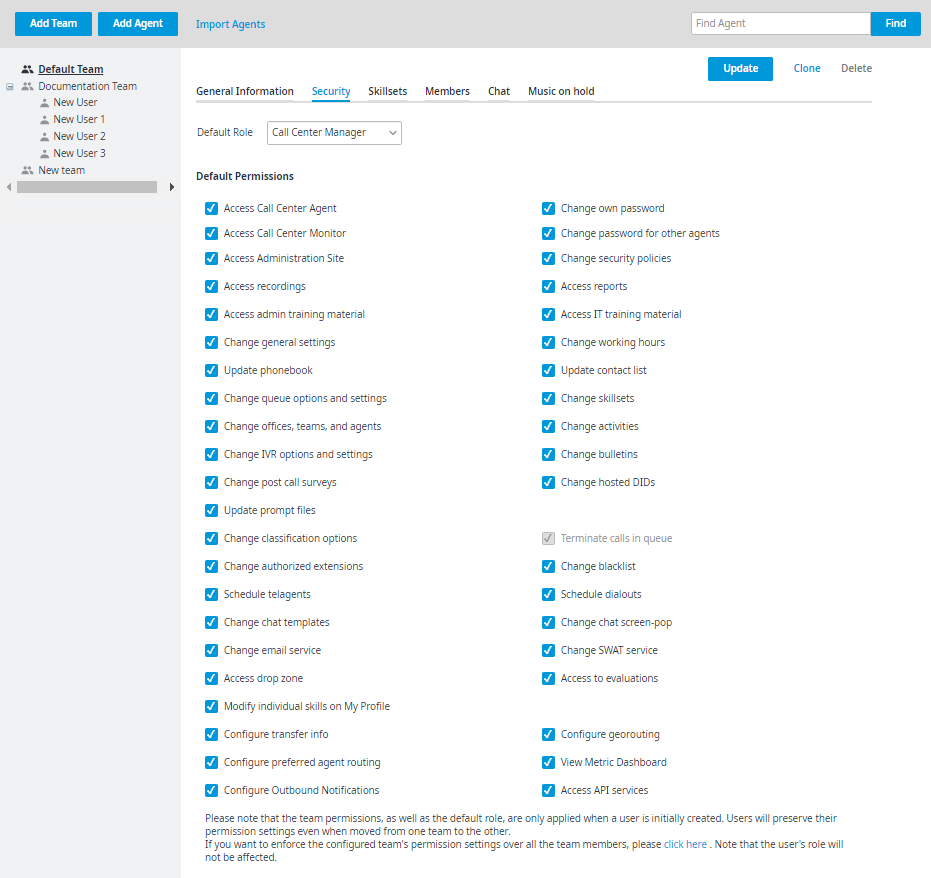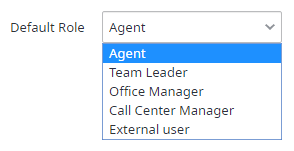Since July 6, 2023, Atlassian has no longer been used for Release Notes or knowledge base articles.
* Find Release Notes here (https://support.mycontactcenter.net/app/articles/detail/a_id/23378/) and articles here (https://support.mycontactcenter.net/app/main).
* Authenticated Partners can access content here (https://support.mycontactcenter.net/cc/sso/authenticator/oauth/authorize/imcontrolpanel?redirect=main&source=mycontactcenter)
Teams Security Tab
Click the Security tab to configure settings related to Default Role and Default Permissions.
Default Role
A team can be given one of the following four default roles: Agent, Team Leader, Office Manager, or Call Center Manager. These roles form a hierarchy and determine a user's scope and visibility of other users throughout pages of the Admin Portal. Users with the same privileges are displayed on the Monitoring page.
For example, a user with the Agent role who is given access to the Monitoring screen will only see him – or herself being monitored. Team Leaders will see all Agents within their team but no other Team Leaders or above. Office Mangers will see all users within their location except for Call Center Managers who can see everyone in all locations except for other Call Center Mangers.
Choose the default role for the team from the Default Role list.
The default role will be applied to new agents when they are created. Roles can later be adjusted for each agent on an individual basis.
Default Permissions:
Permissions allow you to manage the individual components and Admin Portal screens that your team will have access to. Place checkmarks next to the permissions you wish to grant to the team and click Update. Some permissions require a role to Team Leader or above or they will appear grayed out.
The default permissions specified for the team will be applied to new agents when they are created. Permissions can later be adjusted for each agent on an individual basis. See the Permissions List below for a list of all permissions and the specific access that is being granted with each permission.
Note: Always click Update in the top right corner to save your changes. This will apply each team setting to allow the agents within the team (excluding security settings).
Permissions List:
Access Call Center Agent – access to sign into CCA | Change own password – allows agent to change own password with CCA |
Access Call Center Monitor – access to Monitoring screen in Admin Portal | Change password for other agents – allows Admin Portal user to change password for other agents |
Access Administration Site – access to sign into Admin Portal | |
Access recordings – exposes the Recordings search screens in Admin Portal | Access reports – exposes the Reports screens in admin portal |
Access admin training material – exposes Call Center Administrator tab on Training screen (Admin Portal) | Access IT training material – exposes Technical Documents tab on Training screen (admin portal) |
Change general settings – exposes General screen within Admin Portal (configuration tool) | Change working hours – exposes Working Hours screen within Admin Portal (configuration tool) |
Update phonebook – exposes Phonebook screen within Admin Portal (configuration tool) | Update contact list – exposes Contact List screen within Admin Portal (configuration tool) |
Change queue options and settings – exposes Queues screen within Admin Portal (configuration tool) | Change skillsets – exposes Skillsets screen within Admin Portal (configuration tool) |
Change offices, teams, and agents – exposes Agents screen within Admin Portal (configuration tool) | Change activities – exposes Activities screen within Admin Portal (configuration tool) |
Change IVR options and settings – exposes IVR screen within Admin Portal (configuration tool) | Change bulletins – exposes Bulletins screen within Admin Portal (configuration tool) |
Change post call surveys -* exposes Post Call Survey screen within Admin Portal (configuration tool) | Change hosted DIDs -* exposes Hosted DIDs screen within Admin Portal (configuration tool) |
Update prompt files -* exposes Prompt Files screen within Admin Portal (configuration tool) | Change additional caller IDs -* exposes Special Caller IDs screen within Admin Portal (configuration tool) |
Change classification options – exposes Classifications screen within Admin Portal (configuration tool) | Terminate calls in queue* |
Change authorized extensions -* exposes Auth. Extensions screen within Admin Portal (configuration tool) | Change blacklist -* exposes Black list screen within Admin Portal (configuration tool) |
Schedule telagents -* exposes Scheduled Telagents screen within Admin Portal (configuration tool) | Schedule dialouts -* exposes Scheduled Dialouts screen within Admin Portal (configuration tool) |
Change chat templates -* exposes Chat Canned Messages screen within Admin Portal (configuration tool) | Change chat screen-pop -* exposes Chat screen-pop screen within admin portal (configuration tool) |
Change email service -* exposes inbound Emails screen within Admin Portal (configuration tool) | Change SWAT service -* exposes SWAT Service screen within Admin Portal (configuration tool) |
Access drop zone -* access to knowledge base or other custom upload functions | Access to evaluations -* exposes Evaluations screen within admin portal. |
| Modify Individual Skills on "My Profile - Allows any role to modify their own individual skills in the "my Profile" menu | Configure Georouting - Allows Team Leaders and above to manage Georouting rules |
| Configure Transfer Info - Allows Team Leaders and above to Manage Transfer Info Fields | View Metrics Dashboard - Allows any role to view the metrics dashboard. Note: Agents may view any or all queues, but will only be able to view an aggregate of "all" teams. Team leaders will be able to view "all teams" and the team they are the designated leader of. |
| Configure Preferred Agent Routing - Allows Team Leaders and above to make changes to Preferred Agent Routing rules and config settings |
*Custom add-on
Related content
Since July 6, 2023, Atlassian has no longer been used for Release Notes or knowledge base articles.
* Find Release Notes here (https://support.mycontactcenter.net/app/articles/detail/a_id/23378/) and articles here (https://support.mycontactcenter.net/app/main).
* Authenticated Partners can access content here (https://support.mycontactcenter.net/cc/sso/authenticator/oauth/authorize/imcontrolpanel?redirect=main&source=mycontactcenter)