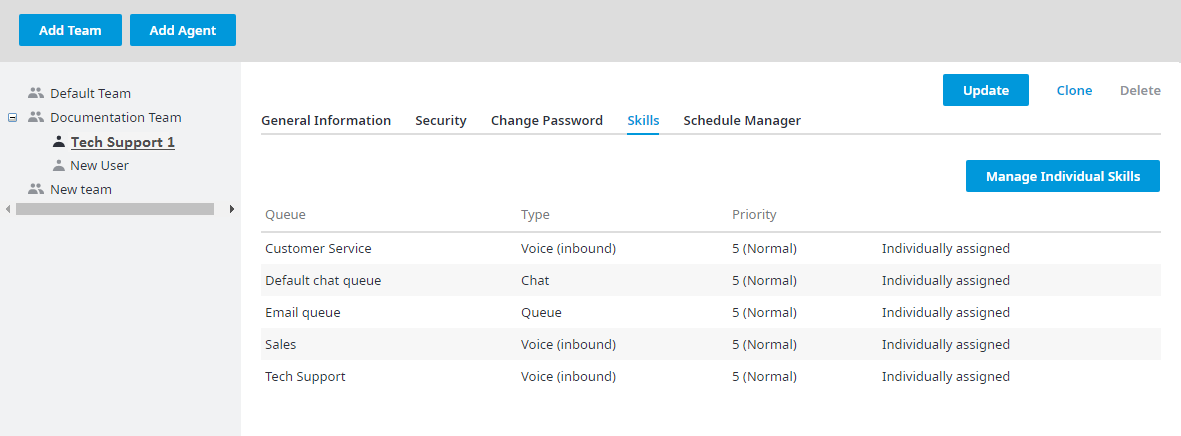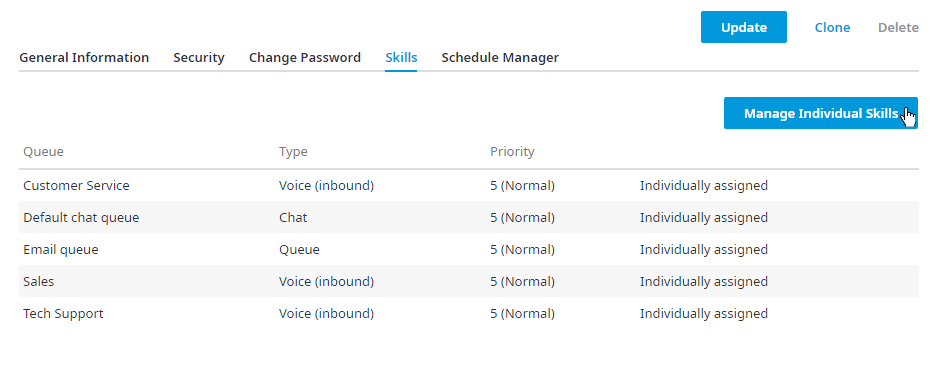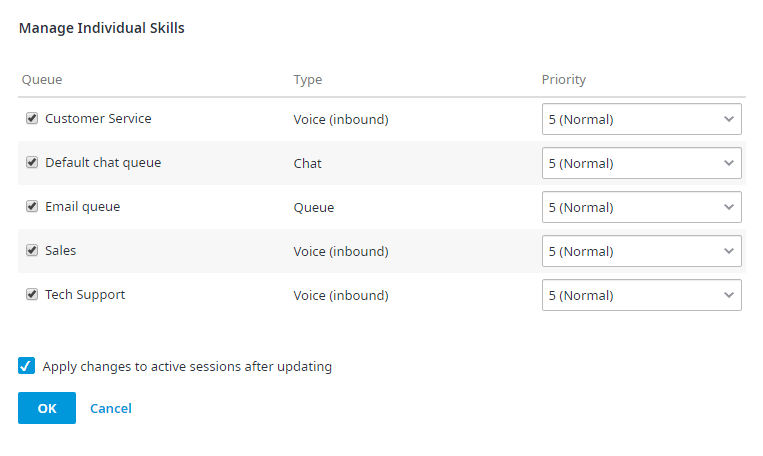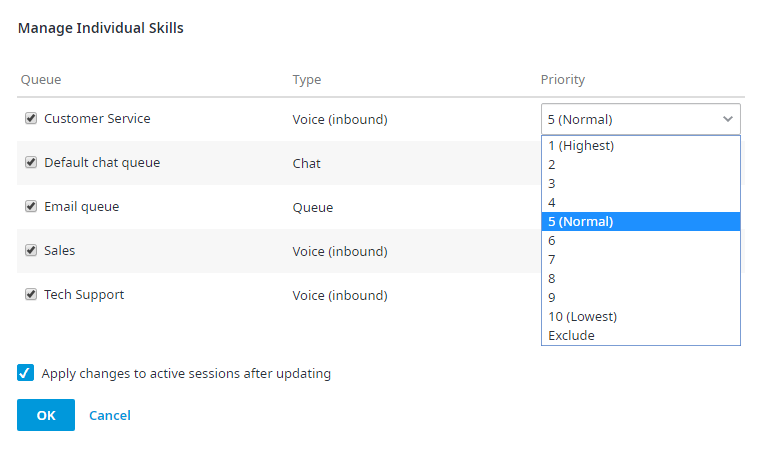Since July 6, 2023, Atlassian has no longer been used for Release Notes or knowledge base articles.
* Find Release Notes here (https://support.mycontactcenter.net/app/articles/detail/a_id/23378/) and articles here (https://support.mycontactcenter.net/app/main).
* Authenticated Partners can access content here (https://support.mycontactcenter.net/cc/sso/authenticator/oauth/authorize/imcontrolpanel?redirect=main&source=mycontactcenter)
Agent Skills
On this tab you may assign a skill (queue) or multiple skills that the agent will be required to handle interactions from when they sign into the CCA.
If a skillset has been activated for the agent's team it will be displayed on this screen as Inherited from team to the right of the priority. The skills belonging to that skillset will already be assigned to the agent and cannot be removed. However, when managing individual skills you may select the Exclude option from the drop down menu for any queue you do not wish that agent to receive interactions from. You may also edit the priority of the inherited skills or add any additional skills if applicable. Any skills that are individually added, or ones inherited skills that have had their priority changed will be displayed as Individually assigned.
To add new or edit existing skills:
- Click on the Manage Individual Skills button located in the top right corner.
2. The Manage Individual Skills dialogue box will open.
3. Use the numbers located at the bottom of the box to go through all pages of skills to find the one you want to assign to yourself or edit. When you have found the skill you are looking for put a check in the checkbox to the left of the queue name and select the required priority from the drop down menu.
Note: If you are editing a skill that was inherited from a team skillset you will not be able to delete that skill, however you can set it to the Exclude option, so the agent will not receive interactions from that skill. If you wish the agent to receive interactions from that skill again, simply change the priority to anything other than Exclude.
The Priority setting can be used to designate an agent that is more or less specialized in a particular skill than otherwise inherited from the team. Use the Priority drop down menu to raise or lower the priority of a skill for an agent. This will ensure requests for that skill will be delivered to the more specialized agent if the agent is available. Otherwise when priorities are all equal, the agent who has been available the longest will receive the request.
4. When you have selected all necessary skills you wish to have click OK located at the bottom of the dialogue box. Make sure you have placed a check in the Apply changes to active sessions after updating checkbox to ensure your changes are implemented as soon as possible.
Related content
Since July 6, 2023, Atlassian has no longer been used for Release Notes or knowledge base articles.
* Find Release Notes here (https://support.mycontactcenter.net/app/articles/detail/a_id/23378/) and articles here (https://support.mycontactcenter.net/app/main).
* Authenticated Partners can access content here (https://support.mycontactcenter.net/cc/sso/authenticator/oauth/authorize/imcontrolpanel?redirect=main&source=mycontactcenter)