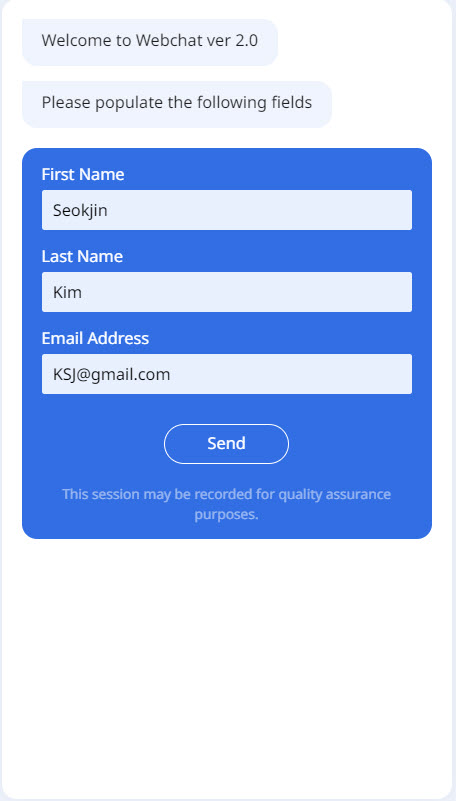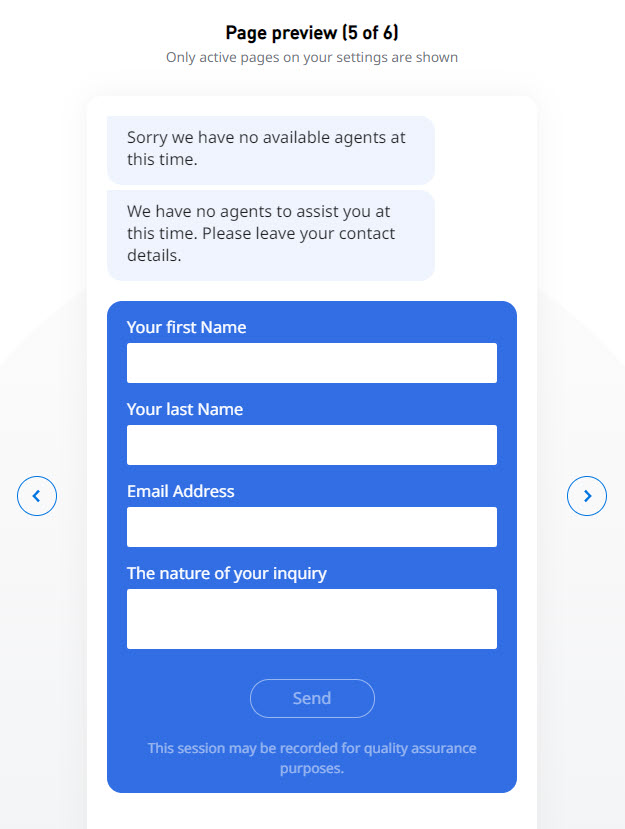Since July 6, 2023, Atlassian has no longer been used for Release Notes or knowledge base articles.
* Find Release Notes here (https://support.mycontactcenter.net/app/articles/detail/a_id/23378/) and articles here (https://support.mycontactcenter.net/app/main).
* Authenticated Partners can access content here (https://support.mycontactcenter.net/cc/sso/authenticator/oauth/authorize/imcontrolpanel?redirect=main&source=mycontactcenter)
Default Headers and Messages Tab
A Customer initiates a chat session. They expect the chat to display a welcoming message. Sometimes an Agent might be available to interact with the Customer, and other times, the queue might be closed or otherwise unattended. In cases when an Agent cannot interact with the Customer, you might offer options for the Customer to leave contact information. The Default Headers and Messages tab contains textboxes in which you can enter the various messages you want displayed:
- When a Customer initiates a chat; or
- While the Customer waits for the chat to be answered.
The following list explains the textboxes that appear in this tab. Enter customized messages as explained.
Tip
For information on how to access this tab, see Chat Queue Options.
The following list explains the textboxes that appear in this tab. Enter customized messages as explained.
- Proactive Invite greeting message
- Reactive Chat welcome message: Enter the Welcome message the Customer will see upon initiating the chat session. This is the first message presented to the Customer. If you require Customers to complete the Collect Visitor Information screen, the Welcome message will be displayed until the Customer submits the page. If the Collect Visitor Information screen is not presented to the Customer, the Welcome message will not appear.
- Queue unattended message: Enter the message that should appear when no Agents are signed in to the queue at the time the Customer initiates the chat. If you have offered the Customer an option to leave a message, this message will be displayed along with the Leave email header when queue is closed or unattended.
Note: If you have not set up an option for the Customer to leave a message, the Queue unattended message will be the only message displayed.
- Queue closed message: Enter the message that should appear if the Customer initiates a chat after hours. If you have offered the Customer an option to leave a message, this message will be displayed along with the Leave email header when queue is closed or unattended.
Note: If you have not set up an option for the Customer to leave a message, the Queue closed messagewill be the only message displayed. - Collect visitor information header: Enter the message that should appear if you require the Customer to provide information such as their name, contact, and nature of inquiry. This header will always be accompanied by the Welcome message.
- Leave callback header when dequeuing: Enter the message that should appear for the Customer to leave callback information.
- Leave email header when dequeuing: Enter the message that should appear for the Customer to leave an email address if they are to dequeue. This header will be displayed along with either the Queue unattended message or the Queue closed message, depending on whether the queue is closed or unattended.
- Leave email header when queue is closed or unattended: Enter the message that should appear if the queue is closed or unattended. This header will be displayed along with either the Queue unattended message or the Queue closed message, depending on whether the queue is closed or unattended.
- Callback left successfully message: Enter the message that should appear if the callback request has been successfully submitted.
- Email left successfully message: Enter the message that should appear if the message has been sent successfully.
Default Messages
If you choose to NOT enter any customized messages, Contact Center will display the default messages shown in the following table.
| Textbox Name | Default Message |
|---|---|
| Proactive Invite greeting message | Would you like to chat with one of our agents? |
| Reactive Chate welcome message | Thank you for contacting us. In order to properly serve you please enter the following information: |
| Queue unattended message | We are sorry, none of our agents are currently available, please try again later. |
| Queue closed message | We are sorry, our contact center is currently closed. |
| Collect visitor information header | In order to serve you, please provide the following information: |
| Leave callback header when dequeuing | In order to properly serve you, please provide the following information: |
| Leave email header when dequeuing | In order to properly serve you, please provide the following information: |
| Leave email header when queue is closed or unattended | In order to properly serve you, please provide the following information: |
| Callback left successfully message | Your callback has been successfully registered |
| Email left successfully message | Your message has been sent successfully |
Related content
Since July 6, 2023, Atlassian has no longer been used for Release Notes or knowledge base articles.
* Find Release Notes here (https://support.mycontactcenter.net/app/articles/detail/a_id/23378/) and articles here (https://support.mycontactcenter.net/app/main).
* Authenticated Partners can access content here (https://support.mycontactcenter.net/cc/sso/authenticator/oauth/authorize/imcontrolpanel?redirect=main&source=mycontactcenter)