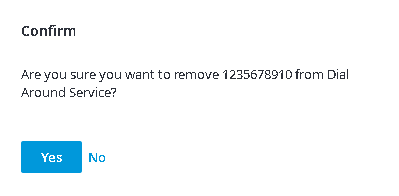Since July 6, 2023, Atlassian has no longer been used for Release Notes or knowledge base articles.
* Find Release Notes here (https://support.mycontactcenter.net/app/articles/detail/a_id/23378/) and articles here (https://support.mycontactcenter.net/app/main).
* Authenticated Partners can access content here (https://support.mycontactcenter.net/cc/sso/authenticator/oauth/authorize/imcontrolpanel?redirect=main&source=mycontactcenter)
Delete Authorized ANI
Authorized ANIs can be deleted if they are no longer in use. To delete an authorized ANI:
- Click Delete.
2. The dialog box Confirmation appears asking you to confirm the removal of the ANI from the Dial Around Service.
3. Click Yes to delete the ANI.
4. The deleted ANI is removed from the database and the list Authorized Numbers is updated.
Note: If you do not want to delete the ANI, click No and the ANI will not be removed from the Dial Around Service.
Related content
Since July 6, 2023, Atlassian has no longer been used for Release Notes or knowledge base articles.
* Find Release Notes here (https://support.mycontactcenter.net/app/articles/detail/a_id/23378/) and articles here (https://support.mycontactcenter.net/app/main).
* Authenticated Partners can access content here (https://support.mycontactcenter.net/cc/sso/authenticator/oauth/authorize/imcontrolpanel?redirect=main&source=mycontactcenter)