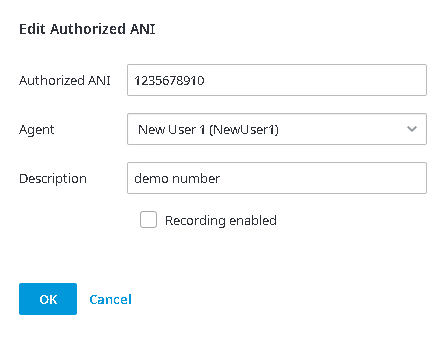Since July 6, 2023, Atlassian has no longer been used for Release Notes or knowledge base articles.
* Find Release Notes here (https://support.mycontactcenter.net/app/articles/detail/a_id/23378/) and articles here (https://support.mycontactcenter.net/app/main).
* Authenticated Partners can access content here (https://support.mycontactcenter.net/cc/sso/authenticator/oauth/authorize/imcontrolpanel?redirect=main&source=mycontactcenter)
Edit Authorized ANI
Authorized ANIs can be edited for any given user. Some reasons for editing the authorized ANI are:
- The ANI itself has changed.
- The ANI has been assigned to a different user.
- The recording was initially disabled and you now want to enable recording for the user.
To edit an authorized ANI:
- Click Edit.
2. The Edit Authorized ANI dialog box appears.
3. Update one or more of the fields.
4. Click OK.
5. All changes to the ANI are saved to the database and the updates are displayed in the Authorized Numbers list.
Related content
Since July 6, 2023, Atlassian has no longer been used for Release Notes or knowledge base articles.
* Find Release Notes here (https://support.mycontactcenter.net/app/articles/detail/a_id/23378/) and articles here (https://support.mycontactcenter.net/app/main).
* Authenticated Partners can access content here (https://support.mycontactcenter.net/cc/sso/authenticator/oauth/authorize/imcontrolpanel?redirect=main&source=mycontactcenter)