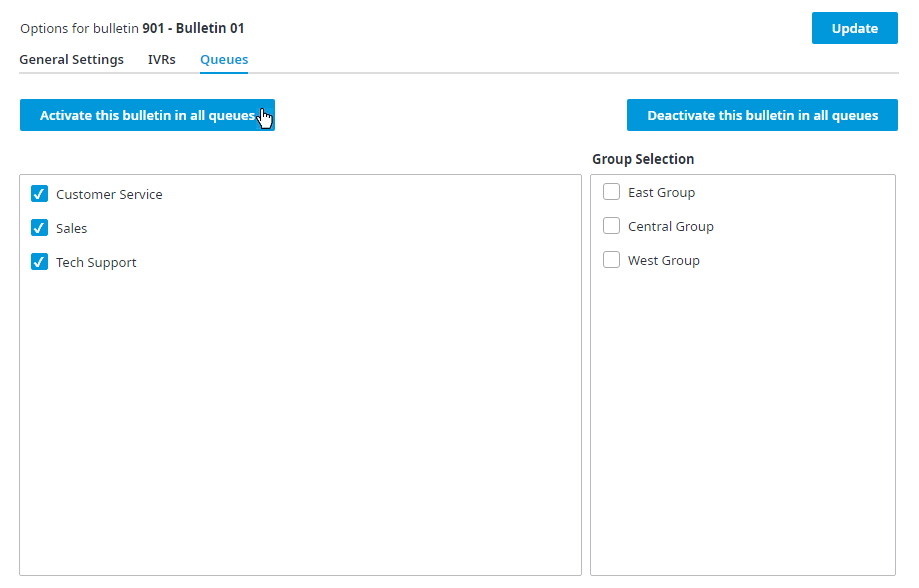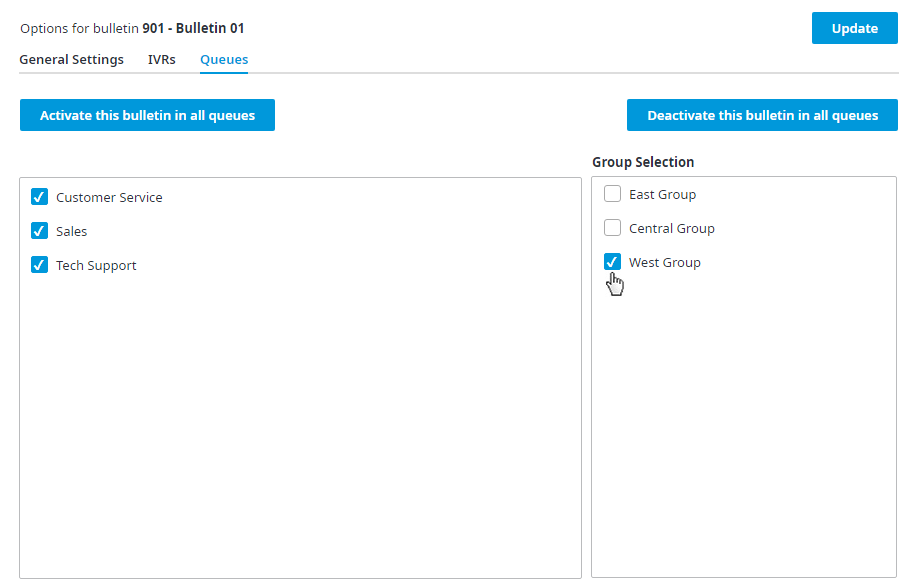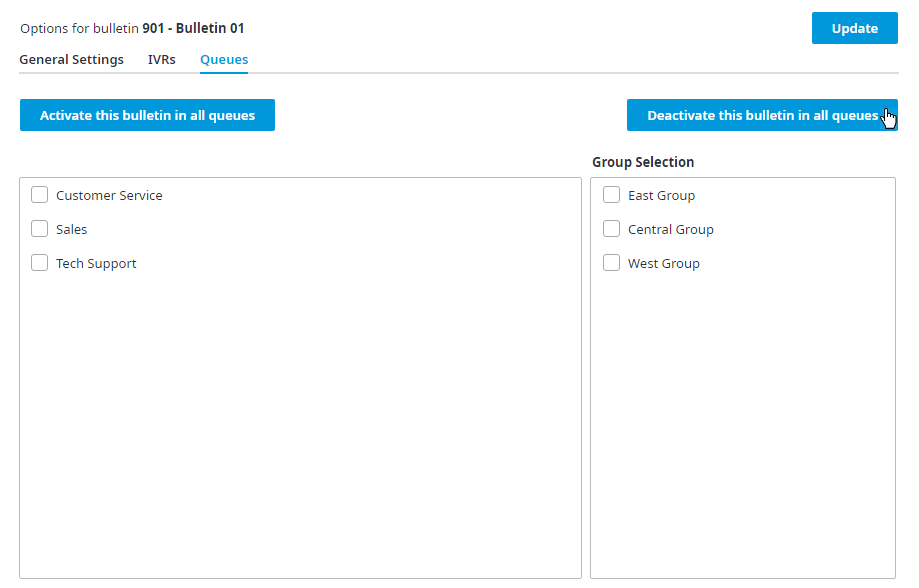Since July 6, 2023, Atlassian has no longer been used for Release Notes or knowledge base articles.
* Find Release Notes here (https://support.mycontactcenter.net/app/articles/detail/a_id/23378/) and articles here (https://support.mycontactcenter.net/app/main).
* Authenticated Partners can access content here (https://support.mycontactcenter.net/cc/sso/authenticator/oauth/authorize/imcontrolpanel?redirect=main&source=mycontactcenter)
Queues Tab
The Queues tab allows you to activate a bulletin at the queues level. Bulletins can be activated for one or more queues and for groups of queues. Groups are for selection purposes only, to enable the selection of multiple queues as parameters or assignments or activation. When groups are selected, the group is not the entity that gets selected or deselected, but rather it is the members of that group at the time of selection or deselection that are selected or deselected. For example, if a bulletin is applied to a group of queues, the group selects all queues in that group. If the group is modified, the deselection only removes queues in that group at the time of deselection.
Note: Bulletins can only be applied to inbound voice queues.
To apply the bulletin to one or more queues, perform one of the following actions:
- Check the checkbox for each queue you want the bulletin assigned to and click Update to save the change. The bulletin becomes active for all selected Queues.
- Click Activate this bulletin in all queues. This will select all the listed Queues. Click Update to save the change. The bulletin becomes active for all queues.
To apply a bulletin to a group of queues:
- Select one or more Queue Groups from Groups section, located on the right side of the screen.
- A checkmark will appear beside all queues assigned to the selected queue group.
- Click Update to save your changes.
Note: To ensure queue group changes are updated, when changes are made to a Queue Group to which a bulletin has been applied previously, always click Deactivate this bulletin in all queues and then re-select the Queue Group, otherwise the queues assigned to the queue group will not reflect the changes made to the selected queue group
To deactivate the bulletin for one or more queues, perform one of the following actions:
- Uncheck the checkbox for each Queue you want to deactivate the bulletin for and click Update to save the change. The bulletin becomes deactivated for the selected Queues.
- Click Deactivate this bulletin in all queues. This will deselect all queues. Click Update to save the change. The bulletin becomes inactive for all queues.
Note: Any changes made to the queues bulletins from the Bulletins page will be applied to and appear in the Queues page of the Admin Portal.
Related content
Since July 6, 2023, Atlassian has no longer been used for Release Notes or knowledge base articles.
* Find Release Notes here (https://support.mycontactcenter.net/app/articles/detail/a_id/23378/) and articles here (https://support.mycontactcenter.net/app/main).
* Authenticated Partners can access content here (https://support.mycontactcenter.net/cc/sso/authenticator/oauth/authorize/imcontrolpanel?redirect=main&source=mycontactcenter)