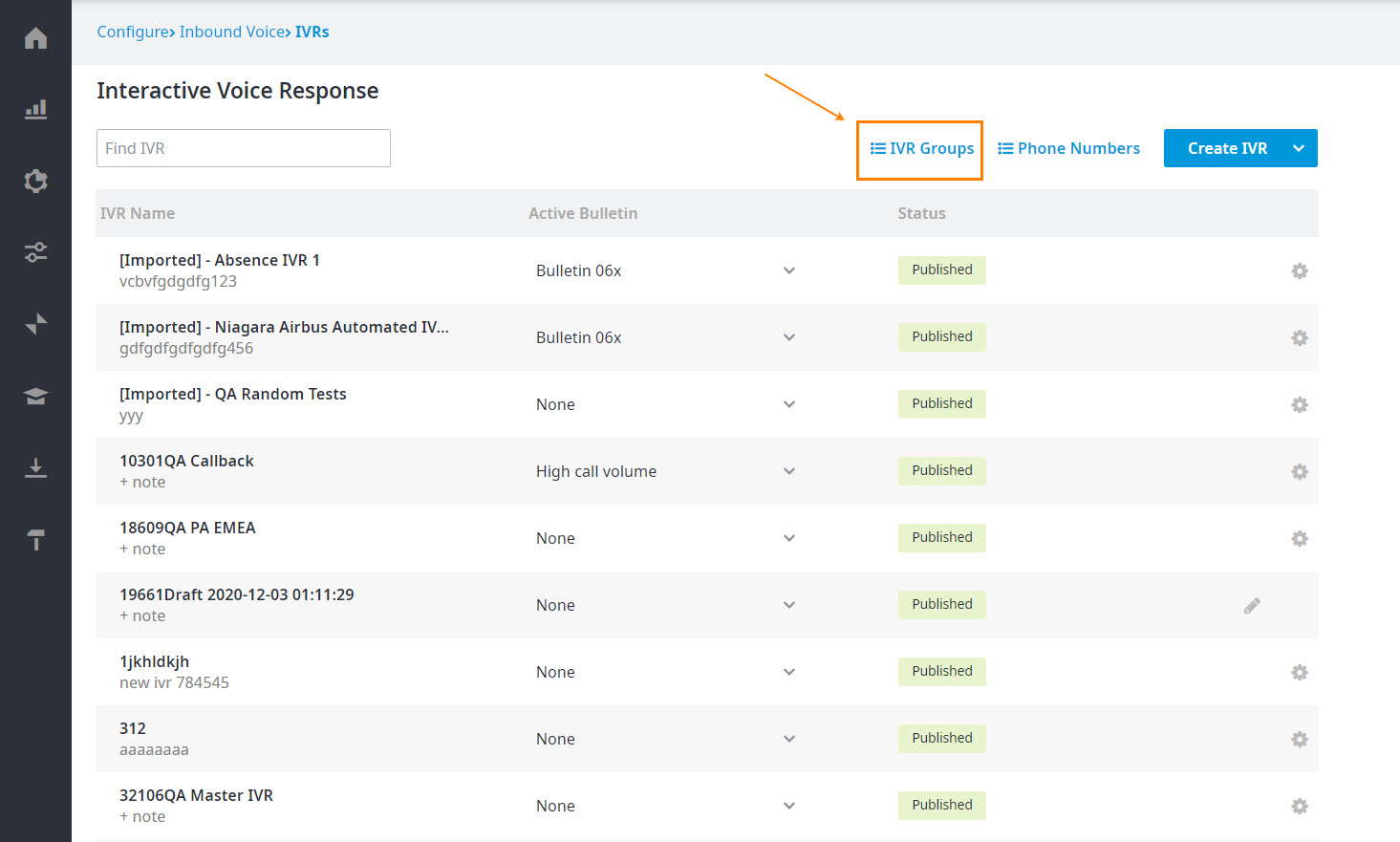Since July 6, 2023, Atlassian has no longer been used for Release Notes or knowledge base articles.
* Find Release Notes here (https://support.mycontactcenter.net/app/articles/detail/a_id/23378/) and articles here (https://support.mycontactcenter.net/app/main).
* Authenticated Partners can access content here (https://support.mycontactcenter.net/cc/sso/authenticator/oauth/authorize/imcontrolpanel?redirect=main&source=mycontactcenter)
Managing IVR Groups
Managing IVR Groups allows you to set up groups of IVRs that can later be applied to Bulletins, Metrics Dashboard, and Working Hours Schedules. Groups are for selection purposes only, to enable the selection of multiple IVRs as parameters or assignments or activation. When groups are selected, the group is not the entity that gets selected or deselected, but rather it is the members of that group at the time of selection or deselection that are selected or deselected. For example, if a bulletin is applied to a group of IVRs, the group selects all IVRs in that group. If the group is modified, the deselection only removes IVRs in that group at the time of deselection.
To create groups of IVRs:
- Select Configure > Inbound Voice > IVRs to navigate to the IVRs page.
- Click IVR Groups located above the Queues list.
- The IVR Groups page opens.
- Click Add.
- The Add IVR Group dialog opens.
- Enter a Name and Description for your new IVR group in their respective fields. Click OK.
- In the IVR Group Members section, check each IVR that you would like to add to your IVR Group.
Once your IVR Group is created you can start applying it anywhere where IVRs are assigned as parameters.
To delete groups of IVRs:
- Select the IVR Group you wish to delete.
- Click Delete.
- A Delete IVR Group Confirmation dialog box opens. Click OK to delete the IVR Group.
- The IVR Group is removed from the IVR Group List.
- Click Update to save your changes.
Related content
Since July 6, 2023, Atlassian has no longer been used for Release Notes or knowledge base articles.
* Find Release Notes here (https://support.mycontactcenter.net/app/articles/detail/a_id/23378/) and articles here (https://support.mycontactcenter.net/app/main).
* Authenticated Partners can access content here (https://support.mycontactcenter.net/cc/sso/authenticator/oauth/authorize/imcontrolpanel?redirect=main&source=mycontactcenter)