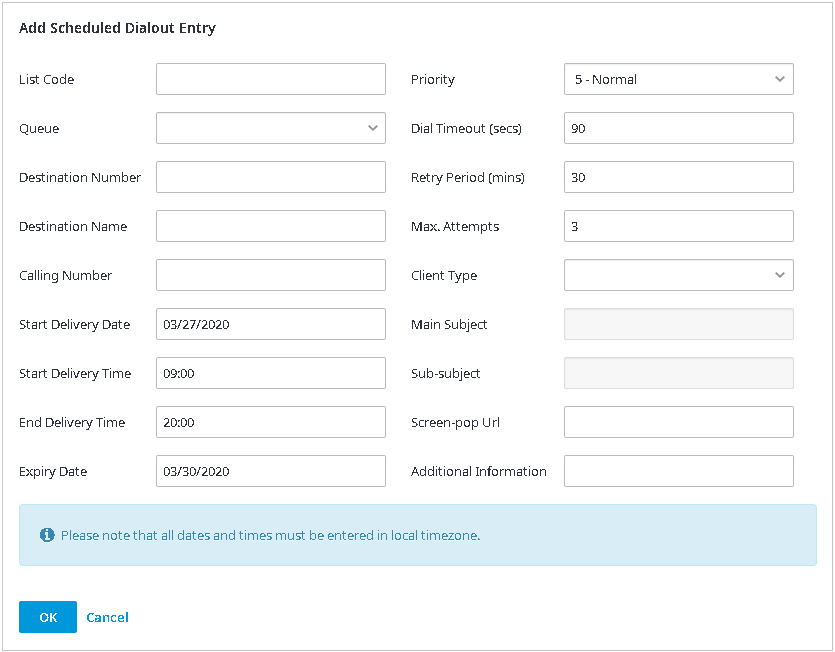Since July 6, 2023, Atlassian has no longer been used for Release Notes or knowledge base articles.
* Find Release Notes here (https://support.mycontactcenter.net/app/articles/detail/a_id/23378/) and articles here (https://support.mycontactcenter.net/app/main).
* Authenticated Partners can access content here (https://support.mycontactcenter.net/cc/sso/authenticator/oauth/authorize/imcontrolpanel?redirect=main&source=mycontactcenter)
Managing Individual Entries
It is also possible to enter Scheduled Dialouts one at a time. To enter a single entry:
- Click the Add Entry button.
- A new dialog box will open.
- Complete all fields and click OK.
Notes:
- Any entries that are mandatory in the .csv file are also mandatory in the individual entry. Any entries that are optional in the .csv file are also optional in the individual entry. Once you click OK, the new entry will appear in the appropriate list.
- A + sign in front of the country code is not needed. If no + sign is added, the default country code is used.
Related content
Since July 6, 2023, Atlassian has no longer been used for Release Notes or knowledge base articles.
* Find Release Notes here (https://support.mycontactcenter.net/app/articles/detail/a_id/23378/) and articles here (https://support.mycontactcenter.net/app/main).
* Authenticated Partners can access content here (https://support.mycontactcenter.net/cc/sso/authenticator/oauth/authorize/imcontrolpanel?redirect=main&source=mycontactcenter)