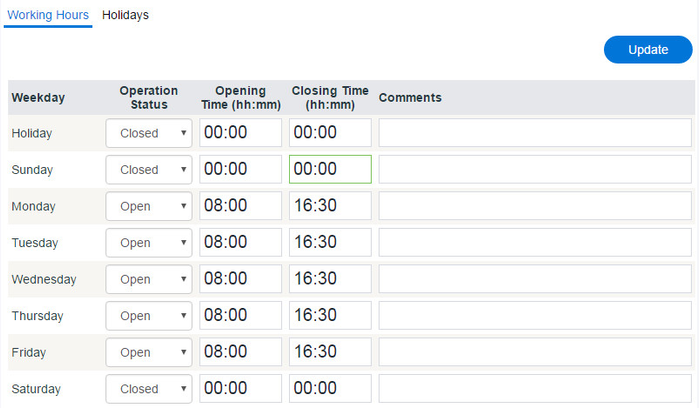Since July 6, 2023, Atlassian has no longer been used for Release Notes or knowledge base articles.
* Find Release Notes here (https://support.mycontactcenter.net/app/articles/detail/a_id/23378/) and articles here (https://support.mycontactcenter.net/app/main).
* Authenticated Partners can access content here (https://support.mycontactcenter.net/cc/sso/authenticator/oauth/authorize/imcontrolpanel?redirect=main&source=mycontactcenter)
Working Hours Tab
Here you can set the working hours for your contact center. This will determine when callers are able to get through. Calls that are waiting in the queue when the contact center closes will not be dropped. Only calls received after the closing time will be sent to the call flow implemented for after hours.
The example in the screenshot above shows a facility that is open Monday to Friday from 8 a.m. to 4:30 p.m. (08:00 to 16:30) and closed for weekends and holidays. Complete the following Working Hours fields:
- Operation Status – To set or change the hours of operation you must first define the operation status for each day. Use the drop-down menu to select Open or Closed. Note that even a holiday can be set to open with customized hours.
- Then set the hours of operation for each open day.
- Opening Time – To set the opening time for each day click in the field for the day under the column Opening Time. Enter time in 24-hour format (hh:mm).
- Closing Time – To set the closing time for each day click in the field for the day under the column Closing Time. Enter time in 24-hour format (hh:mm).
- Comments – Use this field to store any additional information. Only users to see these comments are those with access to the screen Working Hours.
To create a contact center that operates 24/7/365 set the Operation Status to Open for each day and then enter 00:00 in the Opening Time field and 23:59 in the Closing Time field.
Note: Always click Update, located in the top right corner to save your changes. If Update is not clicked, any new changes made will not be saved.
Related content
Since July 6, 2023, Atlassian has no longer been used for Release Notes or knowledge base articles.
* Find Release Notes here (https://support.mycontactcenter.net/app/articles/detail/a_id/23378/) and articles here (https://support.mycontactcenter.net/app/main).
* Authenticated Partners can access content here (https://support.mycontactcenter.net/cc/sso/authenticator/oauth/authorize/imcontrolpanel?redirect=main&source=mycontactcenter)