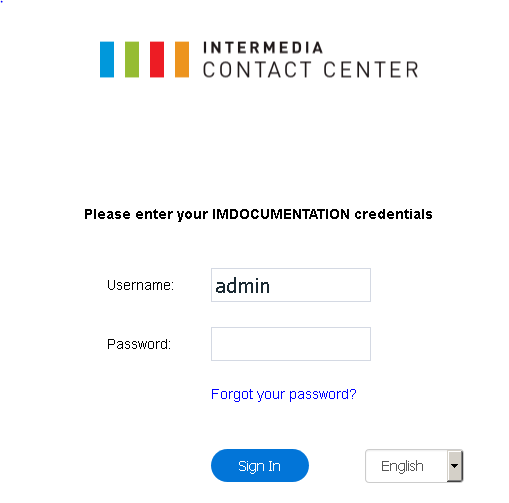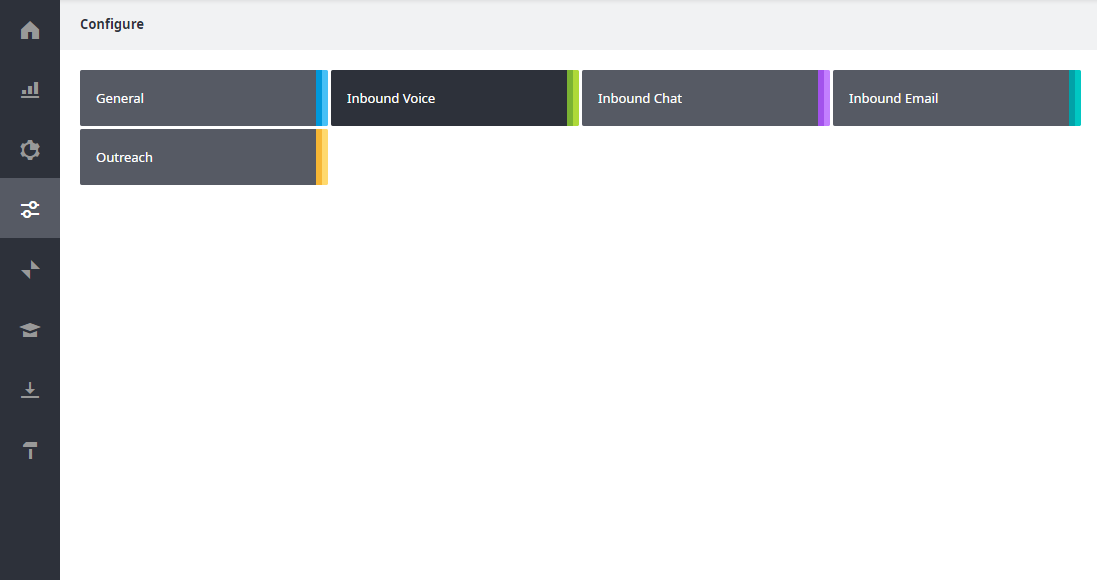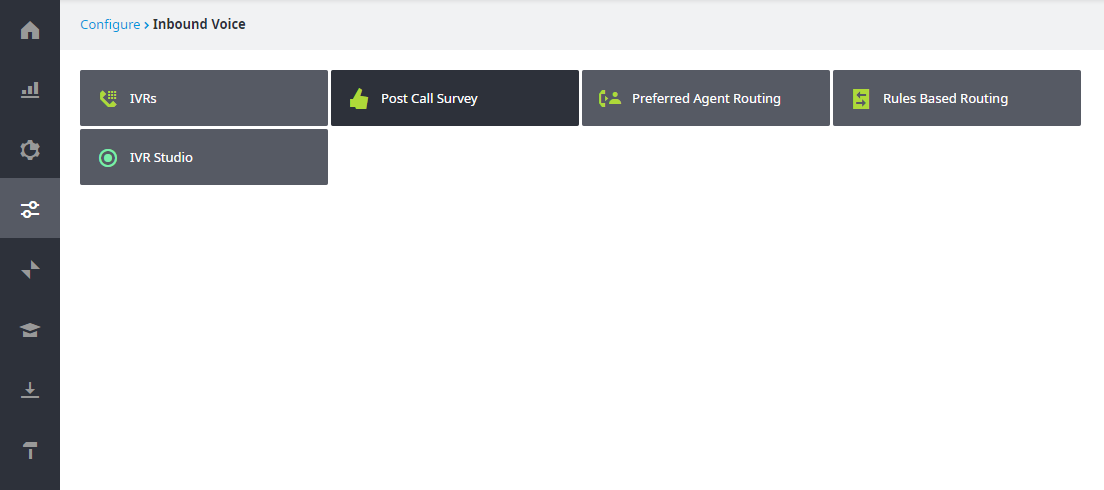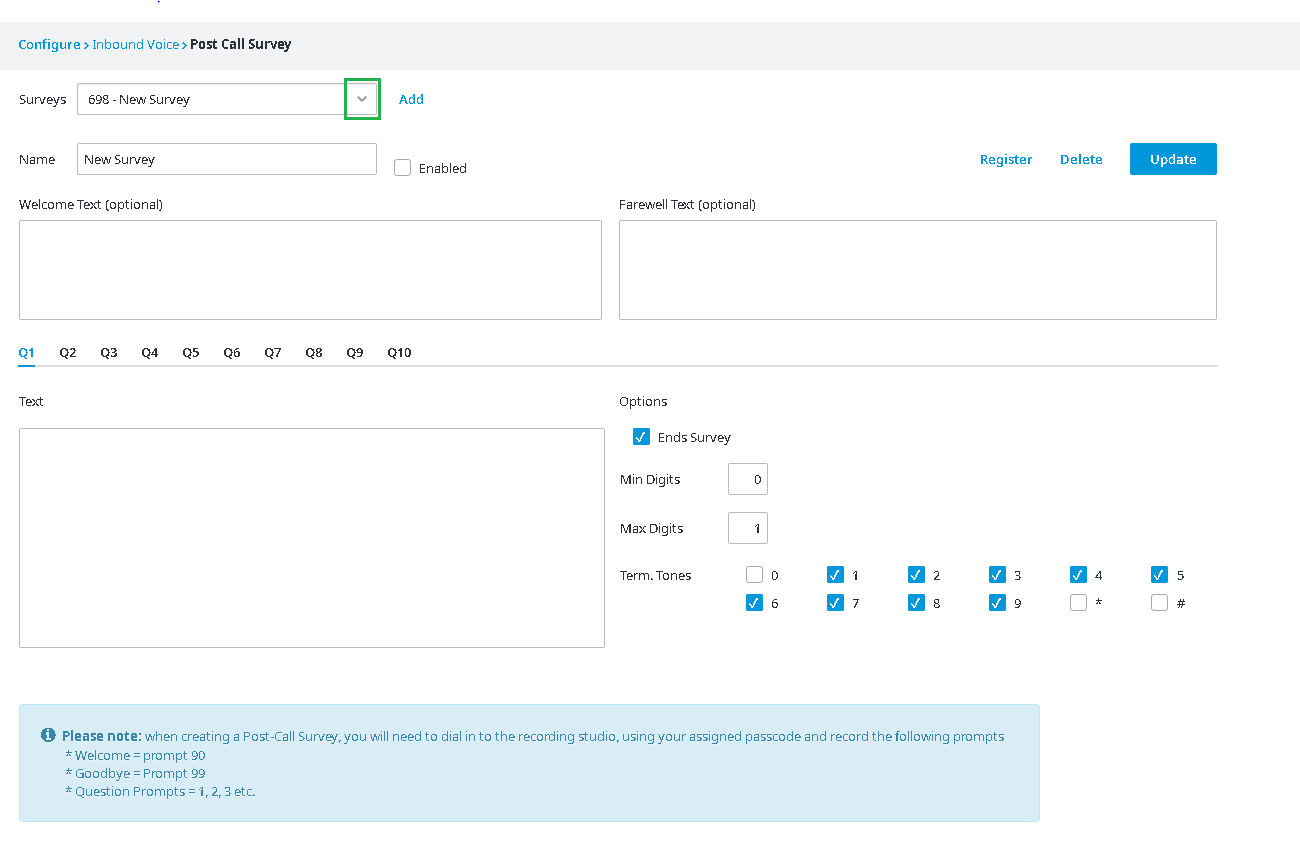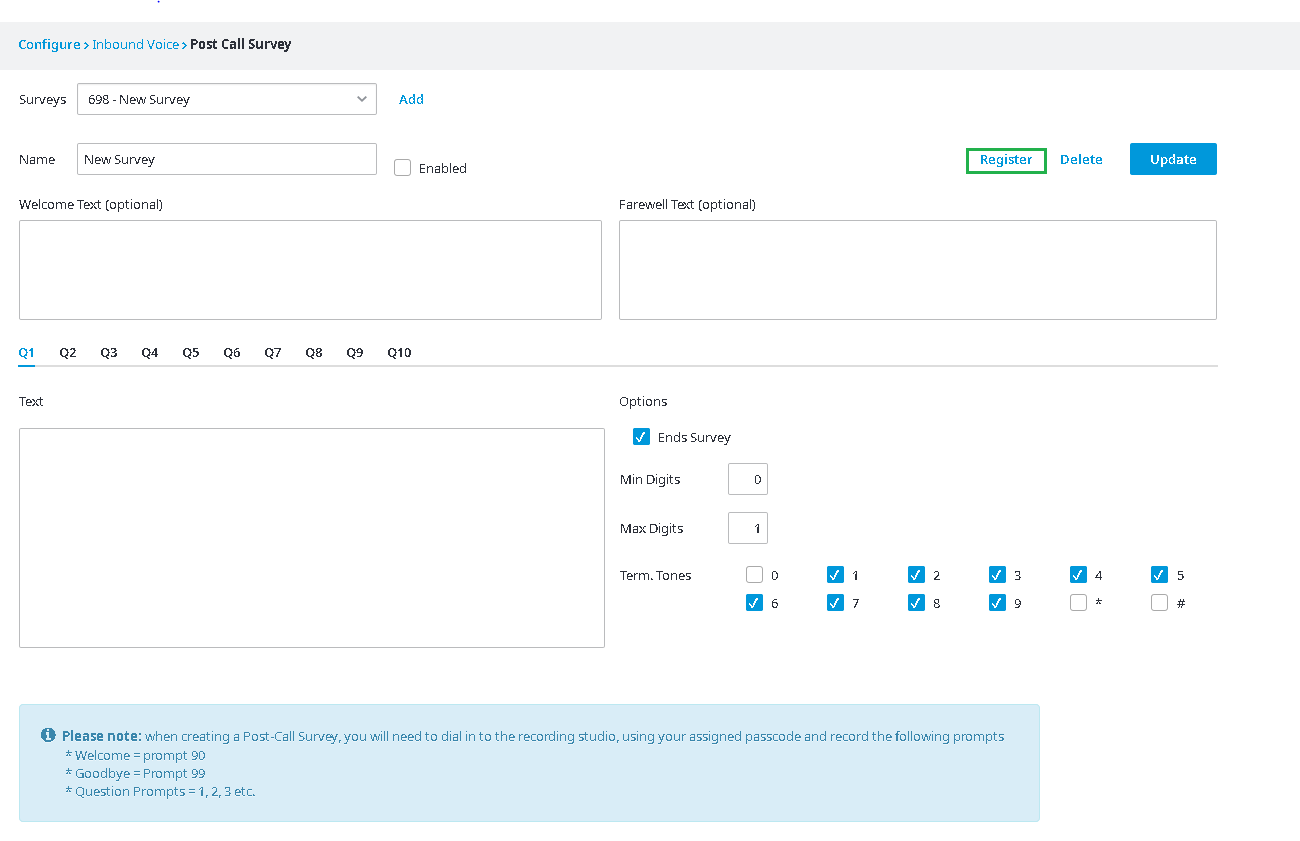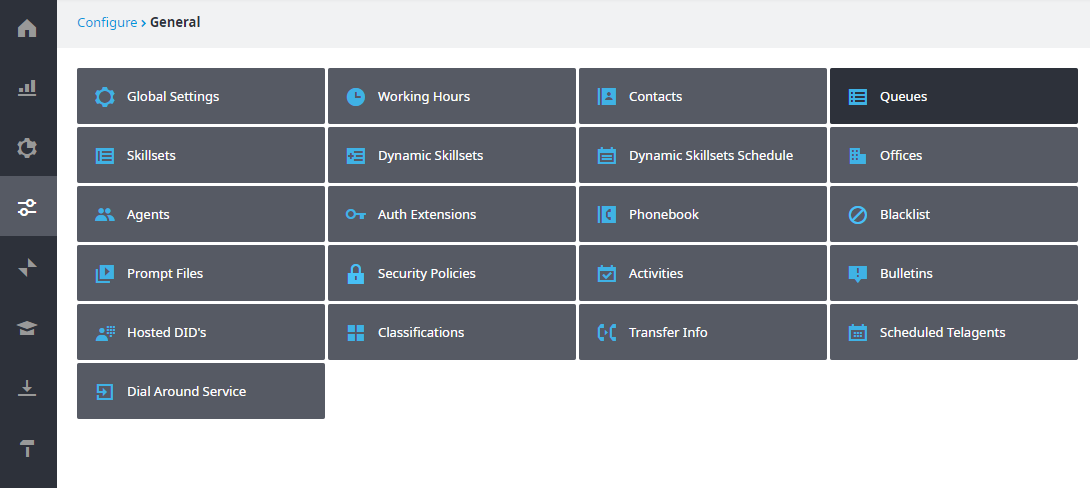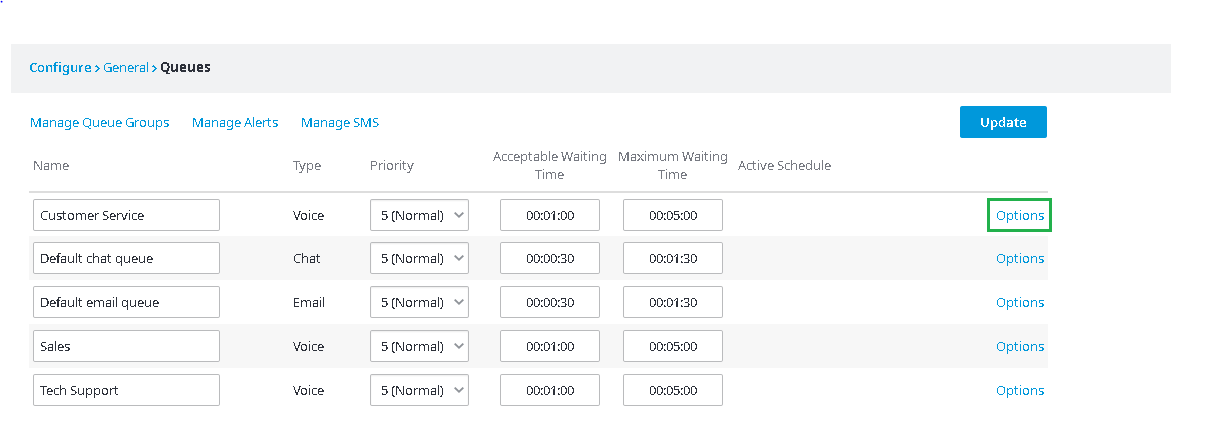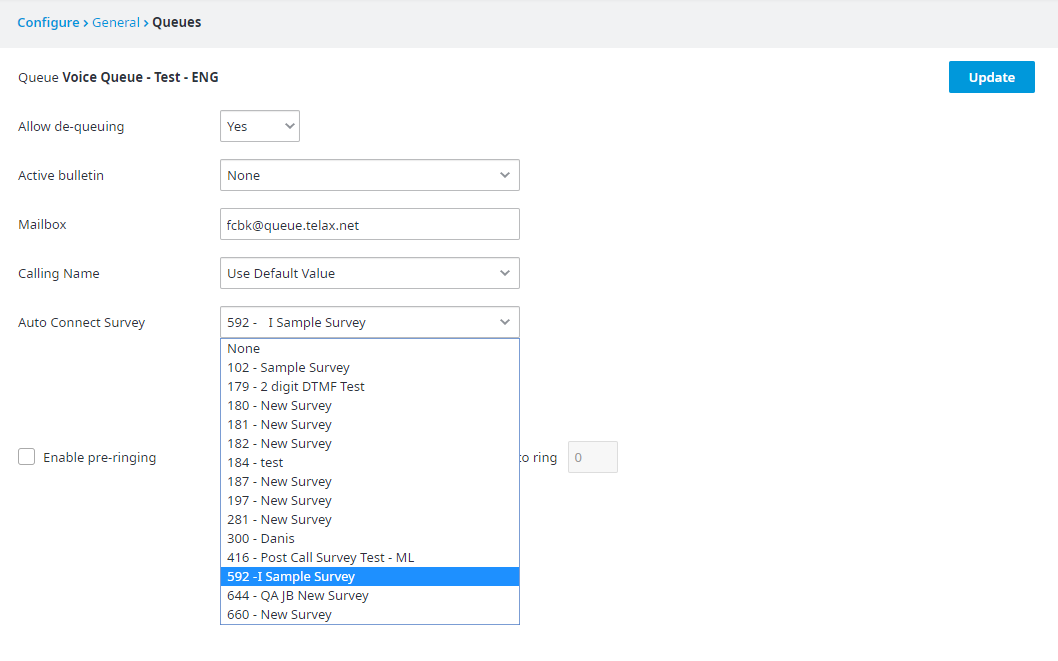Since July 6, 2023, Atlassian has no longer been used for Release Notes or knowledge base articles.
* Find Release Notes here (https://support.mycontactcenter.net/app/articles/detail/a_id/23378/) and articles here (https://support.mycontactcenter.net/app/main).
* Authenticated Partners can access content here (https://support.mycontactcenter.net/cc/sso/authenticator/oauth/authorize/imcontrolpanel?redirect=main&source=mycontactcenter)
Post Call Survey Auto-Connect
This update allows you to automatically send callers into a survey once they exit a queue. The feature can be enabled or disabled on a per-queue basis.
Agents using Intermedia Contact Center can still manually transfer callers to a post-call survey of their choice. This is accessible through the Transfer screen, then the Survey option.
Background
Post-call surveys are a great way to gather feedback about your call center, ask customers for their opinions, solicit input on proposed ideas, and more. Historically, agents using Intermedia Contact Center would use the Transfer function to send callers to a survey once the call had wrapped.
While manual transfer is still an option, with this update you're able to automatically send callers to a survey of your choice, once they exit a queue. This setting is independent for every queue; you could use it on all queues, some of them, or none.
Walkthrough (screenshots)
1. Sign into your client portal.
2. Click the Configuration tab from the left navigation, then Inbound Voice, and finally Post Call Survey.
3. From here, either Create a new Survey or edit an existing one. To edit a particular survey, select it from the Surveys drop-down menu in the top left.
4. Once you've finished editing or creating, click Register. This action will make your survey available as a post-call survey option.
5. Now, from the left navigation, choose Configure, then General, and finally Queues.
Post-call surveys, as their name implies, only apply to Voice queues. The option will not appear under Chat or E-mail queues.
Find the queue you want to attach this survey to, and click Options at the far right.
6. The last step is to connect this queue to the post-call survey you created or edited earlier. To do so, simply select the correct survey from the Auto Connect Survey drop-down.
Finally, click Update - and you're done!
Walkthrough - Video
Related articles
Related content
Since July 6, 2023, Atlassian has no longer been used for Release Notes or knowledge base articles.
* Find Release Notes here (https://support.mycontactcenter.net/app/articles/detail/a_id/23378/) and articles here (https://support.mycontactcenter.net/app/main).
* Authenticated Partners can access content here (https://support.mycontactcenter.net/cc/sso/authenticator/oauth/authorize/imcontrolpanel?redirect=main&source=mycontactcenter)