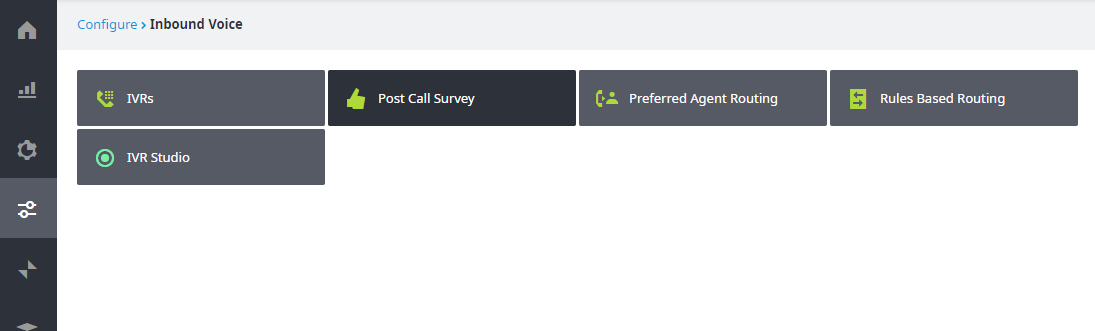Since July 6, 2023, Atlassian has no longer been used for Release Notes or knowledge base articles.
* Find Release Notes here (https://support.mycontactcenter.net/app/articles/detail/a_id/23378/) and articles here (https://support.mycontactcenter.net/app/main).
* Authenticated Partners can access content here (https://support.mycontactcenter.net/cc/sso/authenticator/oauth/authorize/imcontrolpanel?redirect=main&source=mycontactcenter)
Accessing the Post Call Survey
To access the Post Call Survey:
- Copy and paste the following URL into your web browser to navigate to the Admin Portal: https://<accountID>.mycontactcenter.net/portal/clientsignin.aspx, in your web browser navigate to the Admin Portal. Make sure to replace <accountID> in the URL with your client Account ID.
- Log in to the Admin Portal by entering your user credentials (Username, and Password). Click Sign In.
- From the Navigation Pane, located on the left side of the page, click on Configure > Inbound Voice > Post-Call Survey.
Related content
Since July 6, 2023, Atlassian has no longer been used for Release Notes or knowledge base articles.
* Find Release Notes here (https://support.mycontactcenter.net/app/articles/detail/a_id/23378/) and articles here (https://support.mycontactcenter.net/app/main).
* Authenticated Partners can access content here (https://support.mycontactcenter.net/cc/sso/authenticator/oauth/authorize/imcontrolpanel?redirect=main&source=mycontactcenter)