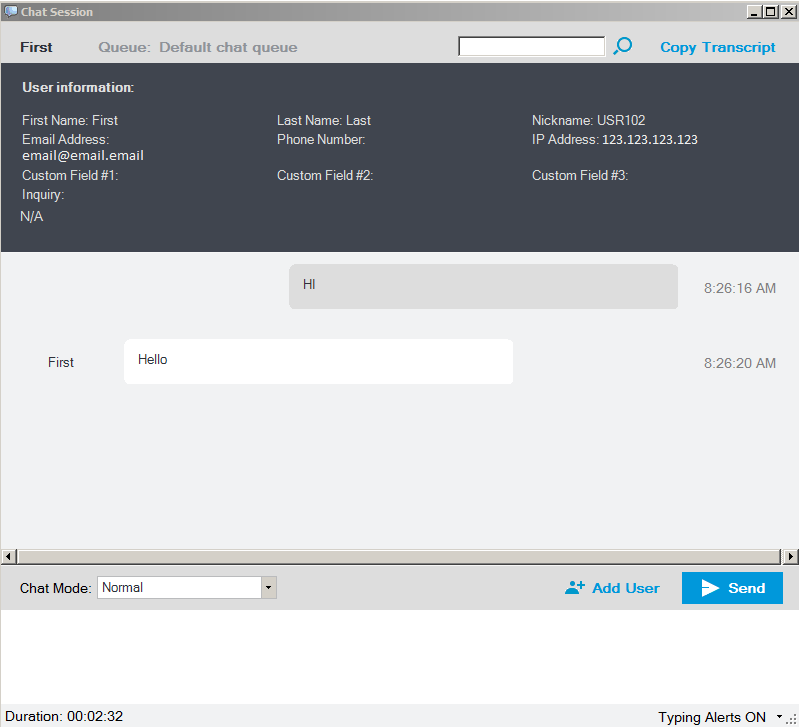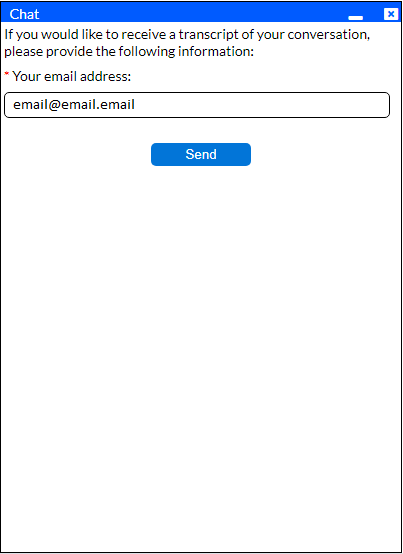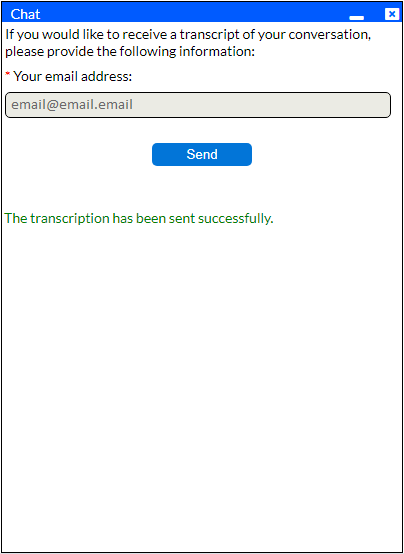Since July 6, 2023, Atlassian has no longer been used for Release Notes or knowledge base articles.
* Find Release Notes here (https://support.mycontactcenter.net/app/articles/detail/a_id/23378/) and articles here (https://support.mycontactcenter.net/app/main).
* Authenticated Partners can access content here (https://support.mycontactcenter.net/cc/sso/authenticator/oauth/authorize/imcontrolpanel?redirect=main&source=mycontactcenter)
Requesting Chat Transcripts
Once a chat is initiated by a customer the chat window of the first available agent opens.
Once the chat session is complete:
- The customer clicks to close the chat session window, and they are the asked to confirm that they want to close the chat session.
- The customer's chat window closes and they are presented with the option to enter their email address to receive a transcript of the chat conversation.
- The customer receives a confirmation that the transcript was sent successfully.
- The agent ends the chat session on his side by closing the chat window as well.
Related content
Since July 6, 2023, Atlassian has no longer been used for Release Notes or knowledge base articles.
* Find Release Notes here (https://support.mycontactcenter.net/app/articles/detail/a_id/23378/) and articles here (https://support.mycontactcenter.net/app/main).
* Authenticated Partners can access content here (https://support.mycontactcenter.net/cc/sso/authenticator/oauth/authorize/imcontrolpanel?redirect=main&source=mycontactcenter)