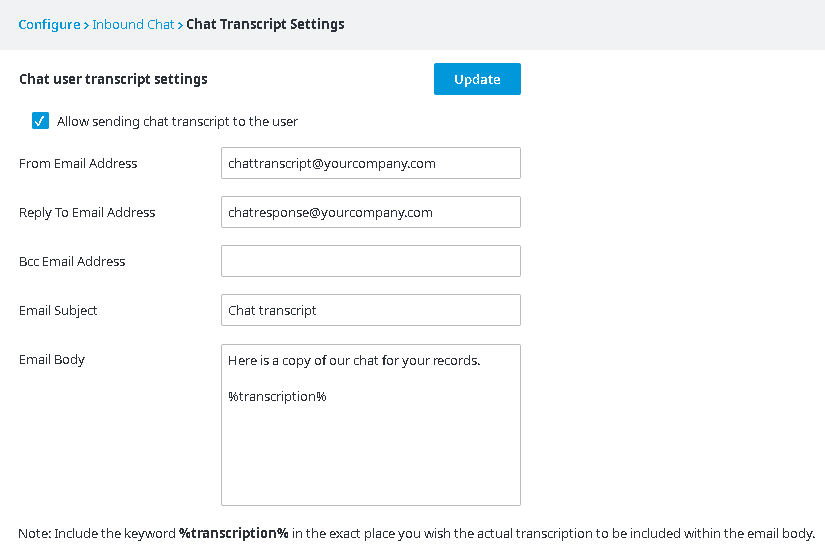Since July 6, 2023, Atlassian has no longer been used for Release Notes or knowledge base articles.
* Find Release Notes here (https://support.mycontactcenter.net/app/articles/detail/a_id/23378/) and articles here (https://support.mycontactcenter.net/app/main).
* Authenticated Partners can access content here (https://support.mycontactcenter.net/cc/sso/authenticator/oauth/authorize/imcontrolpanel?redirect=main&source=mycontactcenter)
Chat User Transcript Settings_OLD
Complete the Chat User Transcript Settings to assign an email address from which the chat transcript is sent and an email address to which the received transcript response is sent. Every transcript email will be accompanied by a subject line and body text.
Allow sending chat transcript to the user – Check the checkbox to allow chat transcripts to be sent to the customer.
From Email Address – Type the email address where the chat transcript is sent from; this appears in the From field of the received email.
Reply to Email Address – Type the email address where you would like to send the replies to the received chat transcript if the customer was to reply to the transcript; this appears in the To field of the response email.
Bcc Email Address (optional) – Type the email address where the chat transcript is blind carbon copied to; the customer will not see email addresses in this field.
Email Subject – Type a subject for the email (i.e. "Your chat transcript"). This subject will be the same for every response transcript.
Email Body – Type a message to the customer. Type the word "transcription" between the two percentage (%) symbols; this is where the chat transcript is inserted and appears in the body of the email message.
Note: Move "%transcription%" to the exact position in the Email Body where you want the chat transcript to appear.
Related content
Since July 6, 2023, Atlassian has no longer been used for Release Notes or knowledge base articles.
* Find Release Notes here (https://support.mycontactcenter.net/app/articles/detail/a_id/23378/) and articles here (https://support.mycontactcenter.net/app/main).
* Authenticated Partners can access content here (https://support.mycontactcenter.net/cc/sso/authenticator/oauth/authorize/imcontrolpanel?redirect=main&source=mycontactcenter)