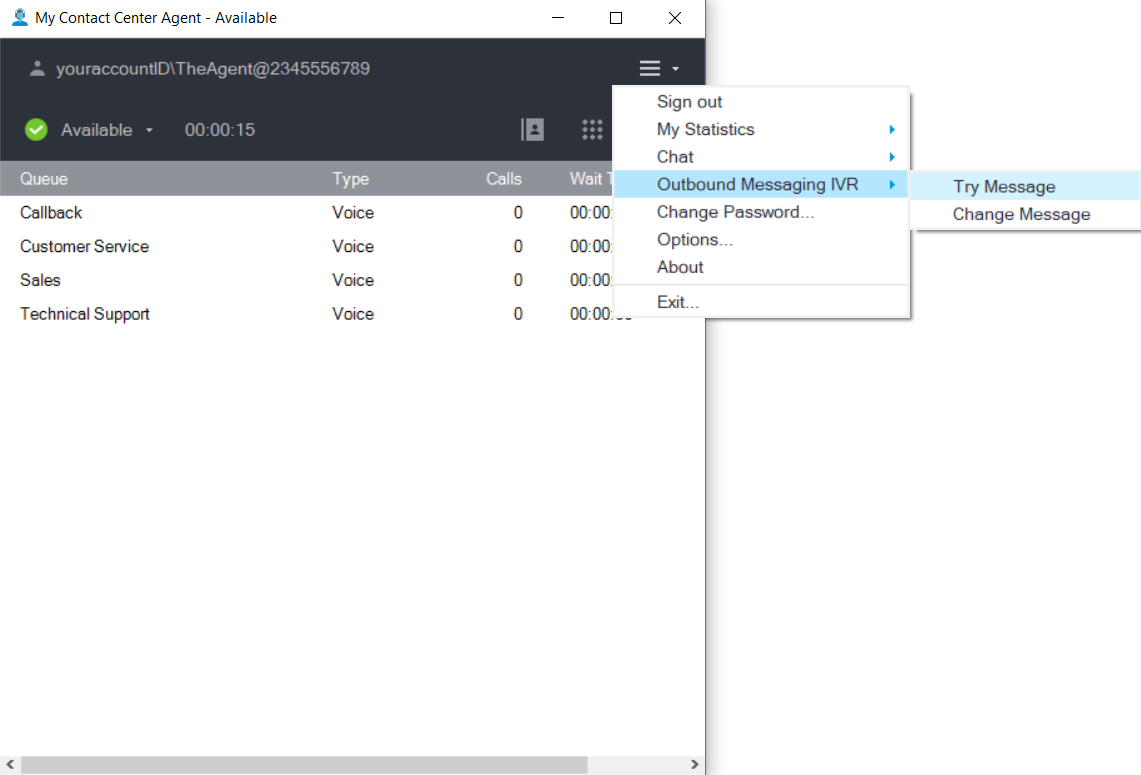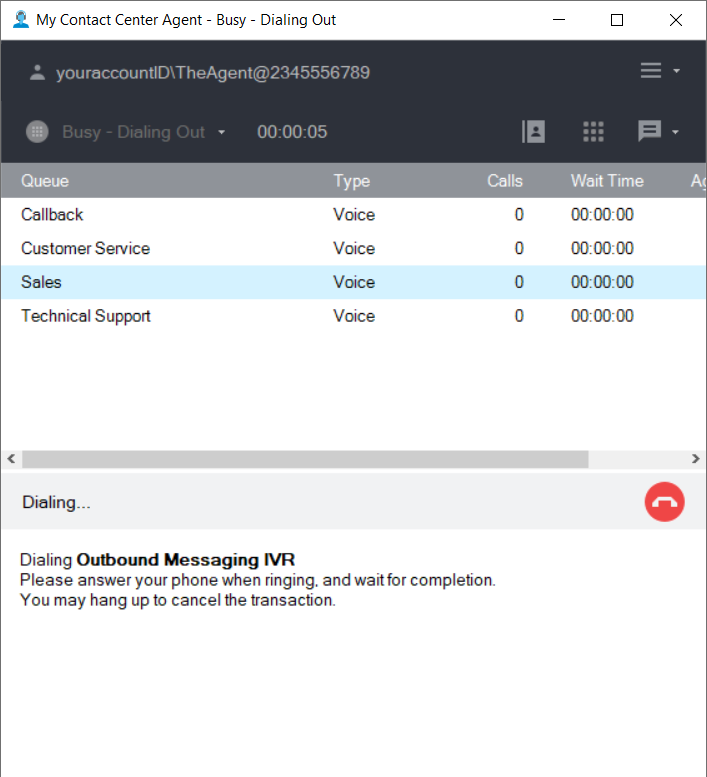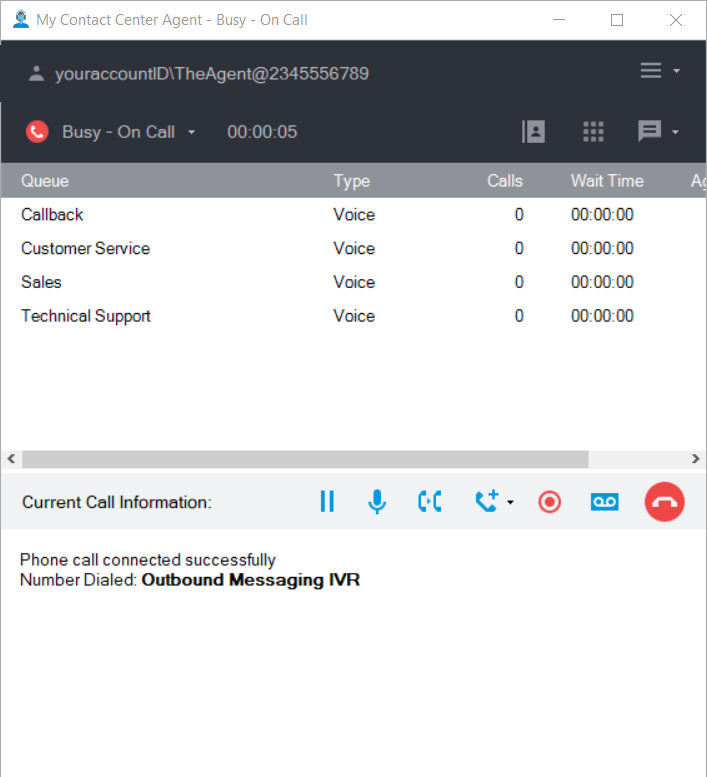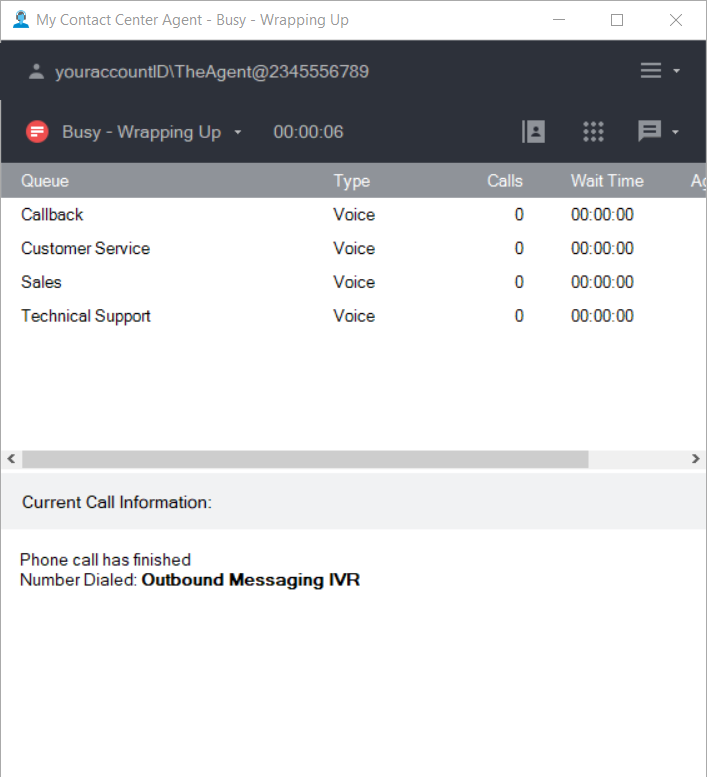Since July 6, 2023, Atlassian has no longer been used for Release Notes or knowledge base articles.
* Find Release Notes here (https://support.mycontactcenter.net/app/articles/detail/a_id/23378/) and articles here (https://support.mycontactcenter.net/app/main).
* Authenticated Partners can access content here (https://support.mycontactcenter.net/cc/sso/authenticator/oauth/authorize/imcontrolpanel?redirect=main&source=mycontactcenter)
Test Outbound Auto Messaging
Before you start recording and using your outbound message, you want to test the Outbound Auto Messaging feature to ensure it is enabled and it working properly. To do this, perform the following procedure:
- Select Menu > Outbound Messaging IVR > Try Message.
- The CCA performs a Dial Out.
- Your Agent Status changes to Busy-Dialing Out.
- The Current Call Information section displays the following information “Dialing Out. Dialing Outbound Messaging IVR. Pick up your phone when ringing, and wait for completion. You may hang up to cancel the transaction.
- The CCA connects the call to the Outbound Messaging IVR.
- The Current Call information section displays the following message: “Phone call connected successfully. Number dialed: Outbound Messaging IVR.”
- Hang up the telephone.
- Your Agent Status changes to Busy-Wrapping Up.
- The Current Call Information section displays the following message: "Phone call has finished. Number Dialed: Outbound Messaging IVR."
Related content
Since July 6, 2023, Atlassian has no longer been used for Release Notes or knowledge base articles.
* Find Release Notes here (https://support.mycontactcenter.net/app/articles/detail/a_id/23378/) and articles here (https://support.mycontactcenter.net/app/main).
* Authenticated Partners can access content here (https://support.mycontactcenter.net/cc/sso/authenticator/oauth/authorize/imcontrolpanel?redirect=main&source=mycontactcenter)