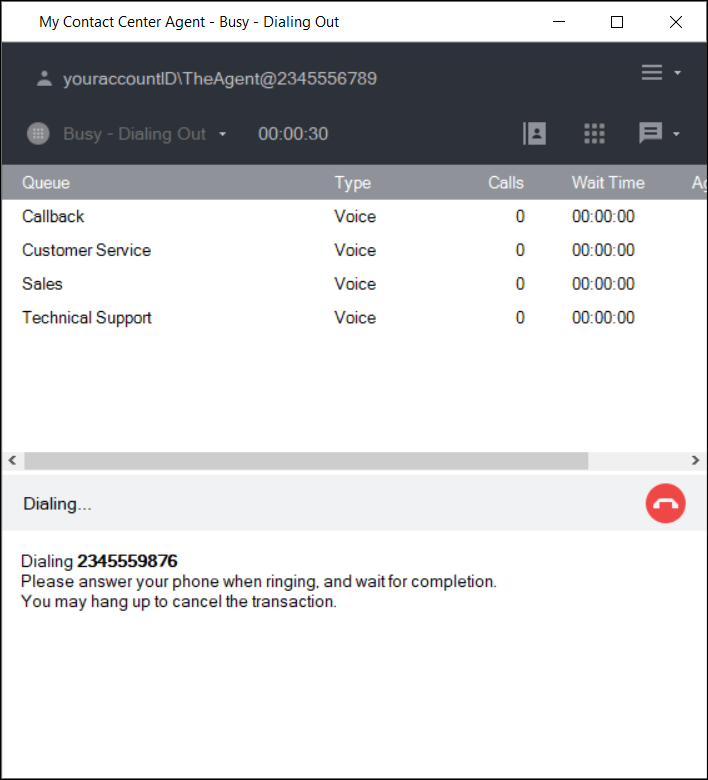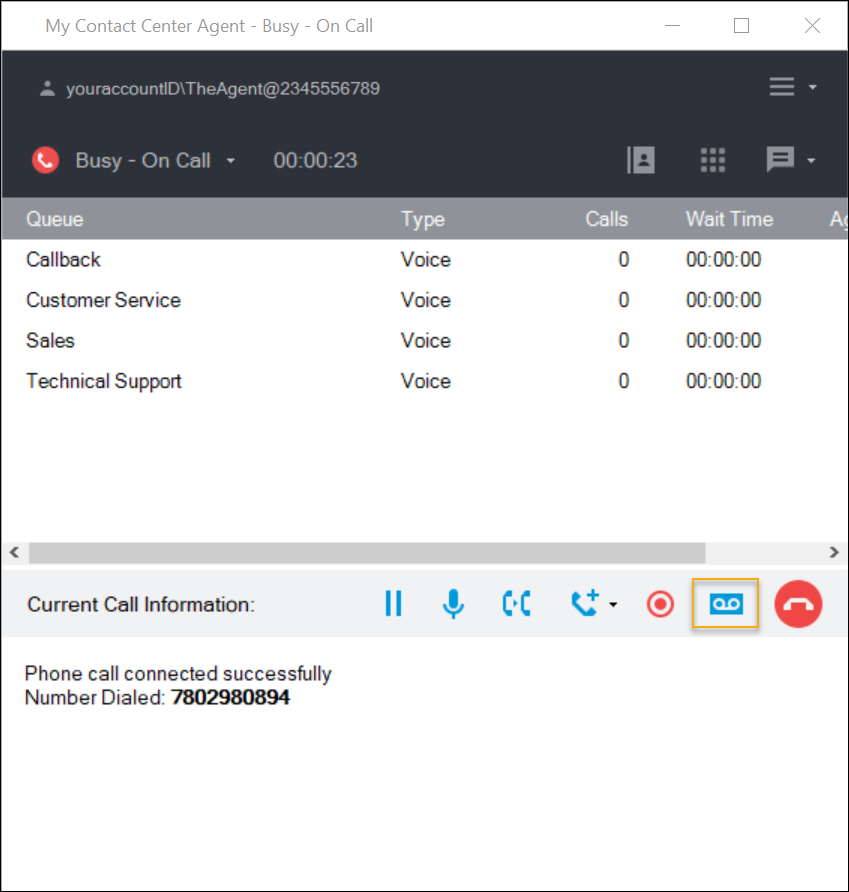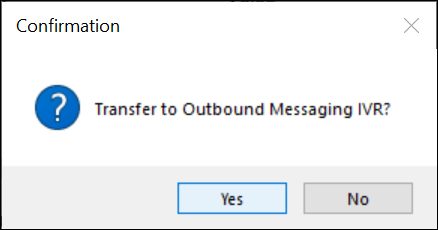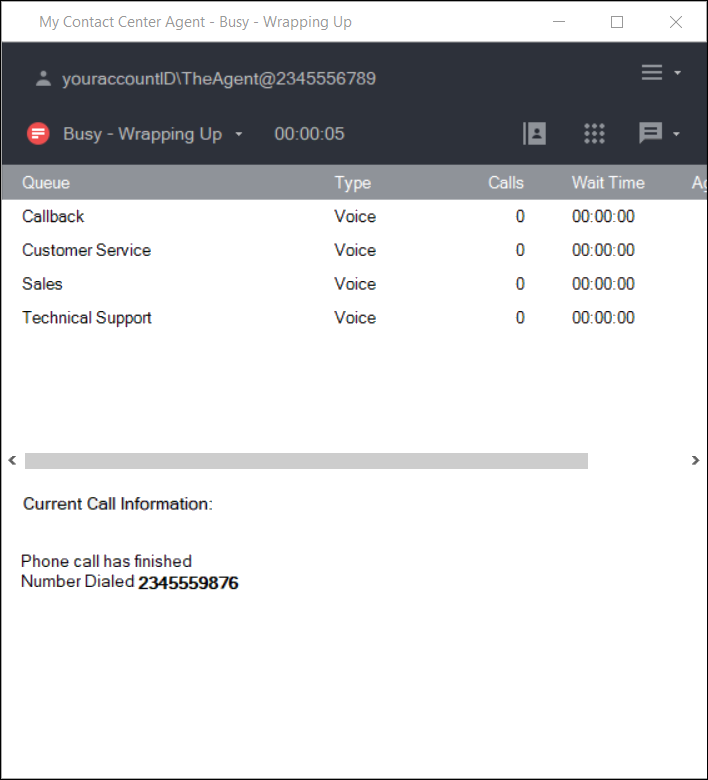Since July 6, 2023, Atlassian has no longer been used for Release Notes or knowledge base articles.
* Find Release Notes here (https://support.mycontactcenter.net/app/articles/detail/a_id/23378/) and articles here (https://support.mycontactcenter.net/app/main).
* Authenticated Partners can access content here (https://support.mycontactcenter.net/cc/sso/authenticator/oauth/authorize/imcontrolpanel?redirect=main&source=mycontactcenter)
Leave an Automatic Outbound Message During an Outbound Call
To leave an automatic outbound message
- Perform a Dial out call (for detailed instructions on how to dial out, click here).
- The CCA dials out.
- Agent Status changes to Busy-Dialing Out.
- The Dialing Out... section displays the following message: "Dialing <phone number>. Pick up your phone when ringing, and wait for completion. You may hang up to cancel the transaction."
- Your telephone rings.
- Answer the telephone. The CCA connects the call to the Destination number.
- The Current Call Information section displays the following message: "Phone call connected successfully. Number Dialed <destination phone number>."
- Once the call is connected, Agent Status changes to Busy-On call.
- Click the OM Transfer button that appears in the Call Actions section of the CCA screen.
- The OM Transfer Dialog box appears and displays the following message: “Transfer to Outbound Messaging IVR?” You have the option to click Yes, No, or Cancel.
- Click Yes.
Note: If you decide you don’t want to transfer to outbound messaging IVR, click No or Cancel. The dialog box closes and the CCA returns focus on the call. - The message is sent to the customer's voicemail or answering machine.
- The call terminates in the CCA once the transfer is completed.
- Your Status changes to Busy-Wrapping Up.
- The Current Call Information section displays the following message: "Phone call has finished. Number Dialed: <destination phone number>."
Related content
Since July 6, 2023, Atlassian has no longer been used for Release Notes or knowledge base articles.
* Find Release Notes here (https://support.mycontactcenter.net/app/articles/detail/a_id/23378/) and articles here (https://support.mycontactcenter.net/app/main).
* Authenticated Partners can access content here (https://support.mycontactcenter.net/cc/sso/authenticator/oauth/authorize/imcontrolpanel?redirect=main&source=mycontactcenter)