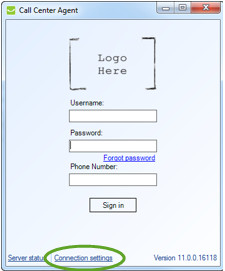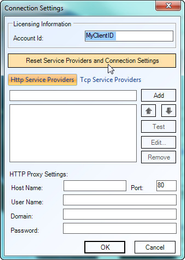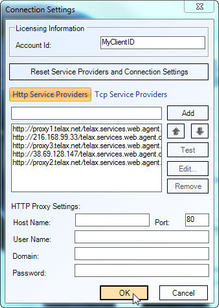Since July 6, 2023, Atlassian has no longer been used for Release Notes or knowledge base articles.
* Find Release Notes here (https://support.mycontactcenter.net/app/articles/detail/a_id/23378/) and articles here (https://support.mycontactcenter.net/app/main).
* Authenticated Partners can access content here (https://support.mycontactcenter.net/cc/sso/authenticator/oauth/authorize/imcontrolpanel?redirect=main&source=mycontactcenter)
Connection Settings
If you are unable to sign in or connect with the CCA:
- Click Connection Settings.
- When the Connection Settings window opens, verify that you are using the correct Client ID in the Licensing Information box.
- Also check to see if the HTTP Service Providers section is blank; in this event click Reset Service Providers and Connection Settings. This will automatically detect and populate the correct proxy settings.
- After clicking Reset…, confirm that there is at least one proxy entry populated in the HTTP Service Providers section.
- Now click OK and try to log on once more as you did in the Open the Call Center Agent.
Note: A proxy setting entry can be added manually by clicking Add. - If you are still unable to connect, please consult your supervisor / local system administrator. For more information, please see this short and helpful tutorial:
Related content
Since July 6, 2023, Atlassian has no longer been used for Release Notes or knowledge base articles.
* Find Release Notes here (https://support.mycontactcenter.net/app/articles/detail/a_id/23378/) and articles here (https://support.mycontactcenter.net/app/main).
* Authenticated Partners can access content here (https://support.mycontactcenter.net/cc/sso/authenticator/oauth/authorize/imcontrolpanel?redirect=main&source=mycontactcenter)