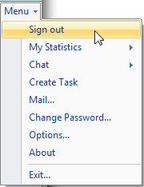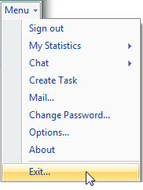Since July 6, 2023, Atlassian has no longer been used for Release Notes or knowledge base articles.
* Find Release Notes here (https://support.mycontactcenter.net/app/articles/detail/a_id/23378/) and articles here (https://support.mycontactcenter.net/app/main).
* Authenticated Partners can access content here (https://support.mycontactcenter.net/cc/sso/authenticator/oauth/authorize/imcontrolpanel?redirect=main&source=mycontactcenter)
Sign Out and/or Exit the CCA
There are two ways to exit the CCA:
- Menu > Sign Out – When you click Sign Out you will exit the CCA and return to the Sign In page. To sign back in to the CCA, type in your credentials and click Sign in.
- Menu > Exit... – When you click Exit… you will exit the CCA and the CCA will close completely. To sign back in to the CCA, you must re-launch the CCA (see Open the Call Center Agent).
Related content
Since July 6, 2023, Atlassian has no longer been used for Release Notes or knowledge base articles.
* Find Release Notes here (https://support.mycontactcenter.net/app/articles/detail/a_id/23378/) and articles here (https://support.mycontactcenter.net/app/main).
* Authenticated Partners can access content here (https://support.mycontactcenter.net/cc/sso/authenticator/oauth/authorize/imcontrolpanel?redirect=main&source=mycontactcenter)