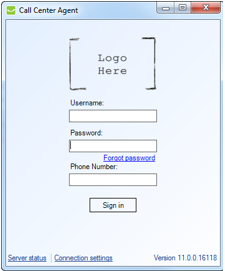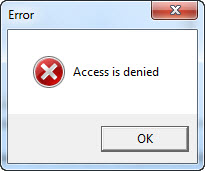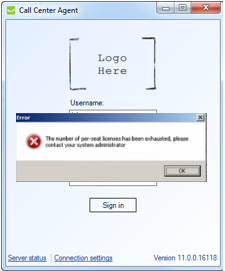Since July 6, 2023, Atlassian has no longer been used for Release Notes or knowledge base articles.
* Find Release Notes here (https://support.mycontactcenter.net/app/articles/detail/a_id/23378/) and articles here (https://support.mycontactcenter.net/app/main).
* Authenticated Partners can access content here (https://support.mycontactcenter.net/cc/sso/authenticator/oauth/authorize/imcontrolpanel?redirect=main&source=mycontactcenter)
Open the Call Center Agent
To open the Call Center Agent:
- Double-click the Call Center Agent shortcut on your desktop or navigate to Start Menu > All Programs > Virtual Call Center and launch the CCA from there.
- A Sign In window opens.
- Enter your Username, Password, and Phone Number. Your username and password should be provided to you before your first login, only your password is case sensitive. In the Phone Number field, enter the number where you wish to receive calls. You can enter any 10-digit phone number that is available to you, even a cellular phone or softphone – do not use any hyphens, letters, or special characters.
Note: If one or more authorized extensions are registered for Agent Use, you must use one of those registered phone numbers when signing into the CCA. If authorized extensions are registered and you attempt to sign in with an unregistered extension you will get an “Access Denied" message.
If no authorized extensions are registered for Agent Use, use any number to Sign In to the CCA. - Click Sign in.
Note: The Call Center Agent will not allow Sign In for agent users configured in "Retail" queues. Only Scheduled or manual sign-ins from "Telagent" will be accepted for Agent users assigned to Retail queues. If you are unable to connect, please see Connection Settings. - If a new user attempts to sign in to the CCA, but the number of pre-seat licenses has been exhausted, an error message will appear and the user will be unable to open the CCA. If this occurs, contact your system administrator for assistance.
Related Videos:
Related Articles:
Related content
Since July 6, 2023, Atlassian has no longer been used for Release Notes or knowledge base articles.
* Find Release Notes here (https://support.mycontactcenter.net/app/articles/detail/a_id/23378/) and articles here (https://support.mycontactcenter.net/app/main).
* Authenticated Partners can access content here (https://support.mycontactcenter.net/cc/sso/authenticator/oauth/authorize/imcontrolpanel?redirect=main&source=mycontactcenter)