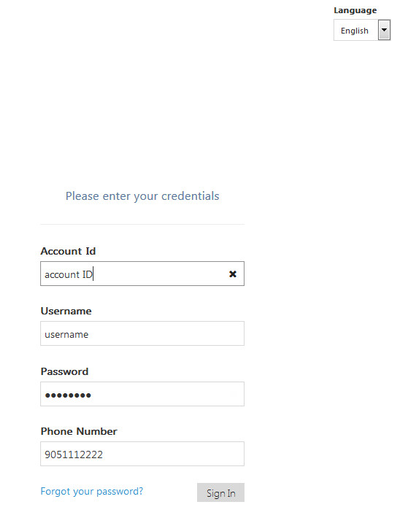Since July 6, 2023, Atlassian has no longer been used for Release Notes or knowledge base articles.
* Find Release Notes here (https://support.mycontactcenter.net/app/articles/detail/a_id/23378/) and articles here (https://support.mycontactcenter.net/app/main).
* Authenticated Partners can access content here (https://support.mycontactcenter.net/cc/sso/authenticator/oauth/authorize/imcontrolpanel?redirect=main&source=mycontactcenter)
Log In to Web Call Center Agent
To access the Telax Web CCA:
- Open your internet browser and in the address bar enter the following URL: https://<accountId>.mycontactcenter.net/CCA. Replace <accountID> in the URL with your your Account ID.
- The Web CCA Sign In page appears.
- In the top right corner of the screen, from the Language drop down menu, select your language preference: English, Español (Spanish), or Français (French). Text appears in the language selected.
- Type your Account ID, Username, Password, and Phone Number. Your username and password should be provided to you before your first login, only your password is case sensitive.
- In the Phone Number field, simply enter the phone number where you wish to receive calls. You can enter any 10-digit phone number that is available to you, even a cellular phone or softphone – do not use any hyphens, letters, or special characters.
- Once you have entered all three fields, click Sign in.
Note: If you have forgotten your password, click "Forgot your password?" to reset it.
Since July 6, 2023, Atlassian has no longer been used for Release Notes or knowledge base articles.
* Find Release Notes here (https://support.mycontactcenter.net/app/articles/detail/a_id/23378/) and articles here (https://support.mycontactcenter.net/app/main).
* Authenticated Partners can access content here (https://support.mycontactcenter.net/cc/sso/authenticator/oauth/authorize/imcontrolpanel?redirect=main&source=mycontactcenter)