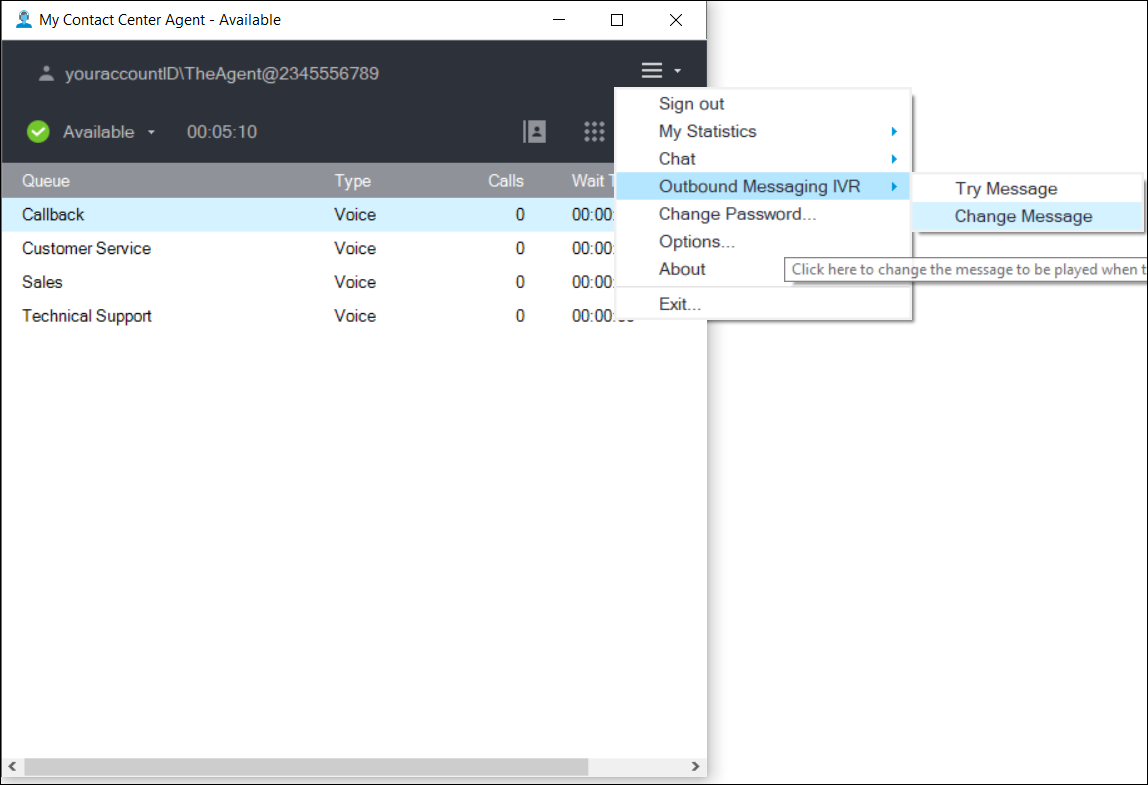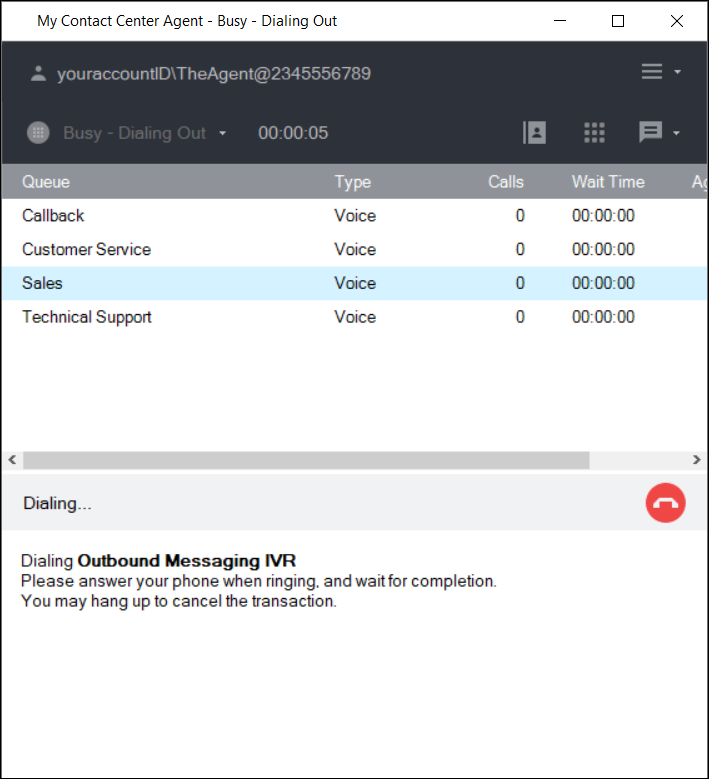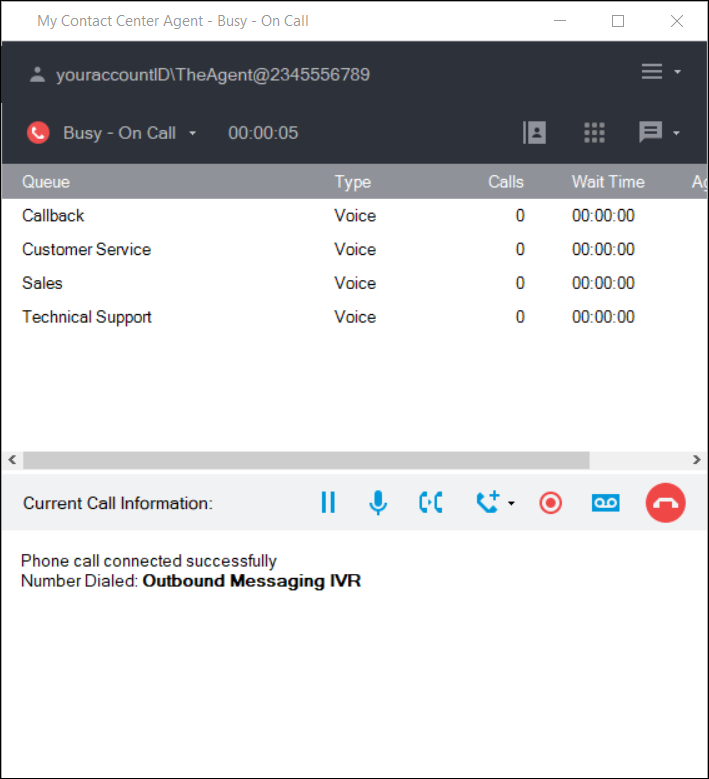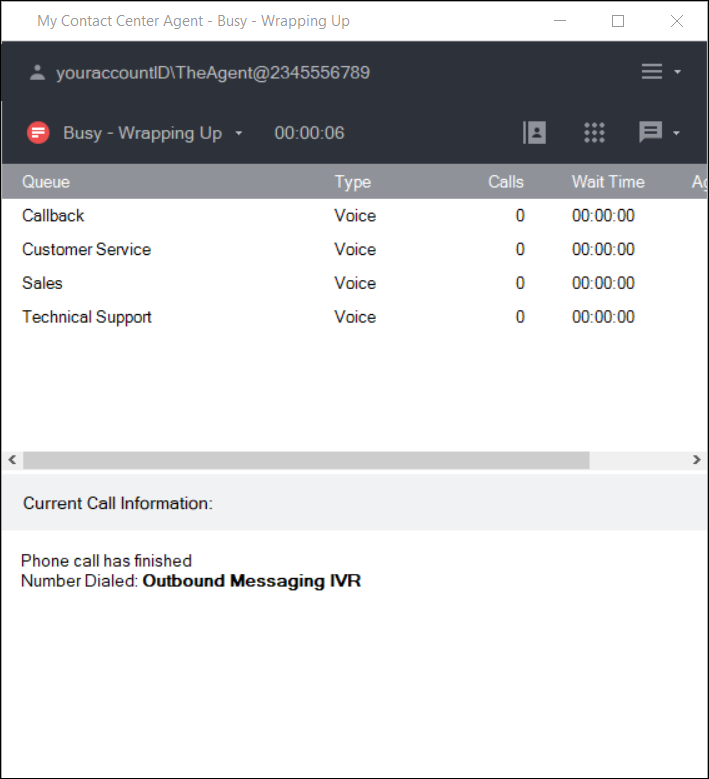Since July 6, 2023, Atlassian has no longer been used for Release Notes or knowledge base articles.
* Find Release Notes here (https://support.mycontactcenter.net/app/articles/detail/a_id/23378/) and articles here (https://support.mycontactcenter.net/app/main).
* Authenticated Partners can access content here (https://support.mycontactcenter.net/cc/sso/authenticator/oauth/authorize/imcontrolpanel?redirect=main&source=mycontactcenter)
Listen to Current Outbound Message
You can listen to your current outbound message to ensure it conveys the information you wish it to convey; this prevents you from sending a message, for example, to a customer that was initially created for a different customer. To listen to your current outbound message:
- Select Menu > Outbound Messaging IVR > Change Message.
- The CCA performs a Dial Out.
- Your Status changes to Busy-Dialing Out.
- The Current Call information section displays the following message: “Dialing Outbound Messaging IVR. Pick up your phone when ringing, and wait for completion. You may hang up to cancel the transaction.”
- Your telephone rings.
- Answer the telephone. The CCA connects the call to the Outbound Messaging IVR.
- Once dial out is successful, the Current Call Information section in the CCA displays the following message: “Phone call connected successfully. Number Dialed: Outbound Messaging IVR.”
- Your Status changes to Busy-On Call.
- The Initial Recording plays: “Welcome to the Outbound Messaging IVR. To listen to your current outbound message, press 1. To change your outbound message, press 2.
- Press 1, on the telephone keypad:
- If no message has been previously recorded, the IVR speaks, “No message has been recorded.”
- If a message has previously been recorded, the IVR speaks, “Your current outbound message is <plays your current outbound message>."
- The IVR returns to the initial recording: “To listen to your current outbound message, press 1, to change your outbound message, press 2.” You can select one of these options, or if you are done with your outbound message, continue to step 12.
- Hang up the telephone.
- The Current Call Information section of the CCA displays the following message: "Phone call has finished. Number Dialed: Outbound Messaging IVR."
- Your Status changes to Busy-Wrapping Up.
- Your outbound message is ready to send to your customer.
Since July 6, 2023, Atlassian has no longer been used for Release Notes or knowledge base articles.
* Find Release Notes here (https://support.mycontactcenter.net/app/articles/detail/a_id/23378/) and articles here (https://support.mycontactcenter.net/app/main).
* Authenticated Partners can access content here (https://support.mycontactcenter.net/cc/sso/authenticator/oauth/authorize/imcontrolpanel?redirect=main&source=mycontactcenter)