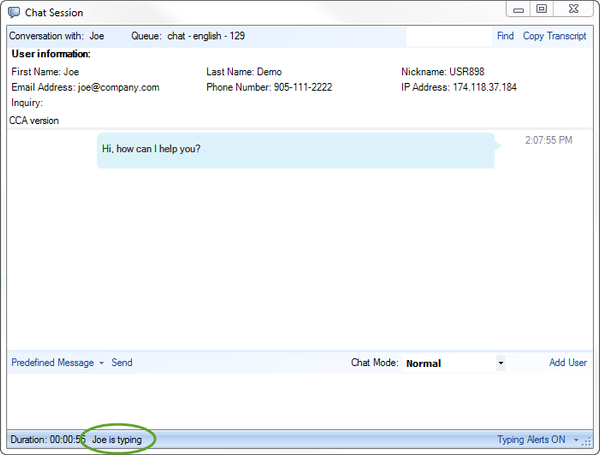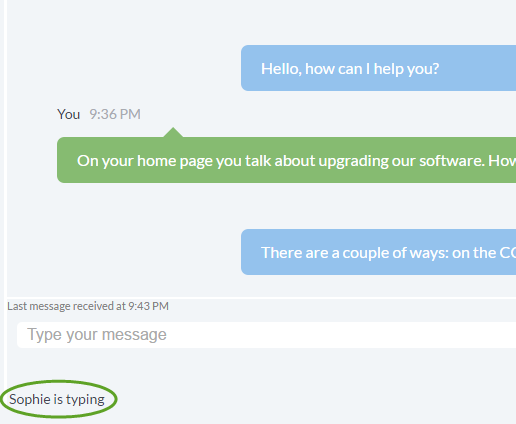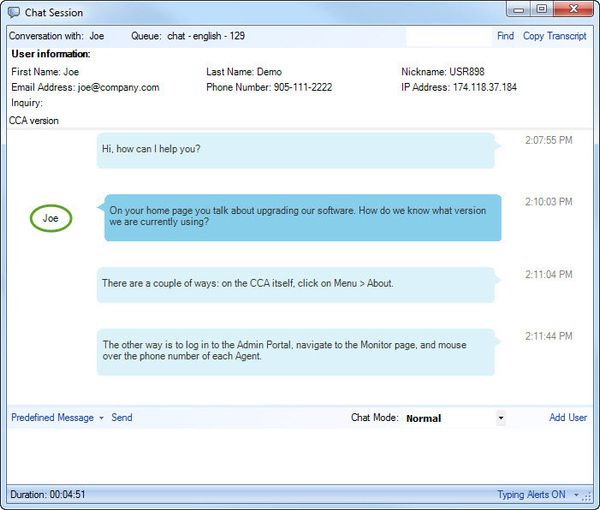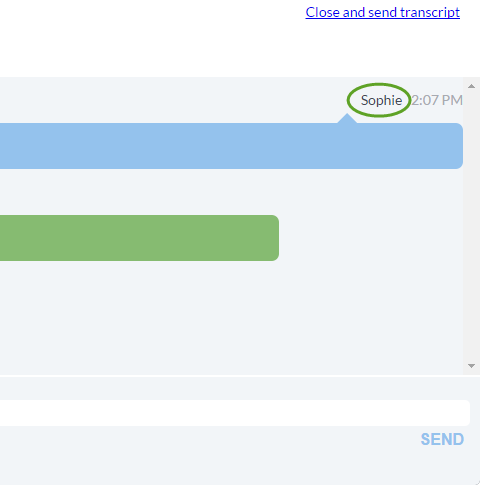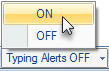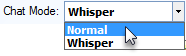Since July 6, 2023, Atlassian has no longer been used for Release Notes or knowledge base articles.
* Find Release Notes here (https://support.mycontactcenter.net/app/articles/detail/a_id/23378/) and articles here (https://support.mycontactcenter.net/app/main).
* Authenticated Partners can access content here (https://support.mycontactcenter.net/cc/sso/authenticator/oauth/authorize/imcontrolpanel?redirect=main&source=mycontactcenter)
Typing in Progress During Chat Session
The following is what happens during a chat session between a Customer and an Agent:
For CCA version 11.3.3 and later:
When a customer is typing a message to the agent, the Customer’s First Name along with a Typing In Progress Notice appears at the bottom of the agent chat window, for example “Joe is typing” (see screenshot below, left). When an agent is typing a message to a customer, the Agent’s Nickname along with a Typing In Progress Notice appears below the Enter Message line of the customer chat window, for example “Sophie is typing” (see screenshot below, right).
The Customer’s First Name appears beside the Customer’s chat bubble in the Agent’s CCA Chat window (see screenshot below, left). Likewise, the Agent’s Nickname appears beside the Agent’s chat bubble in the Customer’s CCA Chat window (see screenshot below, right).
Note: The typing in progress display appears upon entering the second character in the chat; when typing stops, the typing in progress display shows for five seconds before the alert disappears until further action occurs.
For CCA versions 11.3.0 and earlier
- A slight delay occurs in the typing in progress notice in both the Agent’s CCA Chat Window and the Customer’s chat window.
- The customer user name for the typing in progress alert, located at the bottom of the Agent’s CCA Chat Window reads “USR### is typing”.
- The Customer’s first name appears beside the Customer’s Chat Bubble in the Agent’s CCA Chat Window. Likewise, the Agent’s Nickname appears beside the Agent’s Chat Bubble in the Customer’s Chat Window.
Typing in Progress and Joining an Active Chat Session
When joining an active chat or when you are added to an active chat, you are, by default, in Whisper Chat Mode and your typing alerts are turned Off. This means when you begin typing your message, the typing in progress alert does not appear in either the Customer chat window or Agent chat window.
To enable Typing in Progress Alerts, from the Typing Alerts drop down menu, select On. Once your typing alerts are on the typing in progress alert is displayed in both the Customer and Agent Chat window along with your nickname. For example, if your name is Bob, the typing in progress alert will read “Bob is typing”.
To switch from Whisper to Normal chat mode, from the Chat Mode drop down menu, select Normal.
When the Customer begins to compose a message, the agent who joined or was added to the chat does not see the customer’s fist name, rather the nickname “USR###” appears beside the Customer Chat Bubble and is also displayed in the Typing in Progress Alert at the bottom of the Agent’s Chat window.
Related content
Since July 6, 2023, Atlassian has no longer been used for Release Notes or knowledge base articles.
* Find Release Notes here (https://support.mycontactcenter.net/app/articles/detail/a_id/23378/) and articles here (https://support.mycontactcenter.net/app/main).
* Authenticated Partners can access content here (https://support.mycontactcenter.net/cc/sso/authenticator/oauth/authorize/imcontrolpanel?redirect=main&source=mycontactcenter)