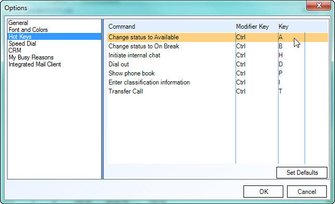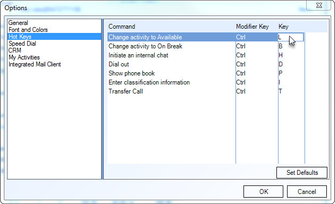Since July 6, 2023, Atlassian has no longer been used for Release Notes or knowledge base articles.
* Find Release Notes here (https://support.mycontactcenter.net/app/articles/detail/a_id/23378/) and articles here (https://support.mycontactcenter.net/app/main).
* Authenticated Partners can access content here (https://support.mycontactcenter.net/cc/sso/authenticator/oauth/authorize/imcontrolpanel?redirect=main&source=mycontactcenter)
Hot Keys
Hotkeys can be accessed by selecting the Hot Keys tab in the Options window.
- Click the entry you wish to change to select it, the entry will become highlighted.
- Double click the Modified Key field for the selected Command and select a hot key modifier. Modifier Key options are: Ctrl, Alt, Shift, and None.
Note: It is recommended that Ctrl remains the modifier key. - Double click the Key field for the selected Command and enter a letter you wish to assign as a shortcut for that command.
- Click OK.
Note: Modifier Key drop down options are: Ctrl, Alt, Shift, and None. It is recommended that Ctrl remains as the Modifier Key.
Related content
Since July 6, 2023, Atlassian has no longer been used for Release Notes or knowledge base articles.
* Find Release Notes here (https://support.mycontactcenter.net/app/articles/detail/a_id/23378/) and articles here (https://support.mycontactcenter.net/app/main).
* Authenticated Partners can access content here (https://support.mycontactcenter.net/cc/sso/authenticator/oauth/authorize/imcontrolpanel?redirect=main&source=mycontactcenter)