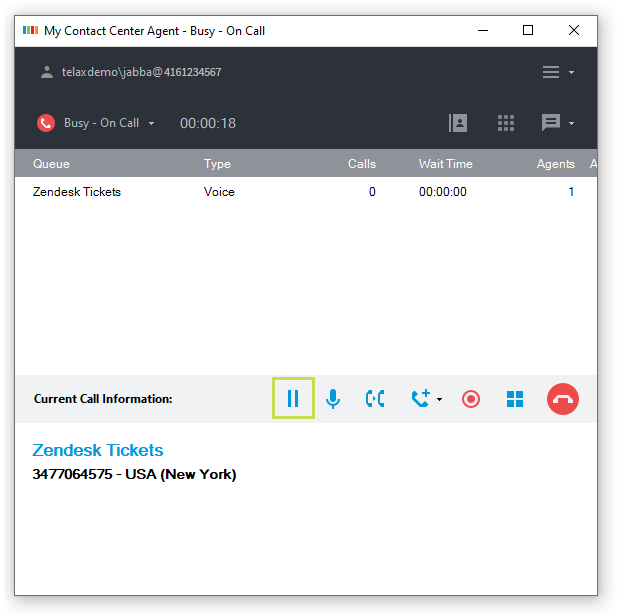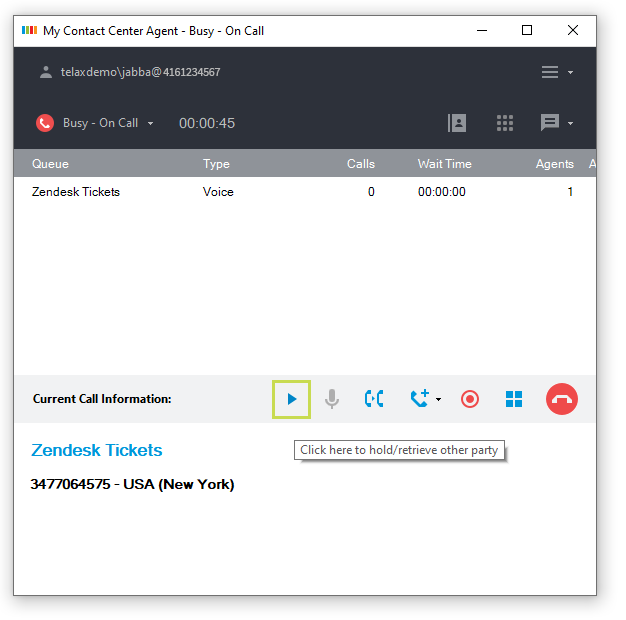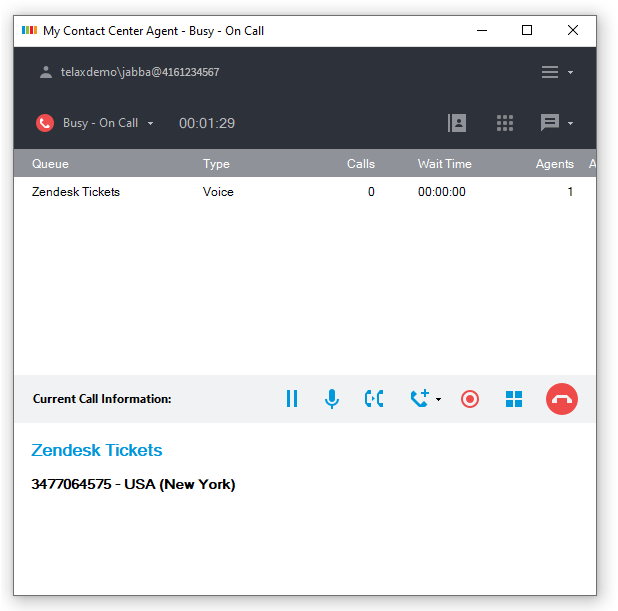Since July 6, 2023, Atlassian has no longer been used for Release Notes or knowledge base articles.
* Find Release Notes here (https://support.mycontactcenter.net/app/articles/detail/a_id/23378/) and articles here (https://support.mycontactcenter.net/app/main).
* Authenticated Partners can access content here (https://support.mycontactcenter.net/cc/sso/authenticator/oauth/authorize/imcontrolpanel?redirect=main&source=mycontactcenter)
Hold a Call
To place a call on hold that is already in progress:
- Click Hold, located on the middle bar.
- When a call is on hold, the Hold icon changes from "pause" to "play," indicating that pressing the button again will resume the call.
- To take a call off Hold, make the Call Center Agent window active and click Hold again; the Hold button reverts to its previous icon state.
When placing a caller on hold remember the following:
• If a caller is placed on hold and then a controlled Conference call is initiated, the agent will be unable to remove the hold.
• If a caller is placed on hold and then the mute option is selected, the agent will be unable to remove the hold.
To avoid these situations, do not place a call on hold when trying to use conference or mute options.
Related content
Since July 6, 2023, Atlassian has no longer been used for Release Notes or knowledge base articles.
* Find Release Notes here (https://support.mycontactcenter.net/app/articles/detail/a_id/23378/) and articles here (https://support.mycontactcenter.net/app/main).
* Authenticated Partners can access content here (https://support.mycontactcenter.net/cc/sso/authenticator/oauth/authorize/imcontrolpanel?redirect=main&source=mycontactcenter)