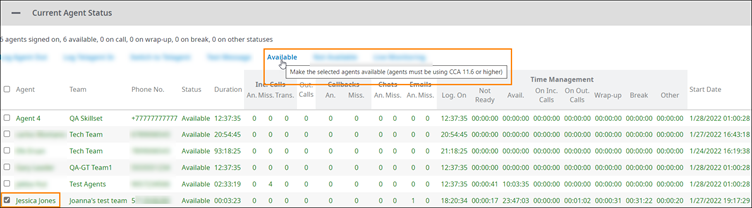Since July 6, 2023, Atlassian has no longer been used for Release Notes or knowledge base articles.
* Find Release Notes here (https://support.mycontactcenter.net/app/articles/detail/a_id/23378/) and articles here (https://support.mycontactcenter.net/app/main).
* Authenticated Partners can access content here (https://support.mycontactcenter.net/cc/sso/authenticator/oauth/authorize/imcontrolpanel?redirect=main&source=mycontactcenter)
Setting an Agent's Status to Available
Use the Current Agent Status panel in the Monitoring page to remotely set an agent's status to Available.
Important
- Do NOT refresh your browser after clicking Available; the Monitoring page will refresh automatically.
- Only allowed status transitions will be executed. If an Agent is in a status that does not support the transition to Available, the agent will remain in their current status.
- Feature compatible with CCA version 11.6 and above. Attempts to make status changes using earlier versions of the desktop CCA will NOT work.
To set an agent's status to Available
- Access the Monitoring page as explained in Monitoring.
- Scroll down to the Current Agent Status panel, and click the Plus symbol to expand it if collapsed.
- Click to select the checkbox to the left of any agent you want to text, and then click Available. The agent's line will appear green upon the next automatic refresh of the Monitoring page.
Related content
Since July 6, 2023, Atlassian has no longer been used for Release Notes or knowledge base articles.
* Find Release Notes here (https://support.mycontactcenter.net/app/articles/detail/a_id/23378/) and articles here (https://support.mycontactcenter.net/app/main).
* Authenticated Partners can access content here (https://support.mycontactcenter.net/cc/sso/authenticator/oauth/authorize/imcontrolpanel?redirect=main&source=mycontactcenter)