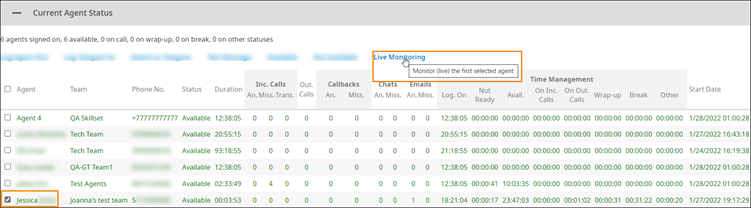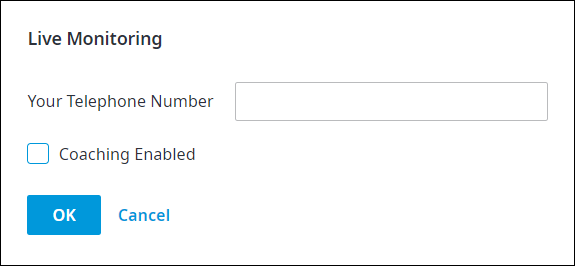Since July 6, 2023, Atlassian has no longer been used for Release Notes or knowledge base articles.
* Find Release Notes here (https://support.mycontactcenter.net/app/articles/detail/a_id/23378/) and articles here (https://support.mycontactcenter.net/app/main).
* Authenticated Partners can access content here (https://support.mycontactcenter.net/cc/sso/authenticator/oauth/authorize/imcontrolpanel?redirect=main&source=mycontactcenter)
Monitoring an Agent Live
Use the Current Agent Status panel in the Monitoring page to listen to a live call.
To monitor a live call
- Access the Monitoring page as explained in Monitoring.
- Scroll down to the Current Agent Status panel, and click the Plus symbol to expand it if collapsed.
- Click to select the checkbox to the left of any agent you want to monitor, and then click Live Monitoring.
- A Send Text Message dialog box appears. Do the following:
- Enter the telephone you want to use to listen in on the call.
Note: Choose an Authorized Extension from the drop-down list if there any numbers registered for Live Monitoring. Otherwise, enter the number of any telephone you have access to. - Click to select the Coaching Enabled checkbox to turn on the feature that will allow you to communicate with the agent, if needed.
FMI: For more information, see Monitoring and Coaching Live Calls. - Click OK when done. You will receive a phone call at the number you entered and hear the conversation when you pick up, but neither the agent nor the caller speaking with the agent will hear you.
- Enter the telephone you want to use to listen in on the call.
FMI
Click the following links to learn more about:
Related content
Since July 6, 2023, Atlassian has no longer been used for Release Notes or knowledge base articles.
* Find Release Notes here (https://support.mycontactcenter.net/app/articles/detail/a_id/23378/) and articles here (https://support.mycontactcenter.net/app/main).
* Authenticated Partners can access content here (https://support.mycontactcenter.net/cc/sso/authenticator/oauth/authorize/imcontrolpanel?redirect=main&source=mycontactcenter)