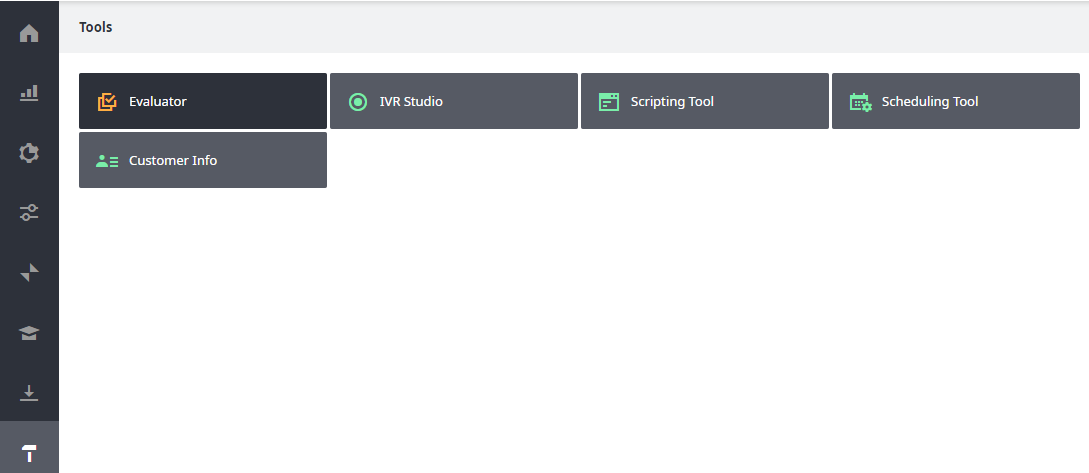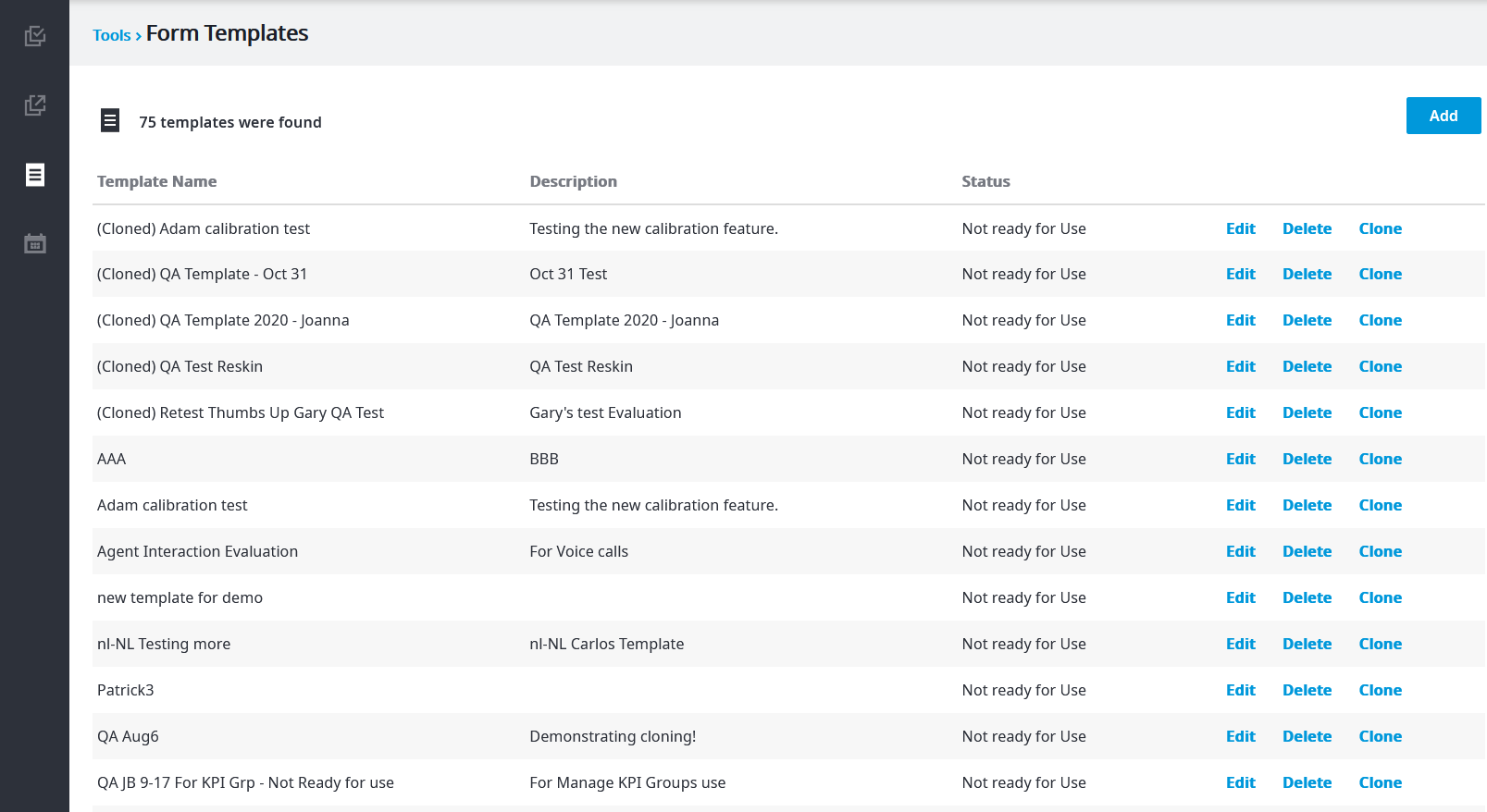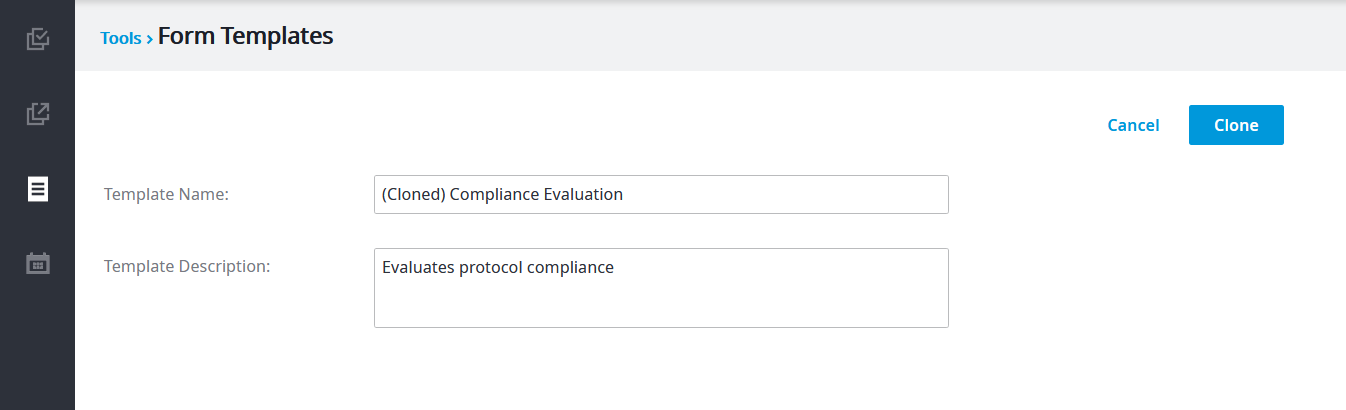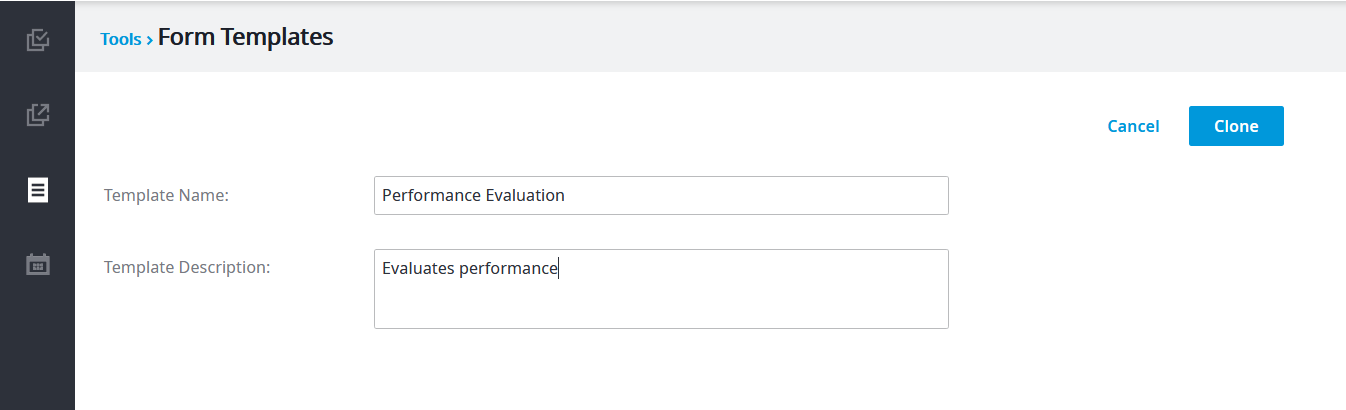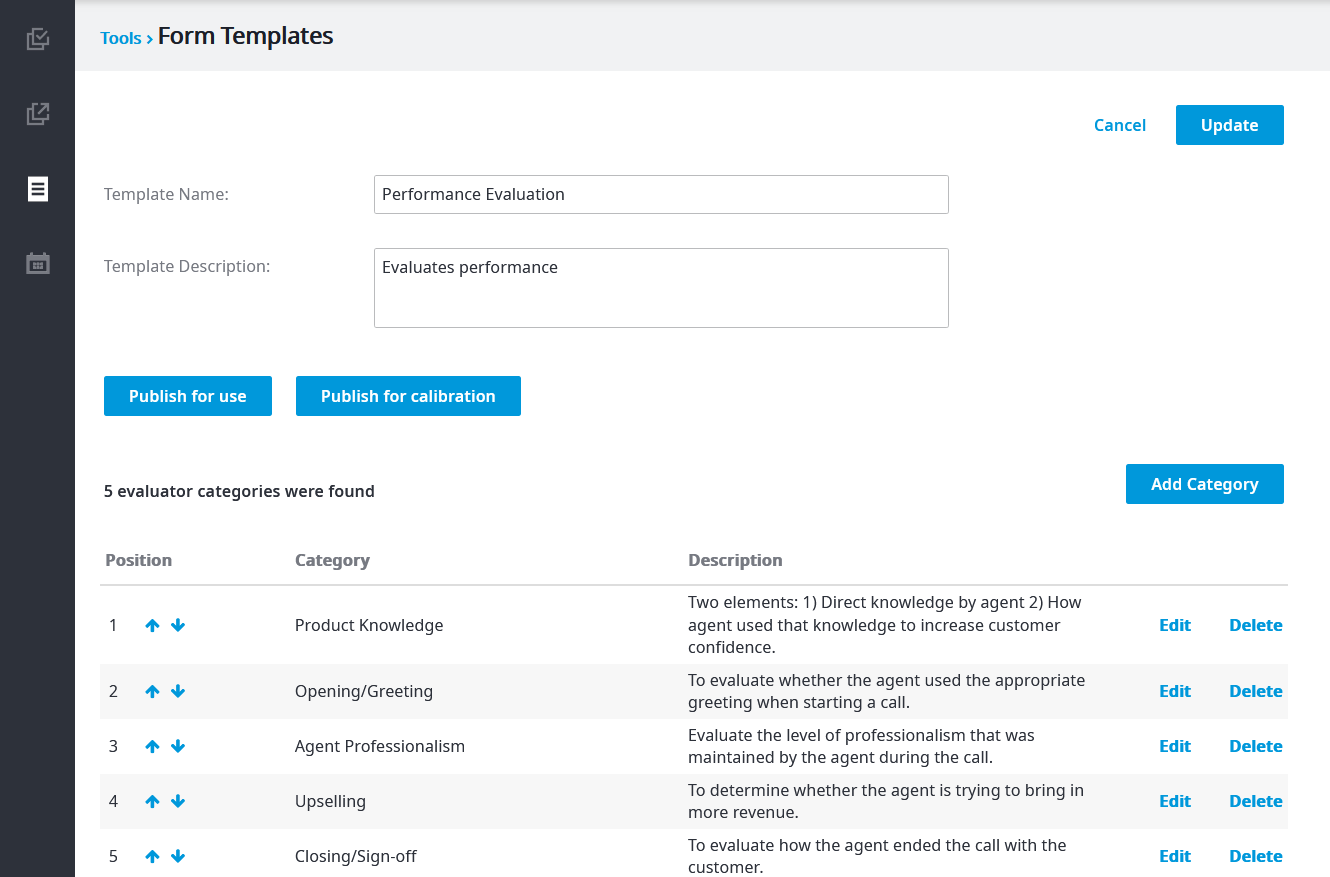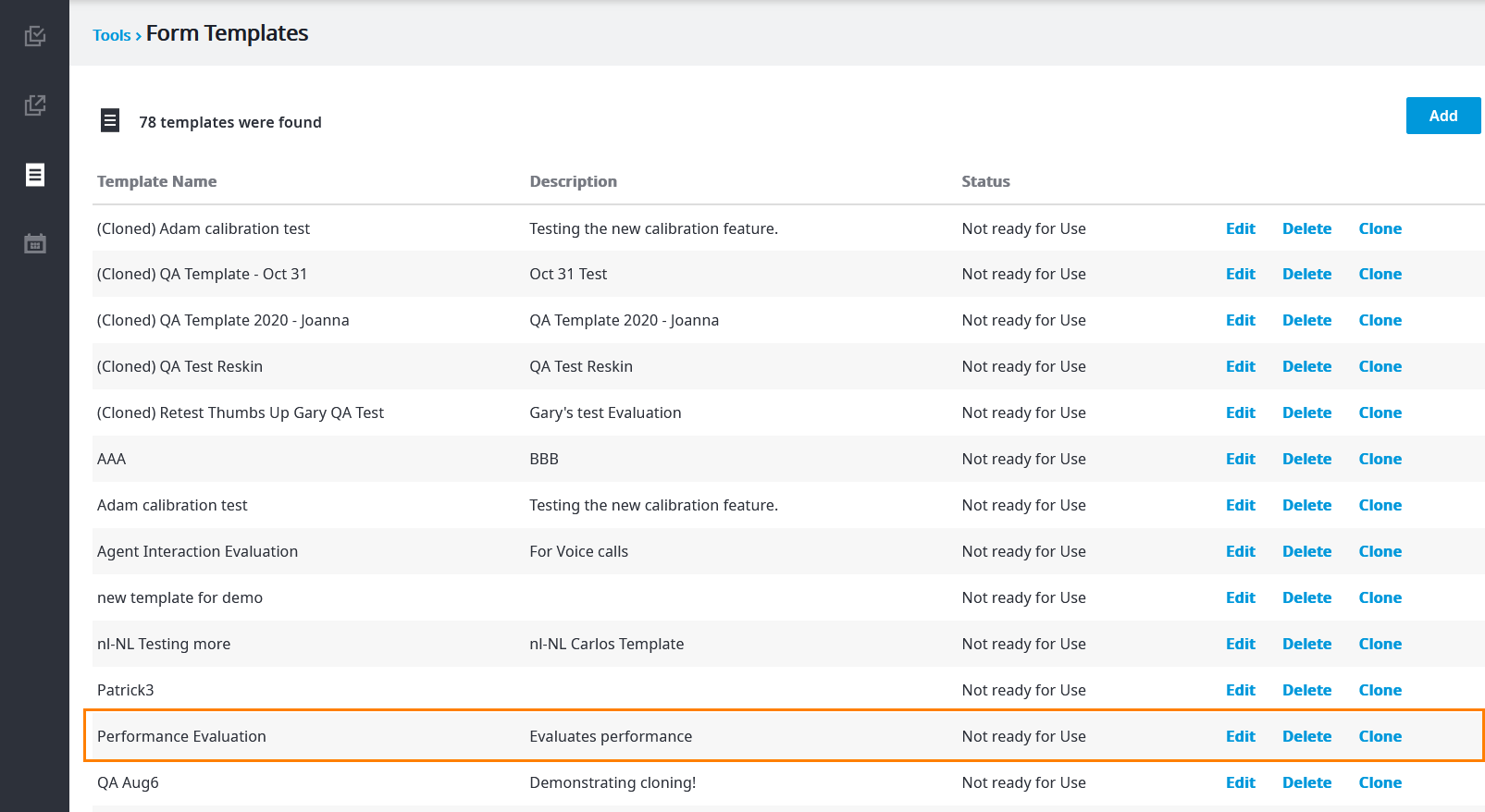Since July 6, 2023, Atlassian has no longer been used for Release Notes or knowledge base articles.
* Find Release Notes here (https://support.mycontactcenter.net/app/articles/detail/a_id/23378/) and articles here (https://support.mycontactcenter.net/app/main).
* Authenticated Partners can access content here (https://support.mycontactcenter.net/cc/sso/authenticator/oauth/authorize/imcontrolpanel?redirect=main&source=mycontactcenter)
Clone an Evaluation Template
If you have existing evaluation templates that meet most of your needs - and only require minor tweaks - you can start with those when performing an evaluation. Here's how.
To clone an evaluation template:
- Log in to your admin portal. Navigate to Tools, then Evaluator.
- The evaluator opens in a new tab. Click Form Templates, and then find the template you want to duplicate. Click Clone.
- After clicking Clone, a new screen appears to let you change the name and description of your cloned template. For example, the image below shows the initial screen. Notice that the name of the original template appears prefixed with the words (Cloned).
The image below shows the modified template name and description for what will become a new template. Click Clone when done. - After clicking Clone, all existing categories and types are added to the new cloned template. You can now choose to Edit, Delete, or Add Category.
For more information on categories and how add them, see Evaluation Categories and Create an Evaluation Template. - When done completing the cloned template, click Publish for use if template is ready for evaluators to use, or Publish for calibration if you want to test it before allowing evaluators to use it. The new cloned template is added to the Form Templates page with a status of Ready for use or Ready for use (Calibration), depending on the button you clicked.
Note: If you close out of the Form Templates before clicking either button, the Category template will appear in the Form Templates list with a status of Not ready for Use, as shown in the image below.
Related articles
Related content
Since July 6, 2023, Atlassian has no longer been used for Release Notes or knowledge base articles.
* Find Release Notes here (https://support.mycontactcenter.net/app/articles/detail/a_id/23378/) and articles here (https://support.mycontactcenter.net/app/main).
* Authenticated Partners can access content here (https://support.mycontactcenter.net/cc/sso/authenticator/oauth/authorize/imcontrolpanel?redirect=main&source=mycontactcenter)