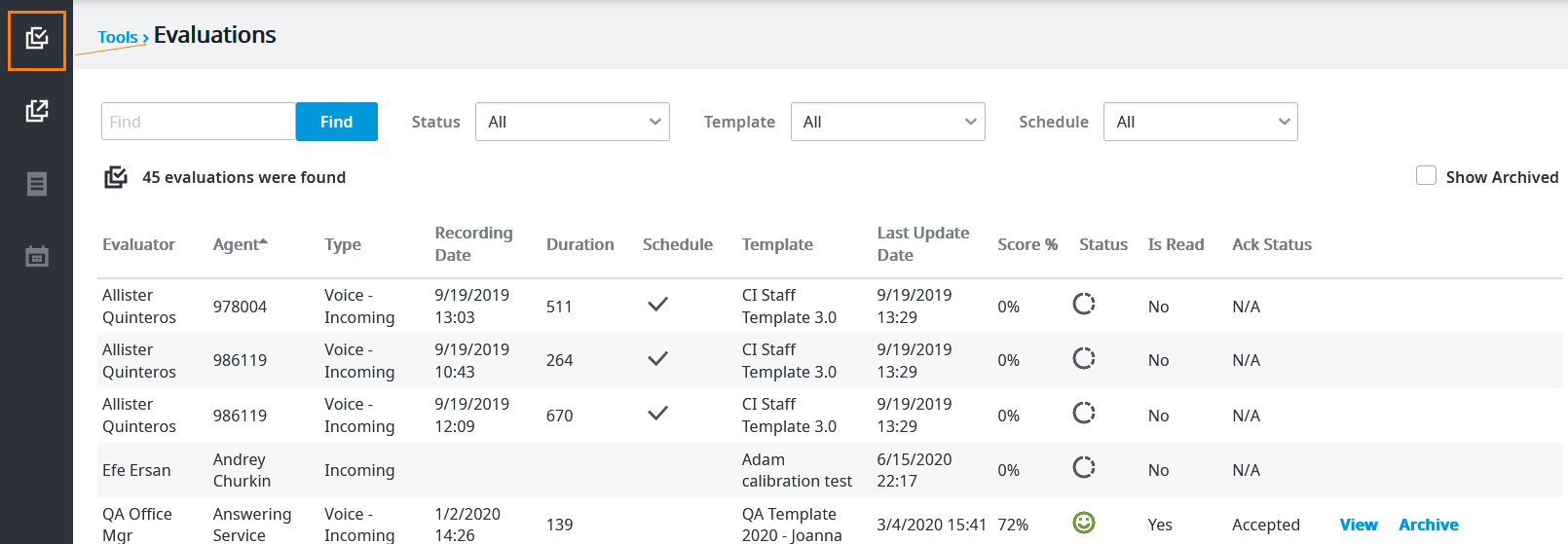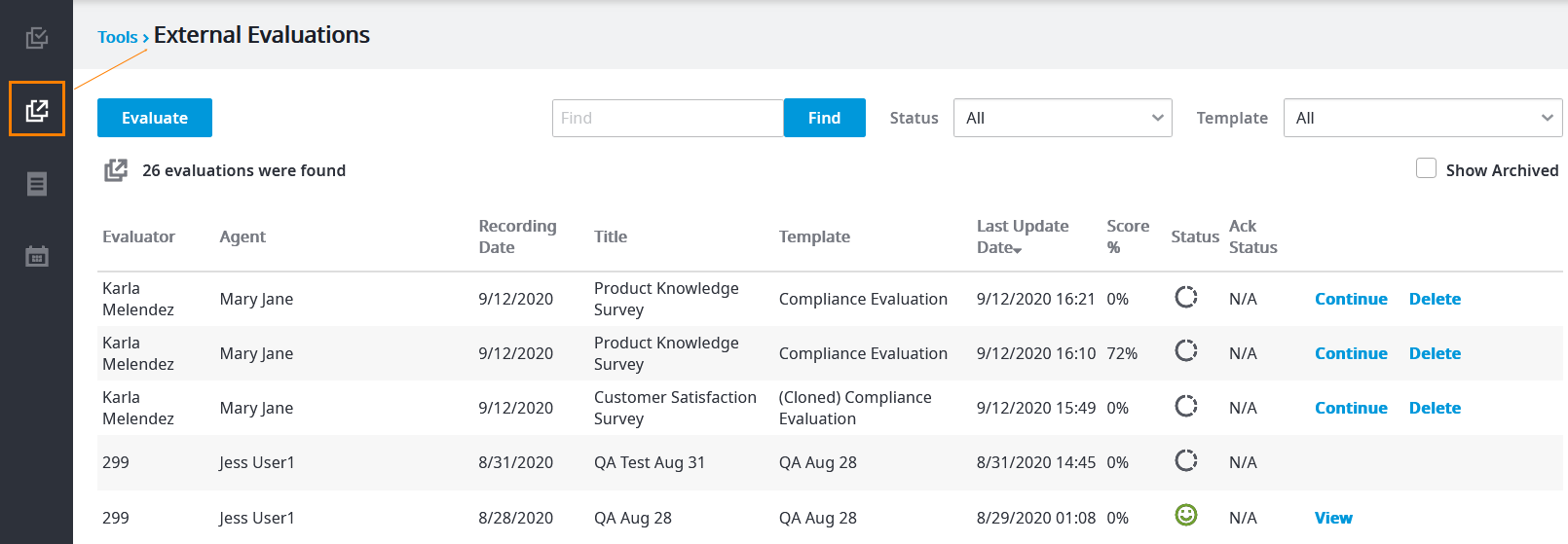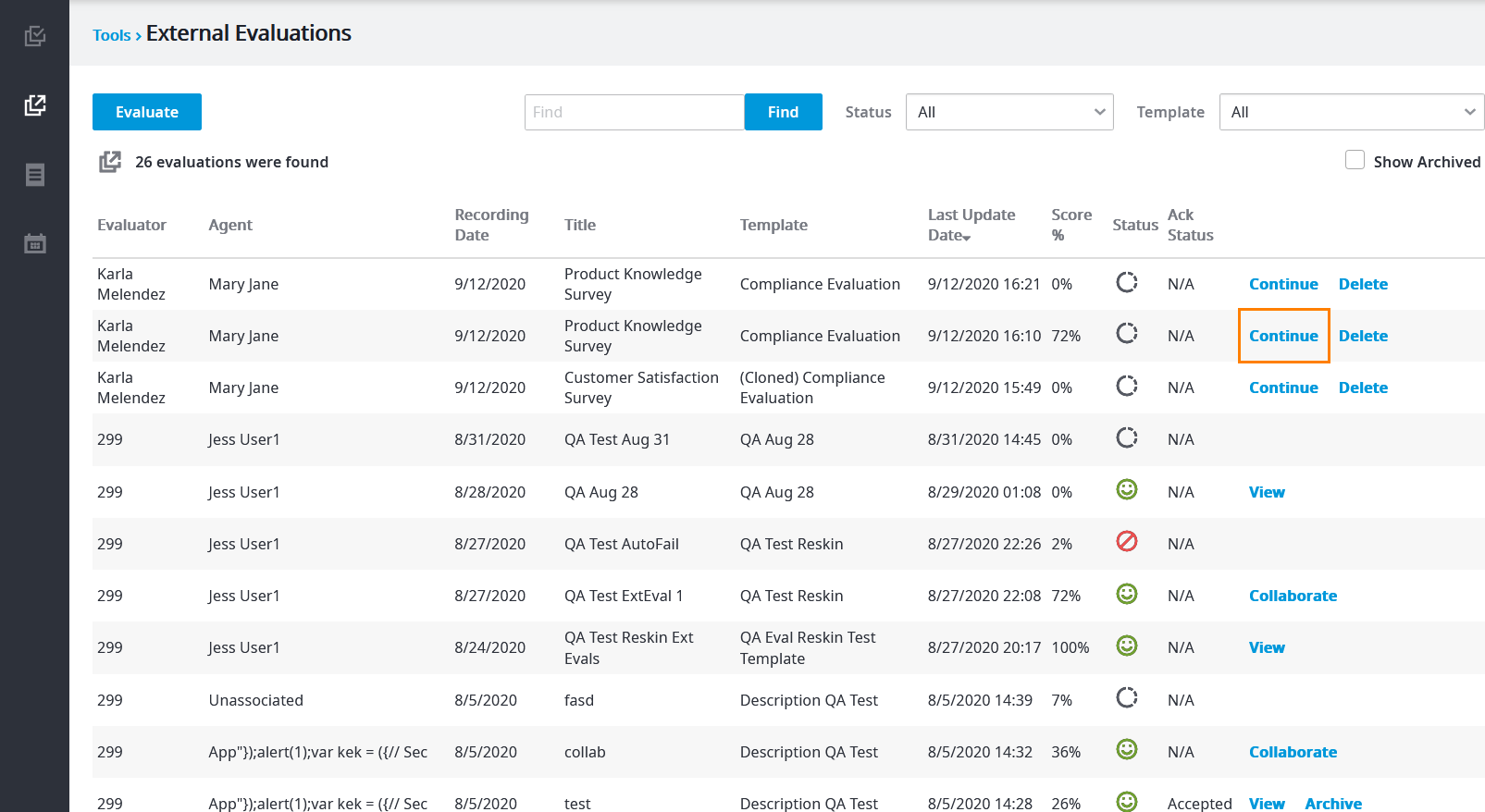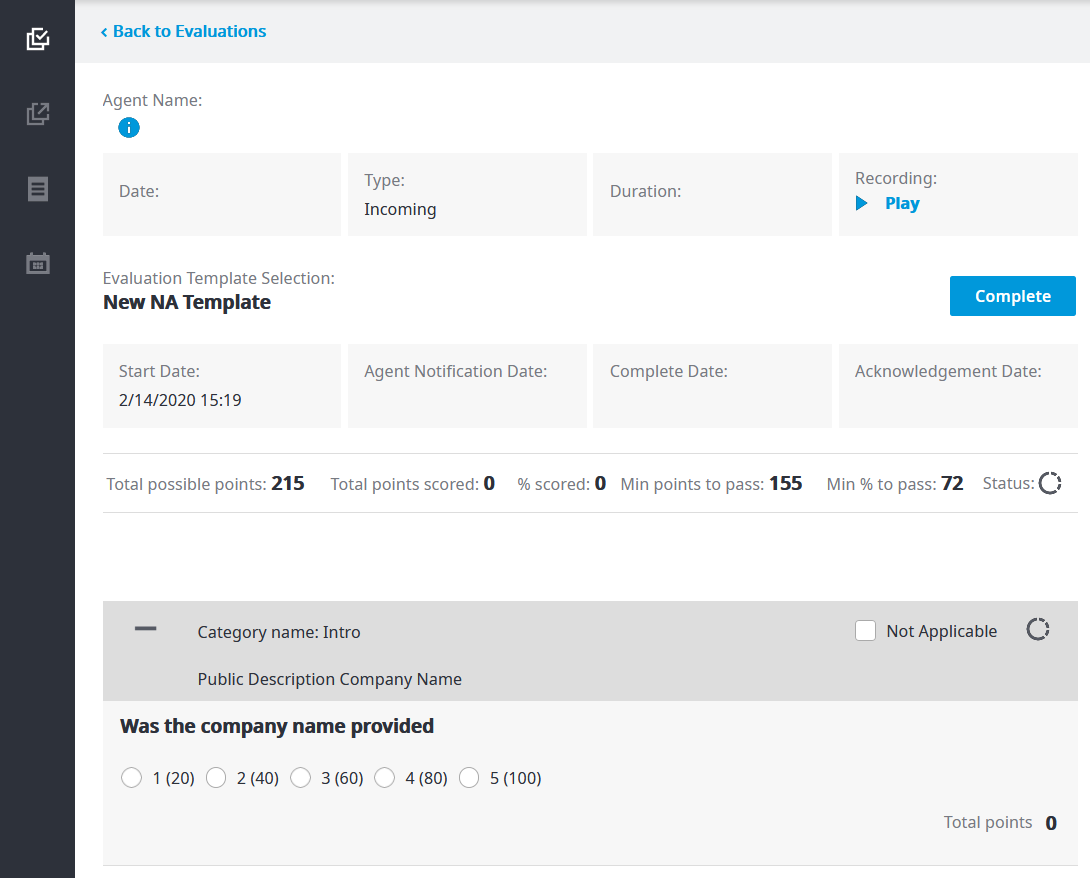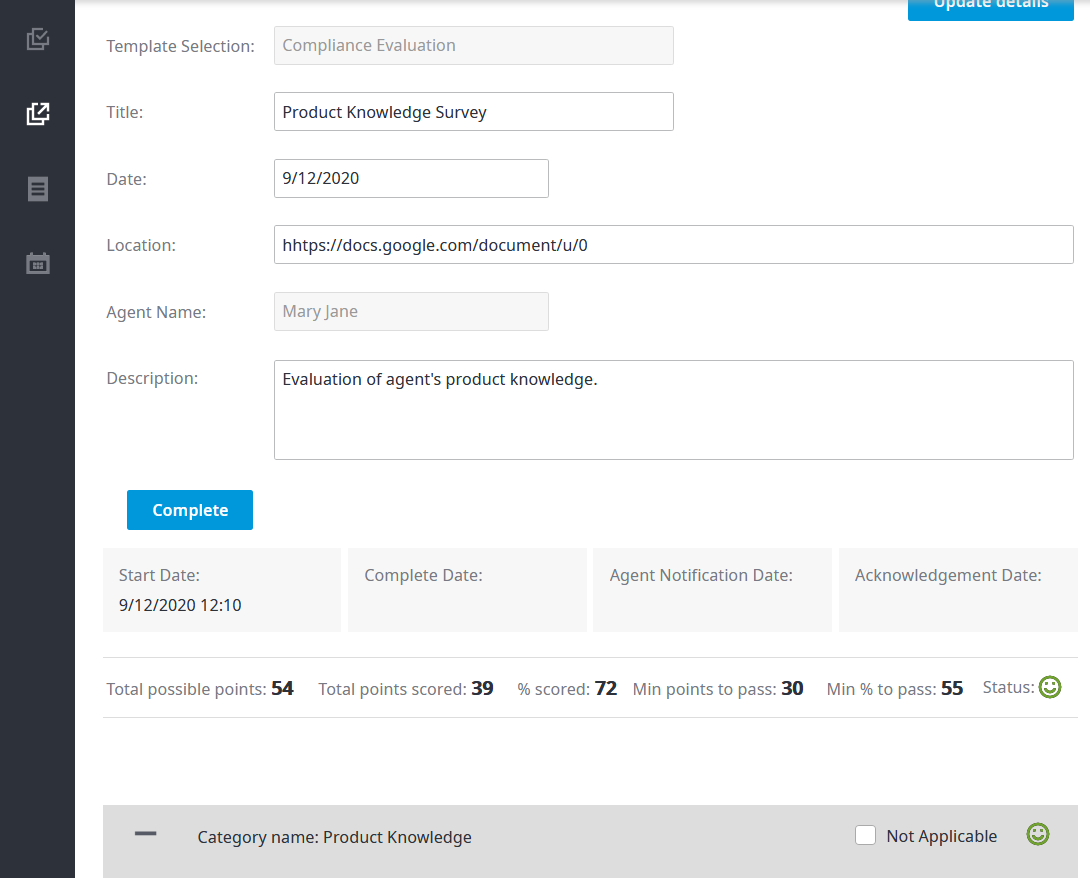Since July 6, 2023, Atlassian has no longer been used for Release Notes or knowledge base articles.
* Find Release Notes here (https://support.mycontactcenter.net/app/articles/detail/a_id/23378/) and articles here (https://support.mycontactcenter.net/app/main).
* Authenticated Partners can access content here (https://support.mycontactcenter.net/cc/sso/authenticator/oauth/authorize/imcontrolpanel?redirect=main&source=mycontactcenter)
Editing an Evaluation (OLD)
While doing an evaluation (internal or external), you may be interrupted, have your computer crash, or maybe just want to take some time and think about your answers before sending out your final evaluation.
Important
You can come back to an evaluation and make changes, provided you have not yet notified the agent.
To edit or continue an evaluation that has already been started, navigate to the Evaluator by clicking Tools > Evaluator. To edit internal evaluations, click the Evaluations icon. To edit external evaluations, click the External Evaluations icon.
Select the evaluation you want to edit and click Continue.
Note: The sample image on the left corresponds to an internal evaluation. The one on the right is for an external evaluation.
Clicking Continue opens the evaluation. Again, the image on the left corresponds to an internal evaluation, and the one on the right is for an external evaluation.
Make any necessary changes and proceed as indicated in Doing an Evaluation (OLD).
Related content
Since July 6, 2023, Atlassian has no longer been used for Release Notes or knowledge base articles.
* Find Release Notes here (https://support.mycontactcenter.net/app/articles/detail/a_id/23378/) and articles here (https://support.mycontactcenter.net/app/main).
* Authenticated Partners can access content here (https://support.mycontactcenter.net/cc/sso/authenticator/oauth/authorize/imcontrolpanel?redirect=main&source=mycontactcenter)