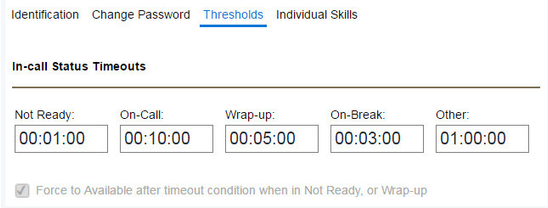Since July 6, 2023, Atlassian has no longer been used for Release Notes or knowledge base articles.
* Find Release Notes here (https://support.mycontactcenter.net/app/articles/detail/a_id/23378/) and articles here (https://support.mycontactcenter.net/app/main).
* Authenticated Partners can access content here (https://support.mycontactcenter.net/cc/sso/authenticator/oauth/authorize/imcontrolpanel?redirect=main&source=mycontactcenter)
Thresholds (Status Timeouts)
The tab Thresholds (Status Timeouts) displays the status timeout values for the following Call Center Agent (CCA) statuses: Not Ready, On-Call, Wrap-up, On-Break, and Other.
The following fields are displayed on the Thresholds tab:
- Status timeouts – Define thresholds or what is considered an acceptable amount of time for an agent to remain in each status. When a timeout threshold is reached, the time in the agent's CCA will turn red as a visual alert. The agent's name will also turn red on the Monitoring screen of the admin portal. Times are in the 24-hour format (hh:mm:ss). See the screenshot on the next page.
- Not Ready – This occurs either when the CCA is launched or a dial-out is canceled.
- Wrap-up – This occurs after completing a call, email, or chat.
- Other – This occurs when an agent selects a custom activity from the status list CCA Other.
- On-Call – This occurs when an agent is on an inbound or outbound call.
- On-Break – Occurs when an agent selects the Busy – On Break status.
Force to Available after timeout condition when in Not Ready, or Wrap-up – Place a checkmark here to force the CCA to automatically change the agent's status to Available when the threshold is reached for Not Ready or Wrap-Up.
FMI
If you have configured After-Call Work Status for voice queues, the Wrap-up Timeout set up for the voice queue overrides the agent's Wrap-up setting. For more information on configuring the After-Call Work Status for voice queues, see After-Work Call Status.
Note: These settings can be edited from the Configuration > Agents page.
Related content
Since July 6, 2023, Atlassian has no longer been used for Release Notes or knowledge base articles.
* Find Release Notes here (https://support.mycontactcenter.net/app/articles/detail/a_id/23378/) and articles here (https://support.mycontactcenter.net/app/main).
* Authenticated Partners can access content here (https://support.mycontactcenter.net/cc/sso/authenticator/oauth/authorize/imcontrolpanel?redirect=main&source=mycontactcenter)