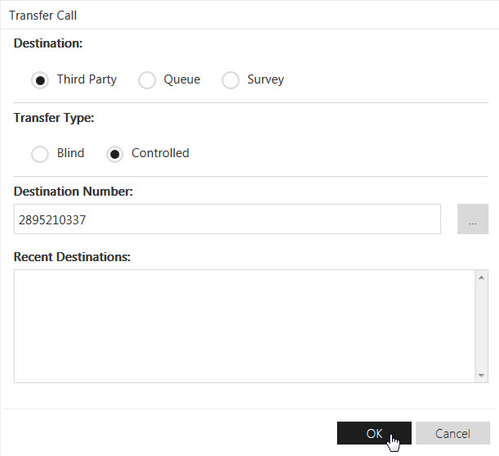Since July 6, 2023, Atlassian has no longer been used for Release Notes or knowledge base articles.
* Find Release Notes here (https://support.mycontactcenter.net/app/articles/detail/a_id/23378/) and articles here (https://support.mycontactcenter.net/app/main).
* Authenticated Partners can access content here (https://support.mycontactcenter.net/cc/sso/authenticator/oauth/authorize/imcontrolpanel?redirect=main&source=mycontactcenter)
Transfer Call to a Phone Number (Third Party)
To transfer a call to a phone number:
- From the Destination options, select Third Party.
- In the Destination Number field, enter the phone number. Alternatively, you may click the three dots located to the right of the Destination Number field to open a drop down menu and select a number that has been previously entered.
Now you must choose between two different Transfer Types:
• Blind: Also known as a cold transfer – the outcome or success of the transfer will remain unknown. Once you click OK, the system will attempt to transfer your caller to the destination number entered, your connection will end and your CCA will enter Wrap-up mode.FMI
You need to ensure that the In-call Status in the General settings is configured to Don't Check Status. Otherwise, if the status is set to Check Status or Check Status with agent options, the Blind Transfer after the Dial by Extension will disconnect the caller with no warning if the agent is not in Available status. For more information about configuring the In-call status in the General settings, see General.
• Controlled: Also known as a warm transfer – allows you the chance to first speak with the third party while your caller remains on hold. Once you click OK, your caller is put on hold and the destination number rings. A confirmation window opens.
The confirmation window displays the following buttons: Switch to Caller, Complete, and Cancel. A timer above the Switch to Caller button displays how long (in hours:minutes:seconds) the caller has been waiting.
- Choose Switch to Caller to speak with your caller. When you do, the button changes to Switch to 3rd Party to switch back to the third party caller. You can continue toggling back and forth to speak with the different callers.
- Choose Complete to transfer your caller to the third party caller, end you connection with both callers, and enter Wrap-up mode.
- Choose Cancel to not proceed with the transfer.Important
- While the transfer is in progress, your caller (or third party caller if they're on hold while you speak with your caller) will hear hold music.
- You can switch between your caller and the third party caller as many times as needed. There is no limit.
- The timer resets every time you switch between your caller and the third party caller and vice versa, so you always know how long you have placed a caller on hold.
Note
You can also transfer to a third party with the Phone Book.
Since July 6, 2023, Atlassian has no longer been used for Release Notes or knowledge base articles.
* Find Release Notes here (https://support.mycontactcenter.net/app/articles/detail/a_id/23378/) and articles here (https://support.mycontactcenter.net/app/main).
* Authenticated Partners can access content here (https://support.mycontactcenter.net/cc/sso/authenticator/oauth/authorize/imcontrolpanel?redirect=main&source=mycontactcenter)