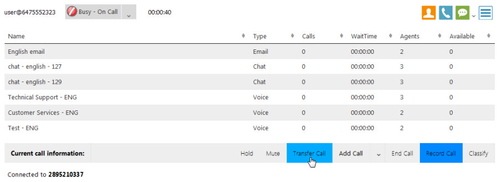Since July 6, 2023, Atlassian has no longer been used for Release Notes or knowledge base articles.
* Find Release Notes here (https://support.mycontactcenter.net/app/articles/detail/a_id/23378/) and articles here (https://support.mycontactcenter.net/app/main).
* Authenticated Partners can access content here (https://support.mycontactcenter.net/cc/sso/authenticator/oauth/authorize/imcontrolpanel?redirect=main&source=mycontactcenter)
Transfer a Call Using the Web CCA
You may wish to transfer your currently active call to a different queue, to an outside line, or to a teammate.
Click the Transfer Call button located below the queues table – the transfer call window will open.
To transfer to a queue, see Transfer Call to a Queue.
To transfer to a phone number, see Transfer Call to a Phone Number (Third Party).
Note: To make an internal transfer, pull up a list of your teammates who are also signed in with the CCA by using the phone book. Please see Phone Book.
Related content
Since July 6, 2023, Atlassian has no longer been used for Release Notes or knowledge base articles.
* Find Release Notes here (https://support.mycontactcenter.net/app/articles/detail/a_id/23378/) and articles here (https://support.mycontactcenter.net/app/main).
* Authenticated Partners can access content here (https://support.mycontactcenter.net/cc/sso/authenticator/oauth/authorize/imcontrolpanel?redirect=main&source=mycontactcenter)