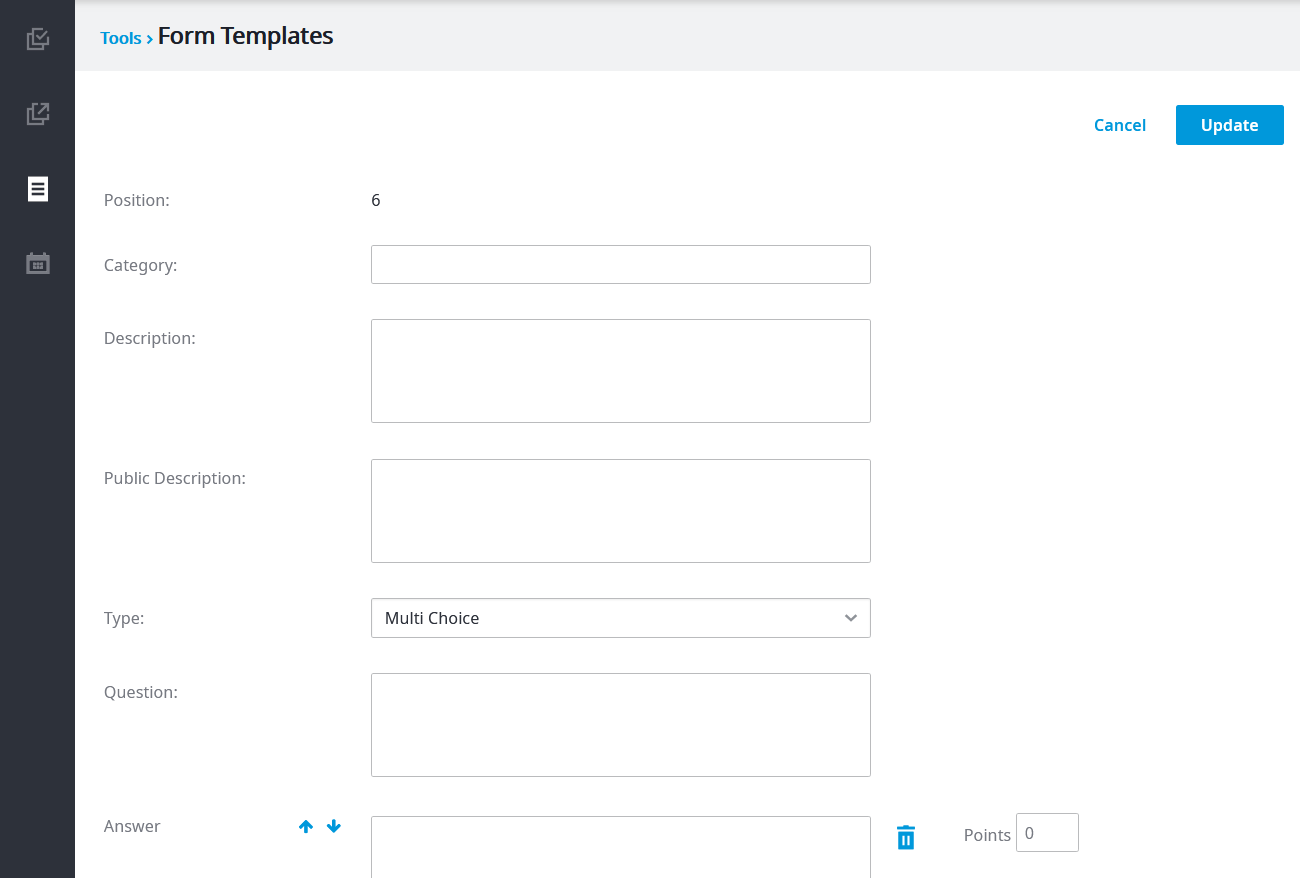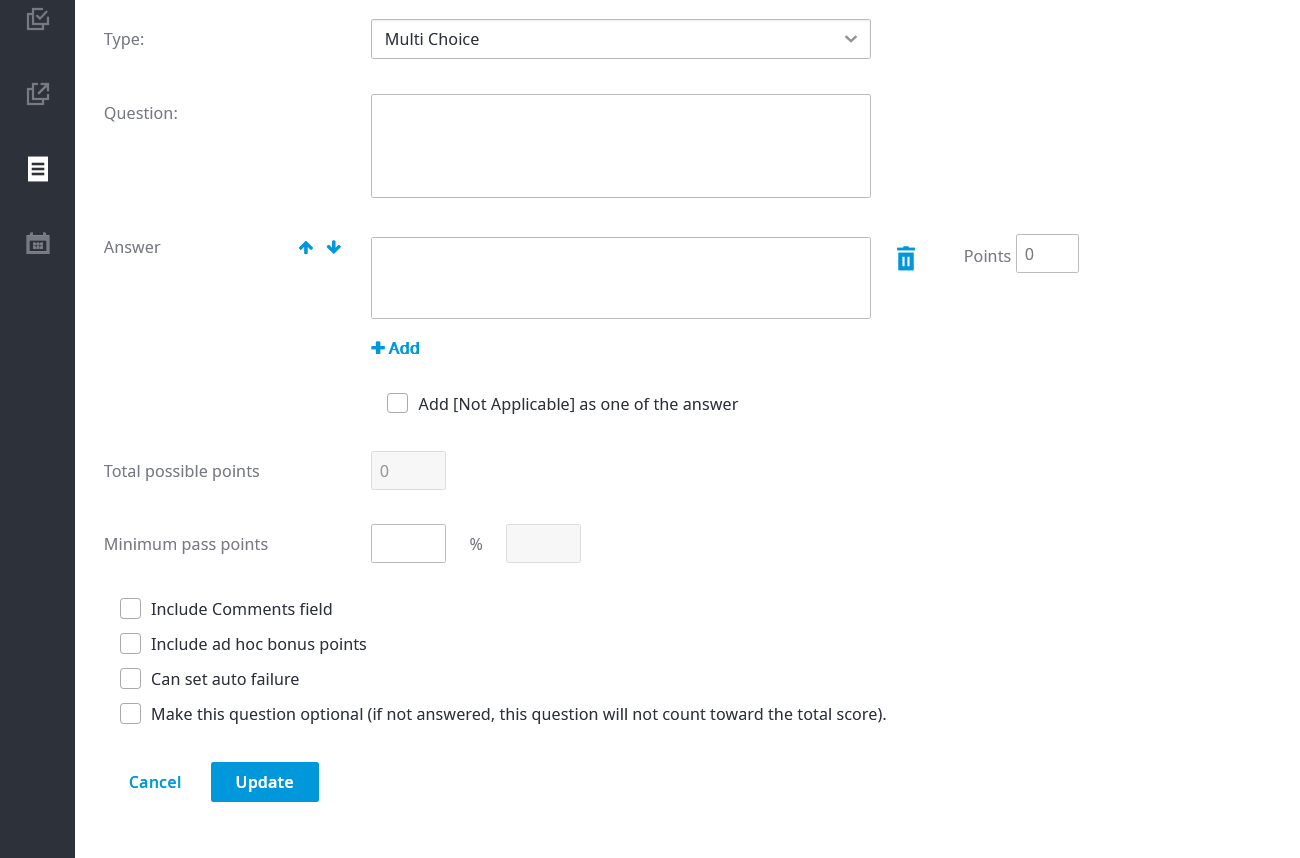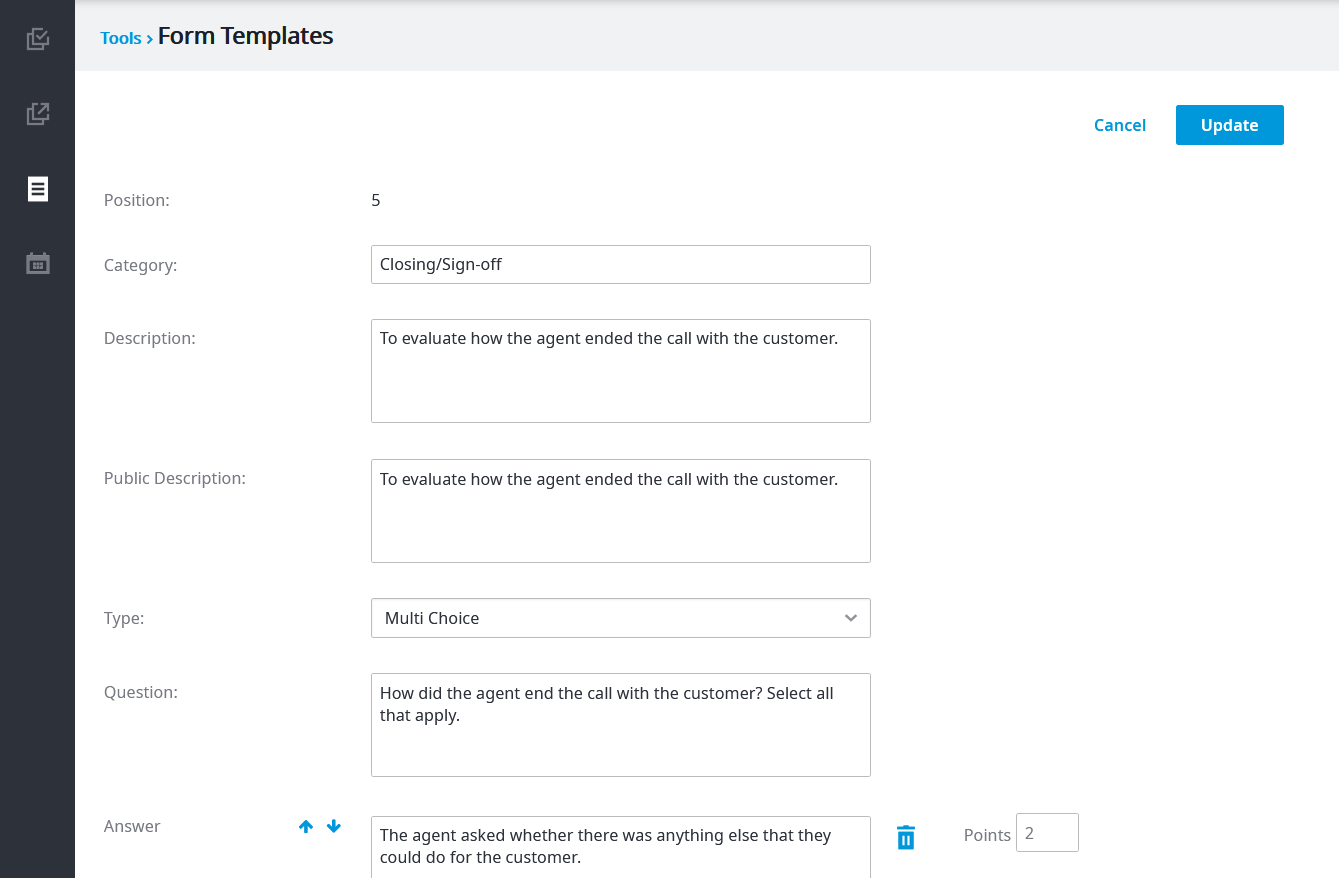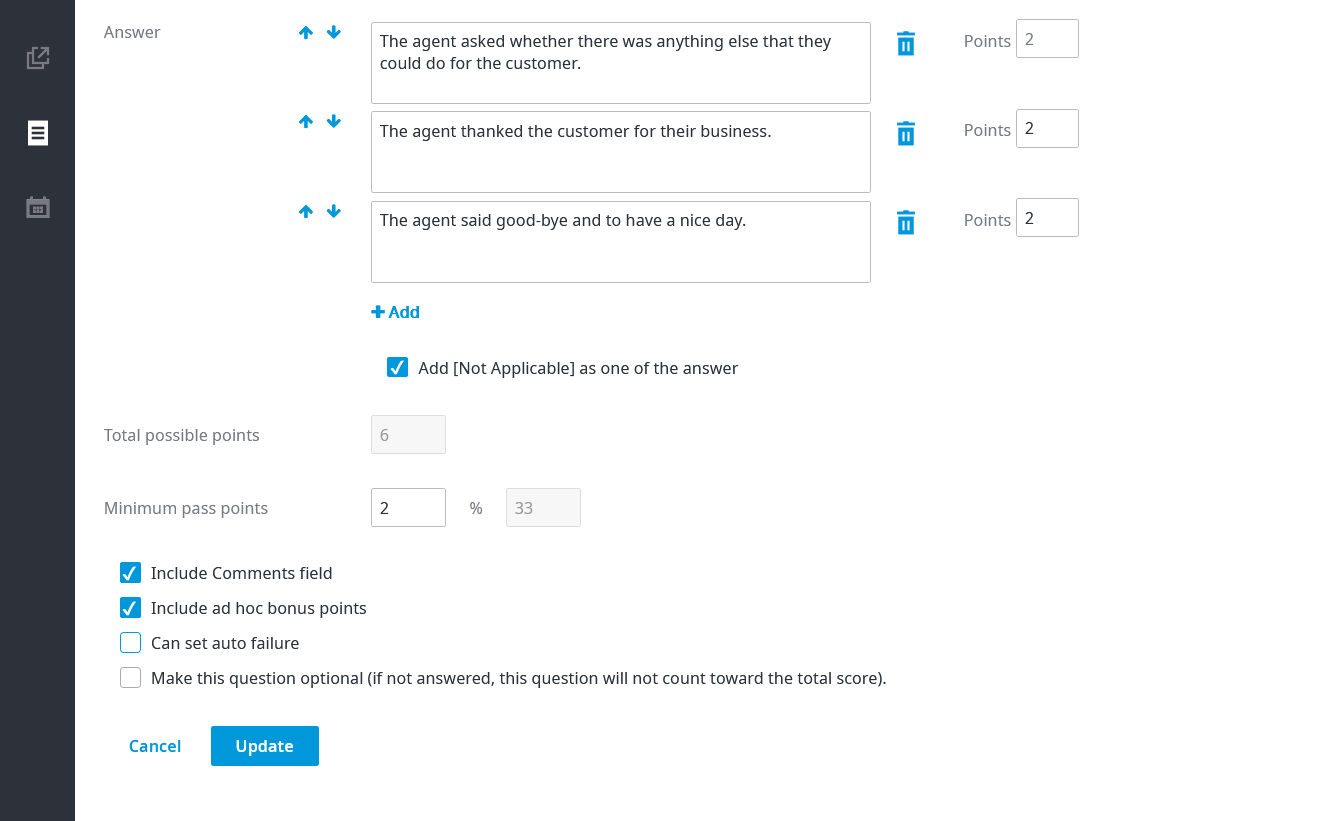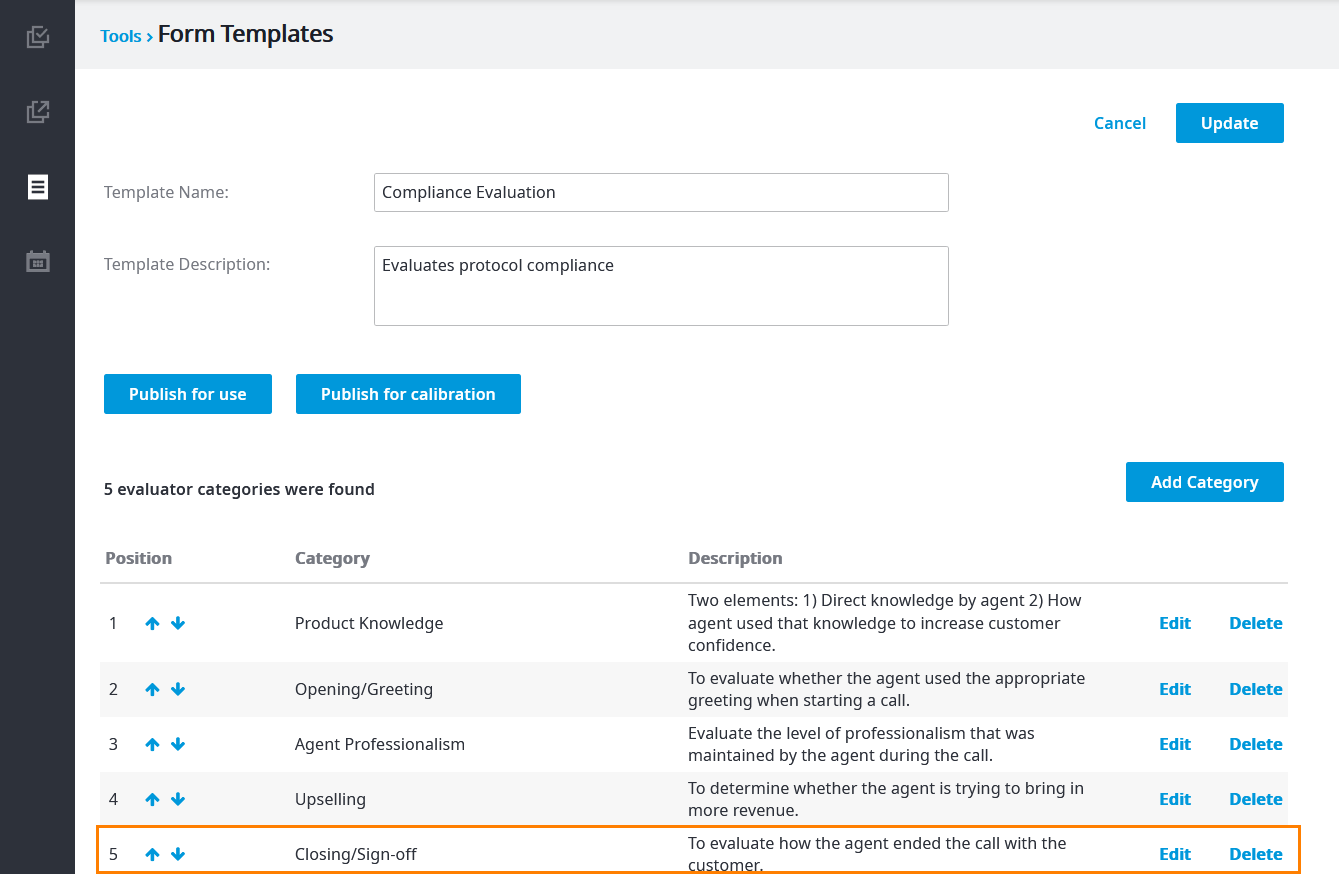Since July 6, 2023, Atlassian has no longer been used for Release Notes or knowledge base articles.
* Find Release Notes here (https://support.mycontactcenter.net/app/articles/detail/a_id/23378/) and articles here (https://support.mycontactcenter.net/app/main).
* Authenticated Partners can access content here (https://support.mycontactcenter.net/cc/sso/authenticator/oauth/authorize/imcontrolpanel?redirect=main&source=mycontactcenter)
Multi Choice Evaluation Question
Use the Multi Choice category type to create multiple-choice type of evaluation questions where several choices can be made.
To create a Multi Choice question for an evaluation:
- From the Type list, click Multi Choice.
- Enter the applicable information in the following boxes:
- Category: A name for this category
- Description: The purpose of this category. Not visible to the evaluator.
- Public Description: The purpose of this category. Visible to the evaluator.
- Question: The question to be answered by the evaluator.
- Answer: The first option for the question asked. In the box to the right, enter the number of points that this answer is worth. Click to add another answer and assign points to it. Continue until you have added all the answers you want. You can use the and arrows to change the order of the answers, if necessary. Click to delete any answers you don't want to use.
Note: If you want points to be deducted from the question if an certain answer is selected, you can assign a negative value to the answer. - Total possible points (calculated automatically): The maximum amount of evaluation points that this question can earn. Based on the values entered in the Points boxes.
- Minimum pass points: The minimum number of evaluation points required to pass this category. The equivalent percentage is calculated automatically based on the minimum pass points that you enter.
- Add [ Not Applicable ] as one of the answers: Allows the evaluator to answer with an N/A if none of the answers provided is applicable.
- (Optional) Select one or more of the following check boxes:
- Include Comments field: Adds a comments box for the evaluator to enter any observations.
- Include ad hoc bonus points: Lets the evaluator add extra bonus points to a question. Here are two examples: an agent went above and beyond and the evaluator feels they deserve some bonus points; an agent had to deal with a particularly difficult customer and kept their coo.
- Can set auto failure: Lets the evaluator choose to automatically fail the agent, even if the agent passed the question or the entire evaluation. Useful when an agent has committed a grievous mistake when dealing with a customer and cannot be allowed to receive a passing score.
- Make this question optional: Lets the evaluator choose to skip this question. The final score will not be affected by not answering this question. (For more information about this option, see Optional or N/A in Question.)
- Click Update when done.
The following is an example of a completed Multi Choice category question:
After clicking Update, the category question is added to the template, as shown in the following example:
Related content
Since July 6, 2023, Atlassian has no longer been used for Release Notes or knowledge base articles.
* Find Release Notes here (https://support.mycontactcenter.net/app/articles/detail/a_id/23378/) and articles here (https://support.mycontactcenter.net/app/main).
* Authenticated Partners can access content here (https://support.mycontactcenter.net/cc/sso/authenticator/oauth/authorize/imcontrolpanel?redirect=main&source=mycontactcenter)