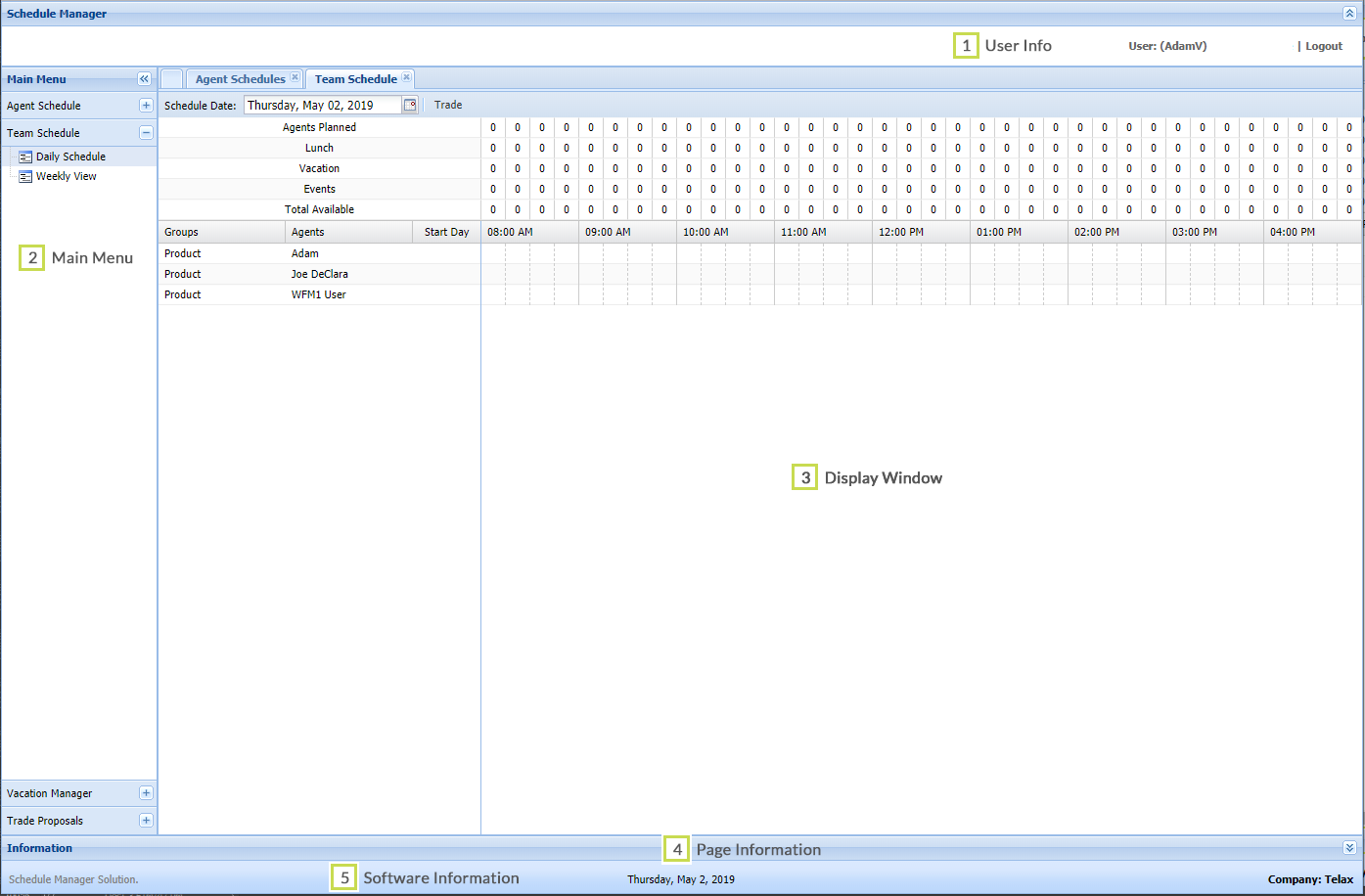Since July 6, 2023, Atlassian has no longer been used for Release Notes or knowledge base articles.
* Find Release Notes here (https://support.mycontactcenter.net/app/articles/detail/a_id/23378/) and articles here (https://support.mycontactcenter.net/app/main).
* Authenticated Partners can access content here (https://support.mycontactcenter.net/cc/sso/authenticator/oauth/authorize/imcontrolpanel?redirect=main&source=mycontactcenter)
Schedule Manager User Interface
When you click Schedule Manager in your Admin portal, you'll arrive at a new browser tab. Here's what you'll see.
Overview
The Schedule Manager user interface is made up of five sections:
- User information
- Main Menu
- Display Window
- Page Information
- Software Information
Screenshot
The below screenshot shows these five sections. Please refer to the table below the screenshot for detailed descriptions.
Section Descriptions
User Interface Sections | Descriptions |
|---|---|
1: User Information |
|
2: Main Menu | Lists the main areas of Workforce Scheduler: Schedules, Team Schedules Vacation Manager, Trade Proposals. |
3: Display window | Main Menu items will be displayed in this window when selected. Each new menu item accessed will appear in its own tab in the Display window. These tabs will remain open in the Display window unless closed. |
4: Page information | Displays the number of pages available for the displayed tab (e.g. Page 1 of 1) as well as which page is currently displayed (e.g. "Displaying 1 – 23 of 23"). Use the arrow keys ( ) to move from one page to another or in the number field type the page number you'd like to advance to. |
5: Software information | Displays the Schedule Manager Solution Name, the Current Date, and your Company Name. |
Using the Main Menu (video)
Schedule Manager's main menu has an interesting layout and behavior. Watch this clip for a quick rundown on using it.
Related content
Since July 6, 2023, Atlassian has no longer been used for Release Notes or knowledge base articles.
* Find Release Notes here (https://support.mycontactcenter.net/app/articles/detail/a_id/23378/) and articles here (https://support.mycontactcenter.net/app/main).
* Authenticated Partners can access content here (https://support.mycontactcenter.net/cc/sso/authenticator/oauth/authorize/imcontrolpanel?redirect=main&source=mycontactcenter)