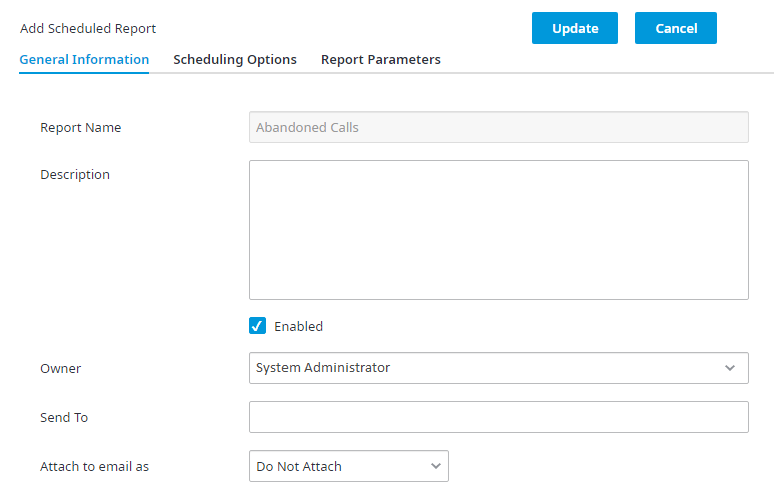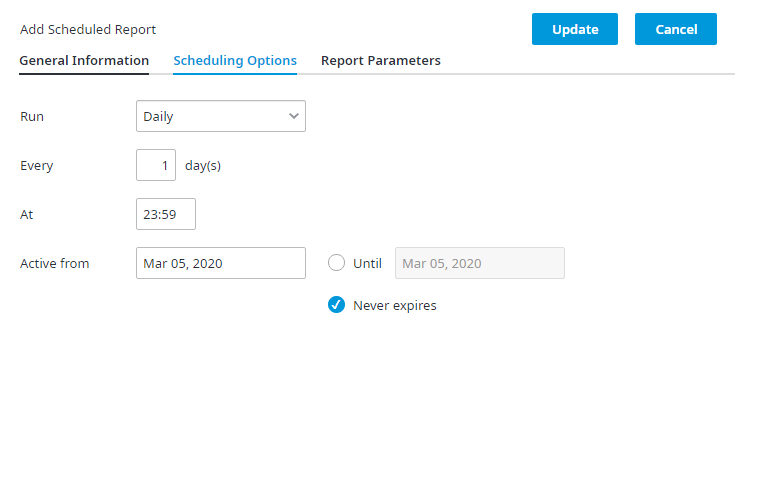Since July 6, 2023, Atlassian has no longer been used for Release Notes or knowledge base articles.
* Find Release Notes here (https://support.mycontactcenter.net/app/articles/detail/a_id/23378/) and articles here (https://support.mycontactcenter.net/app/main).
* Authenticated Partners can access content here (https://support.mycontactcenter.net/cc/sso/authenticator/oauth/authorize/imcontrolpanel?redirect=main&source=mycontactcenter)
Scheduling a Report
To schedule a report:
- Click Analysis, located in the left Navigation Pane, then click the Reports tab, followed by the Scheduled Reports tab, to open the Report Scheduler page. The report scheduler allows you to schedule a time frame when you want your reports to run. To schedule a report:
- Click Add Scheduled Report.
- The Add Scheduled Report dialog box appears. From the Report Name drop down menu select the report you would like to schedule and click OK.
- Complete blank fields appearing on all three tabs: General Information, Scheduling Options and Report Parameters
5. The information appearing in the General Information tab and the Scheduling Options tab will remain the same for each report you are scheduling. The information appearing in the Report Parameters tab, however, is specific to the report you are scheduling and will change depending on the type of report you choose to run.
Related content
Since July 6, 2023, Atlassian has no longer been used for Release Notes or knowledge base articles.
* Find Release Notes here (https://support.mycontactcenter.net/app/articles/detail/a_id/23378/) and articles here (https://support.mycontactcenter.net/app/main).
* Authenticated Partners can access content here (https://support.mycontactcenter.net/cc/sso/authenticator/oauth/authorize/imcontrolpanel?redirect=main&source=mycontactcenter)