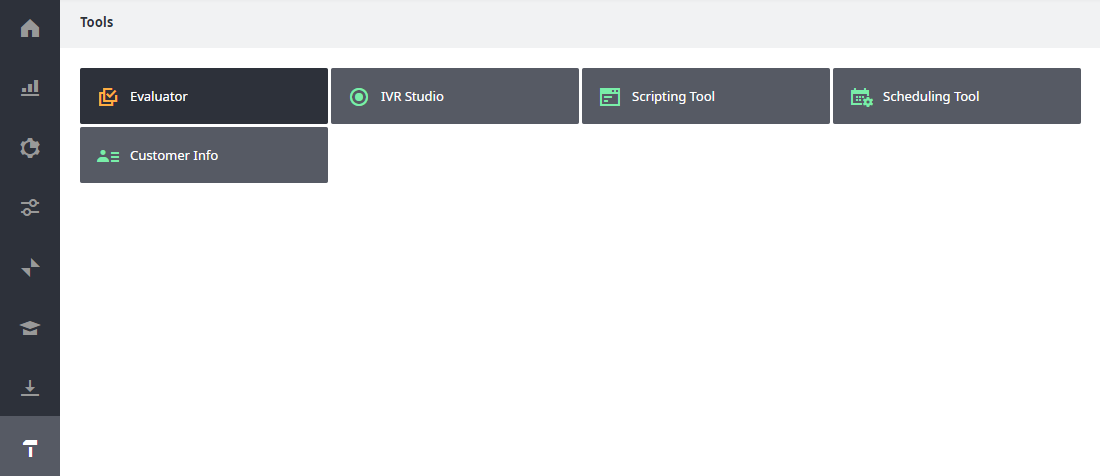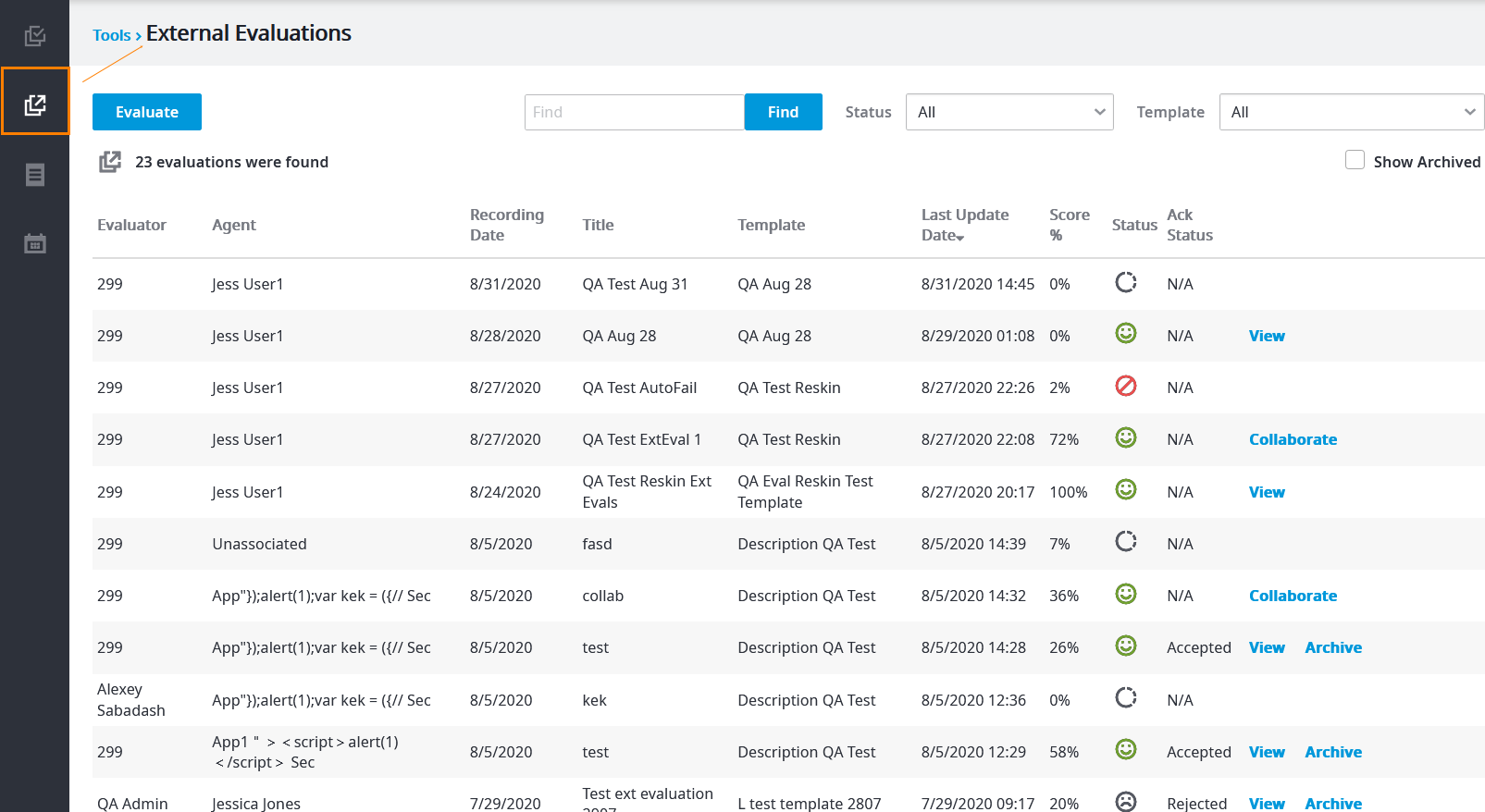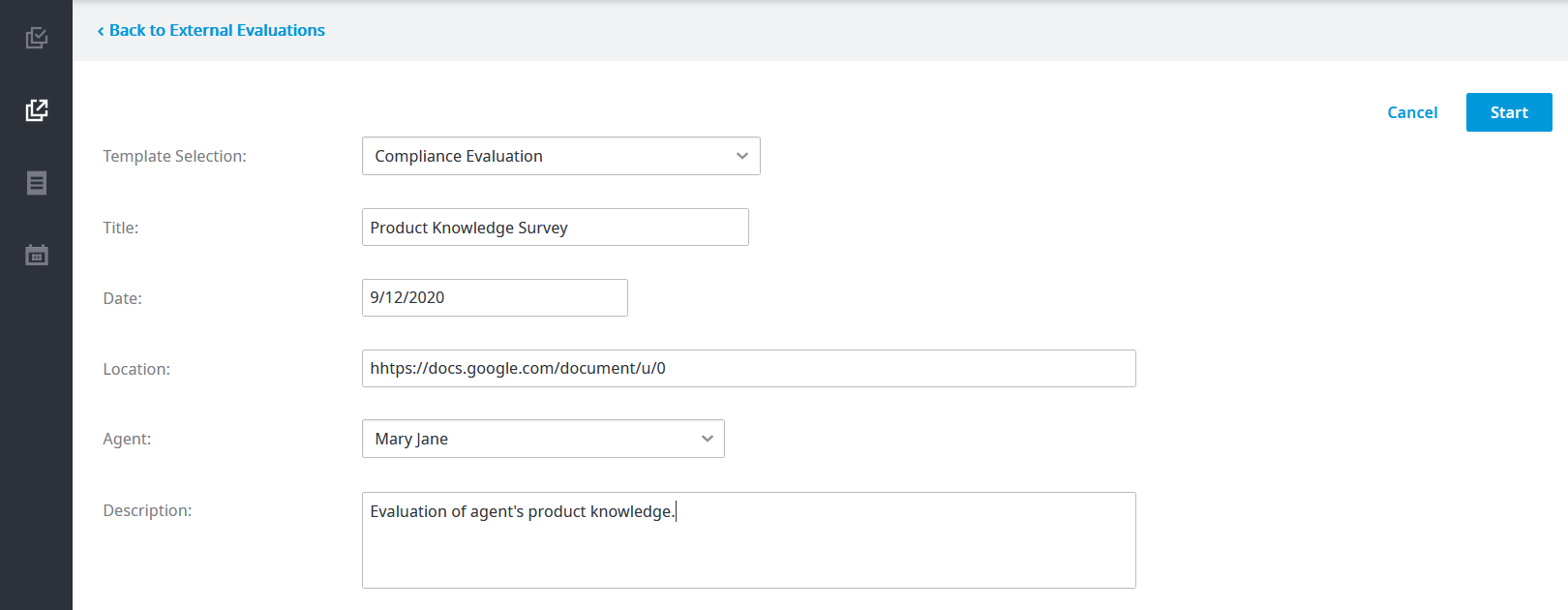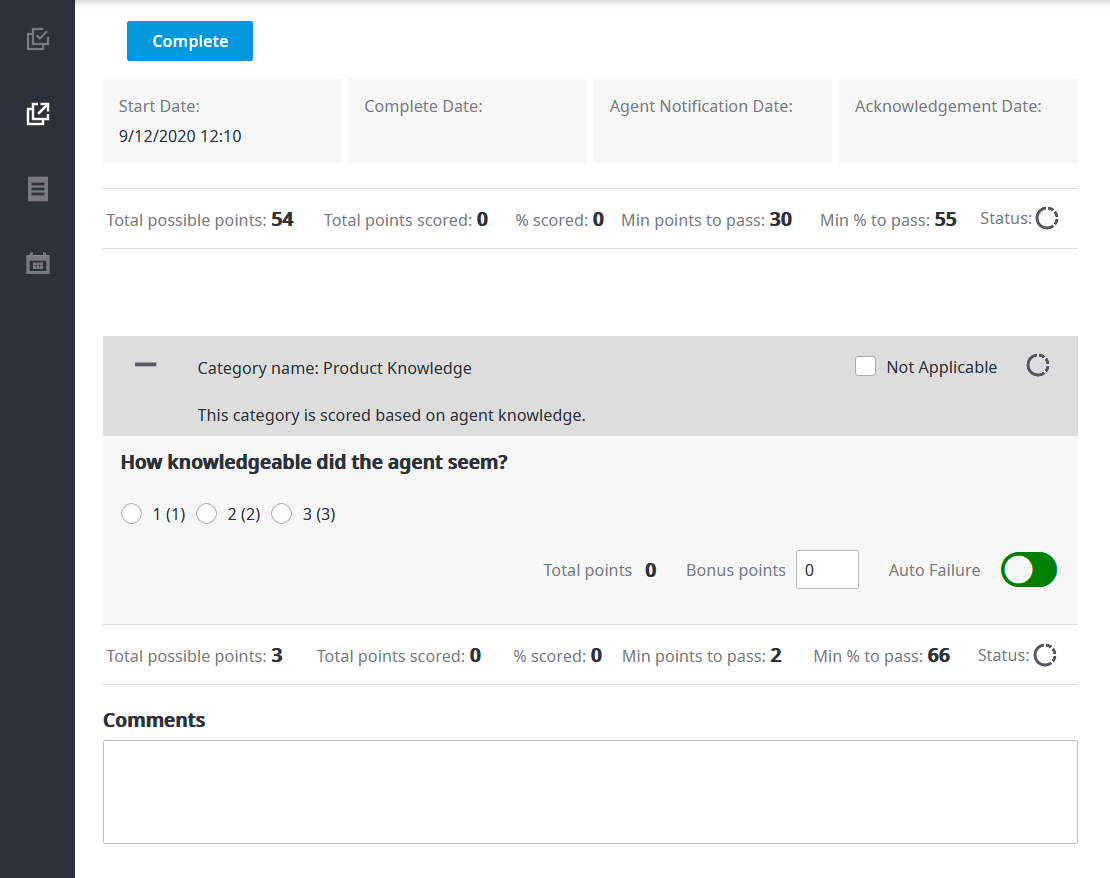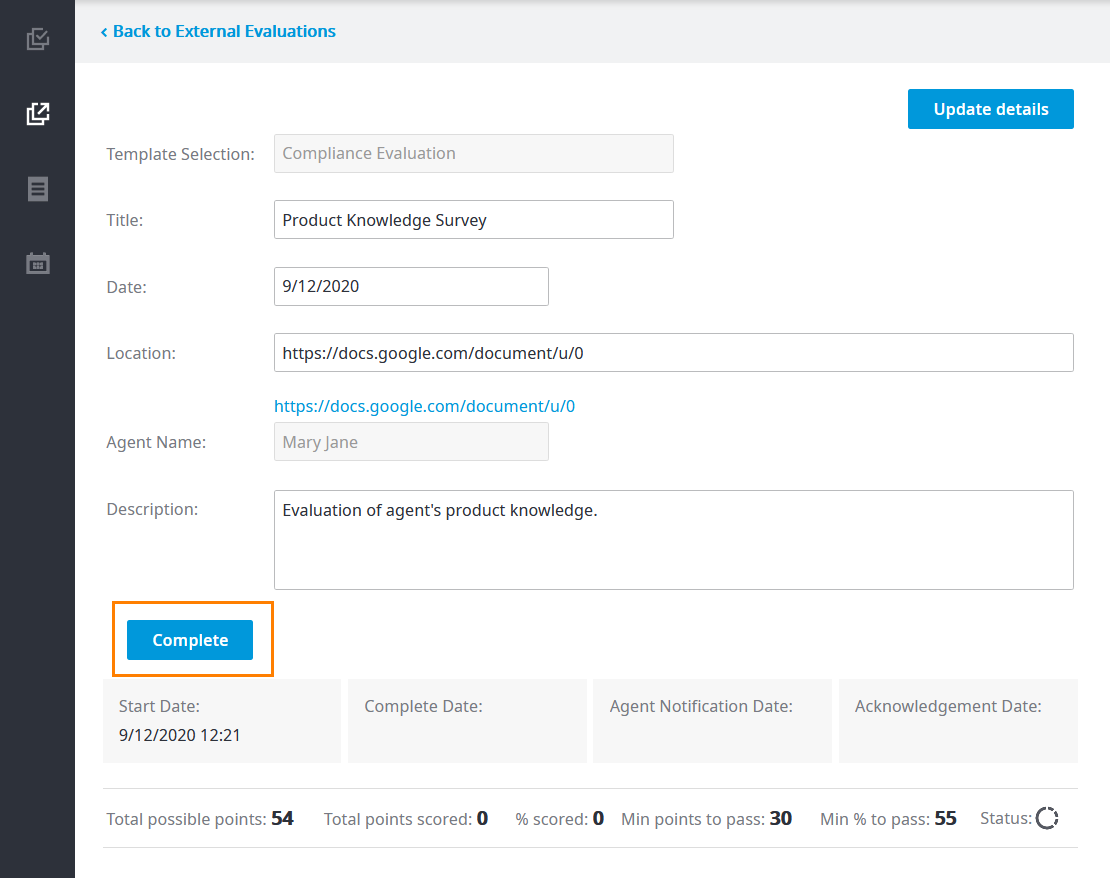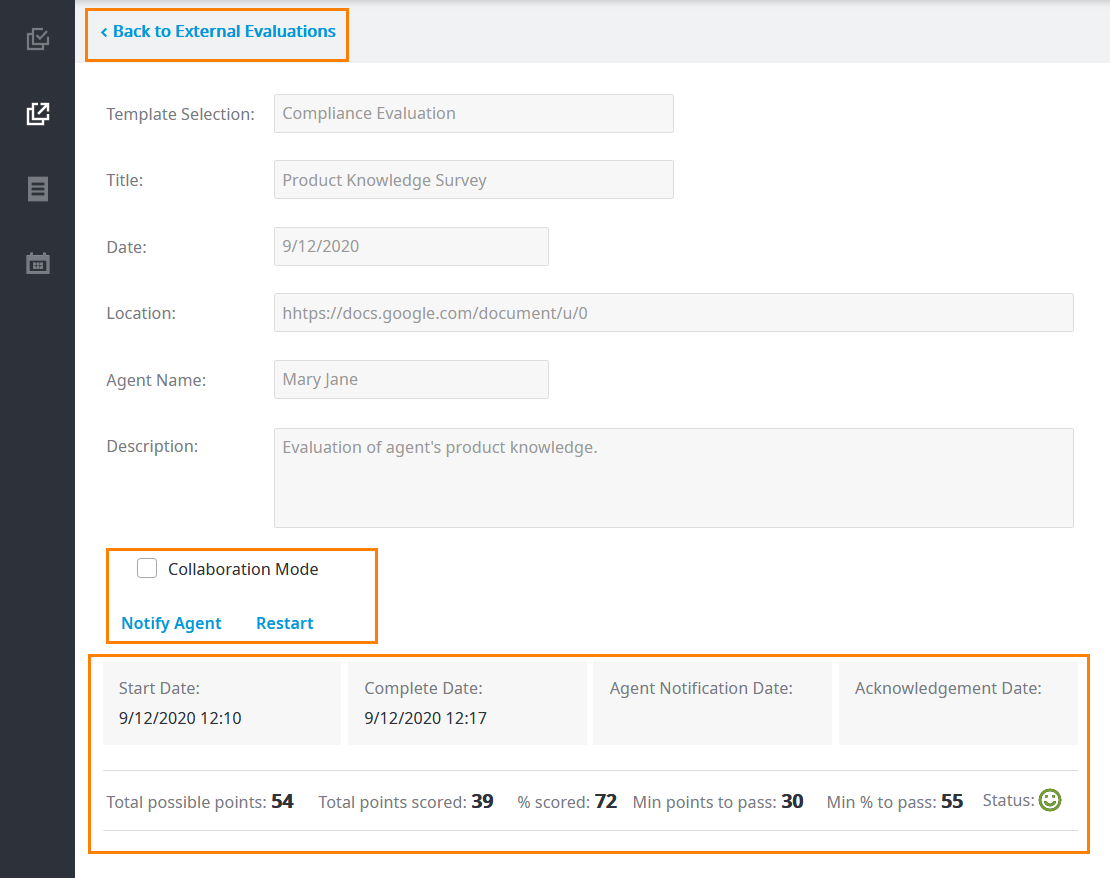Since July 6, 2023, Atlassian has no longer been used for Release Notes or knowledge base articles.
* Find Release Notes here (https://support.mycontactcenter.net/app/articles/detail/a_id/23378/) and articles here (https://support.mycontactcenter.net/app/main).
* Authenticated Partners can access content here (https://support.mycontactcenter.net/cc/sso/authenticator/oauth/authorize/imcontrolpanel?redirect=main&source=mycontactcenter)
Evaluating an External Object (OLD)
Some evaluations aren't based on a typical voice, chat, or e-mail interaction, but rather on an outside object, file, or idea. Evaluator now provides a mechanism for handling such cases.
Background
The most common interactions between contact center Agents and customers are voice, chat, and e-mail conversations. Evaluations have historically been tied to one of these three categories.
Recent updates to Evaluator, however, allow supervisors to complete evaluations based on external objects. These objects could take a number of forms:
- Text documents.
- Outside recordings.
- Webpages.
- Completed forms.
- ...and many more.
Interestingly, evaluating external objects can change the evaluation paradigm. In many cases, you will be evaluating not an interaction but a "thing" or concept that exists outside of the usual Agent-customer construct. Let's see how it looks!
Walkthrough (screenshots)
1. Log in to your admin portal, and click Tools, then Evaluator.
2. When the new tab opens for Evaluations, click External Evaluations in the left navigation.
At this point you can take one of several actions:
- Start a new evaluation from scratch by clicking the Evaluate button.
- Take an action on an existing evaluation you see in the list: View, Restart, Continue, Delete, Archive, or Collaborate.
- Search for a specific evaluation using the Find function and associated filters, and then choose the action to take.
For this example, let's create a new evaluation. Click the Evaluate button to begin.
FMI
You'll want to have templates ready that are designed for evaluating external entities, rather than for agent-customer interactions. For more information, see Create an Evaluation Template.
3. You'll see the following screen. Here's the info you will need to provide:
- Template Selection: choose the templates you'll use for this evaluation.
- Title: provide a title for this specific evaluation.
- Date: the date the evaluation was performed. The value does not need to be today's date.
- Location: where the object being evaluated is located. Typically this will be a web address. When you enter a web address, a clickable link for the address appears below the box after you click the Start button.
- Agent: the name of the agent associated with the specific evaluation.
- Description: a place for detail on the purpose and scope of this evaluation.
Note
The following boxes remain editable until you click the Complete button to complete an evaluation: Title, Date, Location, and Description.
Now click Start to begin your evaluation.
4. The evaluation page expands to show the template questions. You can use to collapse the questions or to expand them. In this screenshot, you'll notice that none of the questions concern the Agent-customer interaction. Instead, they're about how knowledgeable the agent seem about the product.
5. Click Complete when you've finished the evaluation.
You'll see the screen change to show new options: Collaboration mode, Notify Agent, and Restart (greyed out if you cannot restart this evaluation).
- Click Collaboration Mode if you want another evaluator to collaborate on this evaluation.
- Click Notify Agent to let the agent know the results of their evaluation (for more details, see Agent Acknowledgement (OLD).)
- Click Restart if you want to restart the evaluation (the previous results are eliminated and the new results will be recorded).
The results of the evaluation are displayed below the new options, along with an indication as to whether the agent passed or failed the evaluation.
- : The agent passed.
- : The agent failed.
Return to the list of External Evaluations by clicking the breadcrumb at the top of the screen.
Related articles
Since July 6, 2023, Atlassian has no longer been used for Release Notes or knowledge base articles.
* Find Release Notes here (https://support.mycontactcenter.net/app/articles/detail/a_id/23378/) and articles here (https://support.mycontactcenter.net/app/main).
* Authenticated Partners can access content here (https://support.mycontactcenter.net/cc/sso/authenticator/oauth/authorize/imcontrolpanel?redirect=main&source=mycontactcenter)