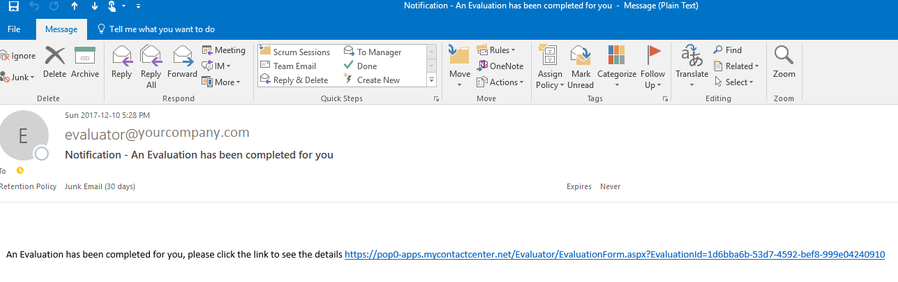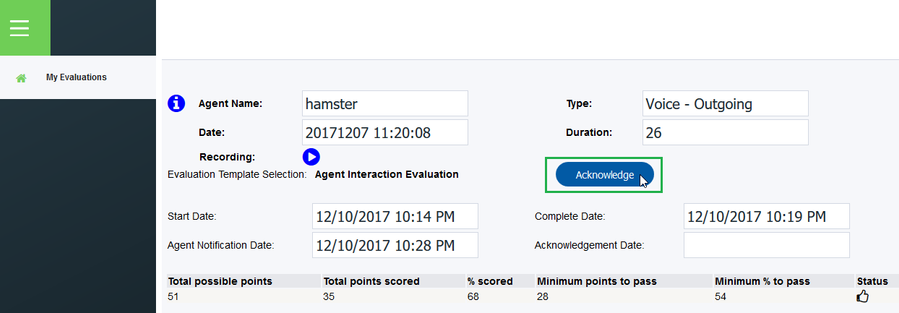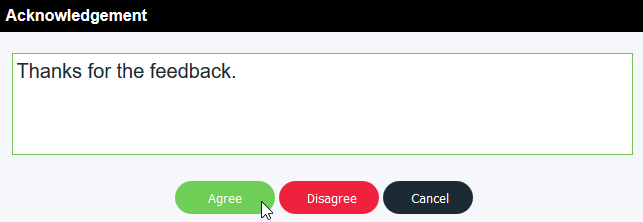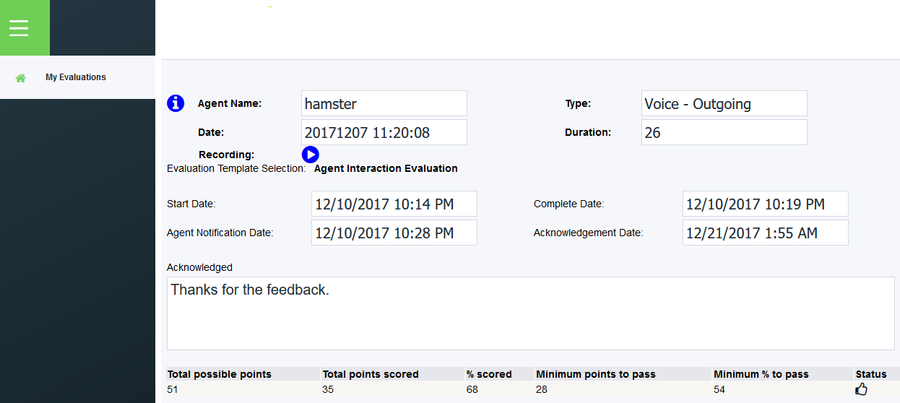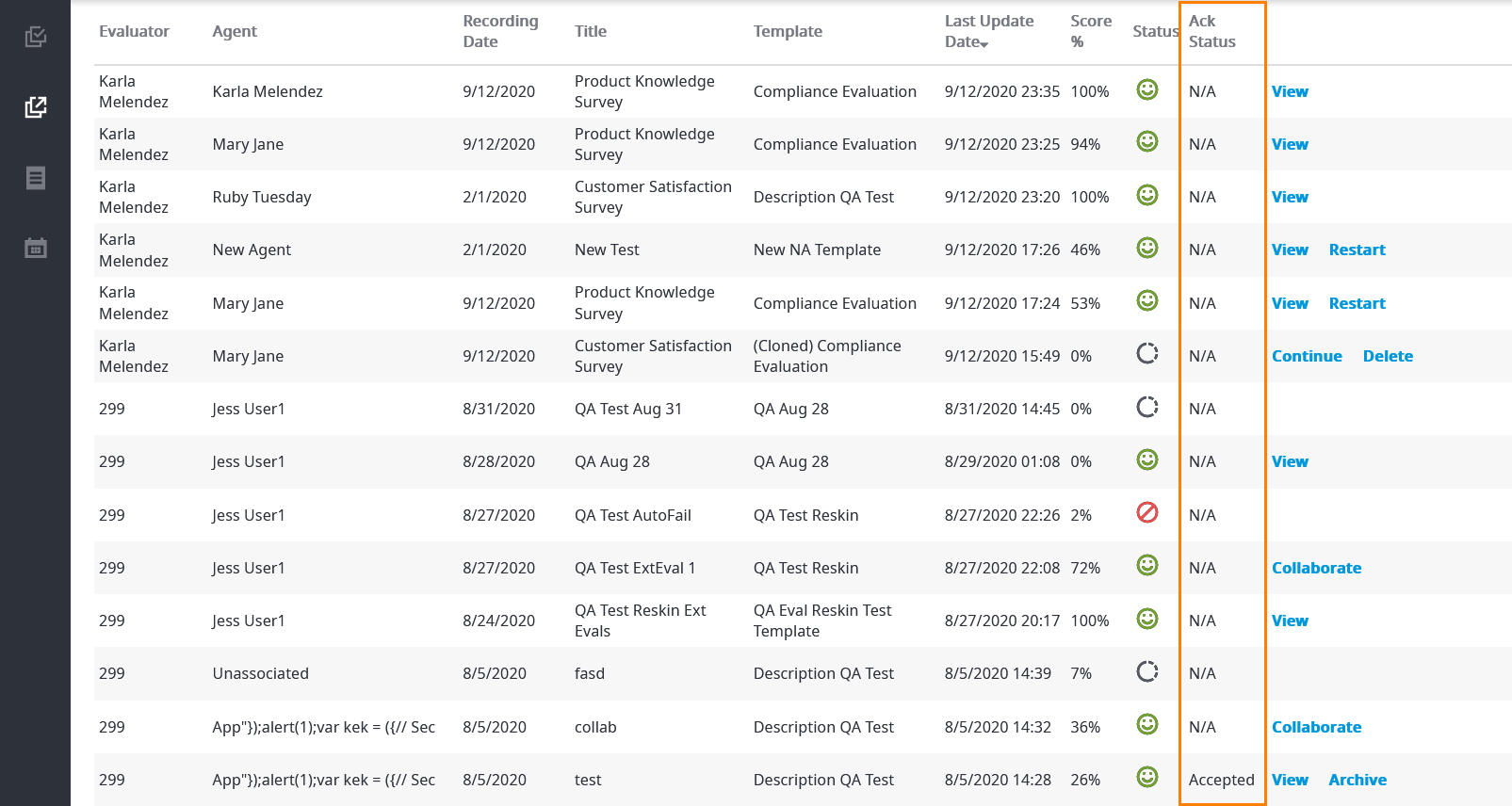Since July 6, 2023, Atlassian has no longer been used for Release Notes or knowledge base articles.
* Find Release Notes here (https://support.mycontactcenter.net/app/articles/detail/a_id/23378/) and articles here (https://support.mycontactcenter.net/app/main).
* Authenticated Partners can access content here (https://support.mycontactcenter.net/cc/sso/authenticator/oauth/authorize/imcontrolpanel?redirect=main&source=mycontactcenter)
Agent Acknowledgement (OLD)
Note
This feature is available for both Internal and External Evaluations.
Once an evaluation has been completed and the evaluator has clicked the Notify Agent button, an email will be sent to the email address of the agent who was evaluated (You may need to check the Junk mail folder if you don't see the email in your regular Inbox folder). The agent will open the email folder and will see an email that looks similar to this:
The agent would then click the link and follow the steps to acknowledge the evaluation. They will then be prompted to sign in to their account. The login information is the same as they would use to sign in to the CCA. Once they have signed in, they will be presented with the screen with the My Evaluations tab that displays the evaluation that was done for them. They will be able to see the questions they were evaluated on and the score they received. There is also the Recording feature that includes a streamable version of the call that is being evaluated. To listen to the call, the agent would click the button to open a new window with a media player to stream the call. The person evaluating the interaction can make annotations at certain points of the call. If the agent clicks these annotations, it will take them to that exact point in the call, allowing them to hear exactly what point they are being evaluated on.
Note
Agents cannot make annotations.
When they are finished looking over the evaluation, agents would click the Acknowledge button located at the top of the page.
Note
The image below corresponds to an Internal Evaluation. For External Evaluations, the Acknowledge button appears immediately below the Description box.
Once the agent has clicked on the Acknowledge button an Acknowledgment dialogue box will open. There is a comment field in which the agent can leave any feedback they have regarding their evaluation as well as if they Agree or Disagree with the results of the evaluation. The comments are optional but the agent must select either Agree or Disagree to finish the acknowledgment of the evaluation.
After the agent has selected how they wish to acknowledge the evaluation it will then refresh the window and the date and time will be auto-generated into the Acknowledgment Date field, as well as include a field at the bottom saying that the evaluation has been acknowledged and show the comments if any, that the agent included with their acknowledgment.
In the Evaluations and External Evaluations tabs, a column appears indicating the Acknowledge status of all evaluations. For example, the image below shows the column as it appears in the External Evaluations tab.
FYI
You can archive acknowledged evaluations (whether you have accepted or rejected the acknowledgement). For more information on how to archive an evaluation, see Evaluations Tab (OLD).
Since July 6, 2023, Atlassian has no longer been used for Release Notes or knowledge base articles.
* Find Release Notes here (https://support.mycontactcenter.net/app/articles/detail/a_id/23378/) and articles here (https://support.mycontactcenter.net/app/main).
* Authenticated Partners can access content here (https://support.mycontactcenter.net/cc/sso/authenticator/oauth/authorize/imcontrolpanel?redirect=main&source=mycontactcenter)