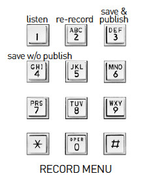Since July 6, 2023, Atlassian has no longer been used for Release Notes or knowledge base articles.
* Find Release Notes here (https://support.mycontactcenter.net/app/articles/detail/a_id/23378/) and articles here (https://support.mycontactcenter.net/app/main).
* Authenticated Partners can access content here (https://support.mycontactcenter.net/cc/sso/authenticator/oauth/authorize/imcontrolpanel?redirect=main&source=mycontactcenter)
Record an IVR Prompt
To record a prompt:
- Press 1 on your phone keypad.
- Enter the 3-digit prompt number you wish to record, followed by the # key.
After the tone, please begin recording. When you are finished, press the pound key.
- When you hear the tone, capture your recording and then press the # key.
To listen to the recording, press 1. To re-record, press 2. To save and publish this recording, press 3. To save without publishing, press 4.
- Always listen to a prompt before saving it. Things to listen for include background noise, the proverbial 'frog in the throat' and the speaking flow of the message. The prompt may be re-recorded as many times as necessary, when you are satisfied press 3 to save and publish, or press 4 to save for publishing later.
Note: Once you press 3 to save and publish a prompt, it will be live on your IVR.
To record another prompt in this language, press 1. To record prompts in a different language, press 2. To exit the system, press 9.
- Now you may press 1 to enter another prompt number and begin the recording process again.
To Listen to a recorded prompt, see Listen to a Recorded IVR Prompt.
Related content
Since July 6, 2023, Atlassian has no longer been used for Release Notes or knowledge base articles.
* Find Release Notes here (https://support.mycontactcenter.net/app/articles/detail/a_id/23378/) and articles here (https://support.mycontactcenter.net/app/main).
* Authenticated Partners can access content here (https://support.mycontactcenter.net/cc/sso/authenticator/oauth/authorize/imcontrolpanel?redirect=main&source=mycontactcenter)