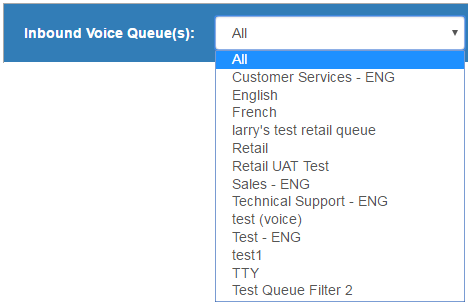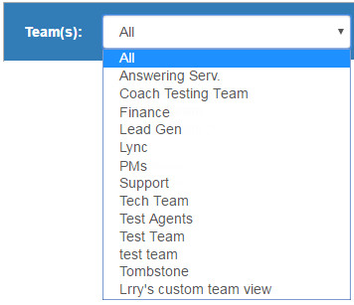Managing Queue Groups allows you to set up groups of Queues that can later be applied to Bulletins, Metrics Dashboard, Working Hours Schedule, and some Reports where there are queues as a parameter. Groups are for selection purposes only, to enable the selection of multiple queues as parameters or assignments or activation. When groups are selected, the group is not the entity that gets selected or deselected, but rather it is the members of that group at the time of selection or deselection that are selected or deselected. For example, if a bulletin is applied to a group of queues, the group selects all queues in that group. If the group is modified, the deselection only removes queues in that group at the time of deselection.
To create groups of queues:
- Select Configuration > Queues to navigate to the Queues page.
- Click Manage Queue Groups located above the Queues list.
- The Queues Group page opens.
- Click Add.
- The Add Queue Group dialog opens.
- Enter a Name and Description for your new Queues group in their respective fields. Click OK.
- In the Queue Group Members section, check each queue that you would like to add to your Queue Group.
- Once all the desired queues are selected, click Update to save your changes.
Once your Queues Group is created you can start applying it anywhere where queues are assigned as parameters.
To delete groups of queues:
- Select the Queue Group you wish to delete.
- Click Delete.
- A Delete Queue Group Confirmation dialog opens. Click OK to delete the Queue Group.
- The Queue Group is removed form the Queues Group list.
- Click Update to save your changes.
-
Generating a Report (Product Knowledgebase) —
Open the desired Reports page and the following five tabs will be displayed: General, Queues, Agents, Call Tracking, and Billing.
Every report can be conducted for a user-specified time period.
To generate a report immediately:
-
Queues Tab (Product Knowledgebase) —
The Queues tab allows you to activate a bulletin at the queues level. Bulletins can be activated for one or more queues and for groups of queues. Groups are for selection purposes only, to enable the selection of multiple queues as parameters or assignments or activation. When groups are selected, the group is not the entity that gets selected or deselected, but rather it is the members of that group at the time of selection or deselection that are selected or deselected. For example, if a bulletin is applied to a group of queues, the group selects all queues in that group. If the group is modified, the deselection only removes queues in that group at the time of deselection.
-
Assigning Schedules to Queues and to IVRs (Product Knowledgebase) —
Once you have added all the hours and exception dates to the Working Hours page, you can assign the schedule to one or more Queues/Queue Groups or IVRs/IVR Groups. Groups are for selection purposes only, to enable the selection of multiple queues as parameters or assignments or activation. When groups are selected, the group is not the entity that gets selected or deselected, but rather it is the members of that group at the time of selection or deselection that are selected or deselected. For example, if a schedule is applied to a group of queues, the group selects all queues in that group. If the group is modified, the deselection only removes queues in that group at the time of deselection.
-
Dashboard Settings (Product Knowledgebase) —
The Dashboard Settings allow you to change the threshold alert settings for the dashboard for each available filter view.
To view or edit the Dashboard Settings:
- Select the Queue or Team filter settings you wish to view or change from the appropriate Filter drop-down menu (depending on which settings you want to view/ update).
- Select the Queue or Team filter settings you wish to view or change from the appropriate Filter drop-down menu (depending on which settings you want to view/ update).
-
Manage Queue Groups (Product Knowledgebase) —
Manage Queue Groups allows you to set up groups of Queues that can later be applied to Bulletins, Metrics Dashboard, Working Hours Schedule, and some Reports where there are queues as a parameter. Groups are for selection purposes only, to enable the selection of multiple queues as parameters or assignments or activation. When groups are selected, the group is not the entity that gets selected or deselected, but rather it is the members of that group at the time of selection or deselection that are selected or deselected. For example, if a bulletin is applied to a group of queues, the group selects all queues in that group. If the group is modified, the deselection only removes queues in that group at the time of deselection.