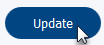The Configure Email Queues allows you to configure how long emails are kept waiting in a particular email queue; time to live duration is measured in days. Each email queue can be configured with a different email time to live duration.
To configure how long emails are kept in an email queue:
- Navigate to the Queues page.
- Click Options, located to the right of the email queue you wish to configure.
- The Configure Email Queues page opens.
- In the Email in queue time to live (days) field enter a value between 1 and 365. This value indicates how many days an email in the selected queue will remain waiting in the queue until it is removed from the queue automatically.
Note: The default and maximum time to live duration is 365 days; values cannot exceed 365 days. The shortest time to live duration is 1 day. If a value less than 1 or greater than 365 is entered, you will receive the following error message upon clicking Update: “Email in queue time to live (days) has to be between 1 to 365”. - Click Update to save your changes.
- All emails sent to the selected queue remain in the queue for the number of days specified in the time to live field, unless an Agent deals with the email or manually deletes the email. Once the time to live duration is reached, the email is automatically deleted from the email queue.
Note: If an email is sent to another queue before the time to live duration is reached, the time to live for that email gets refreshed and remains in the new queue for the time to live duration set for that queue. The same applies to new emails that are sent to a queue for the first time, the time to live begins at the maximum time to live set for that queue.
Related Articles