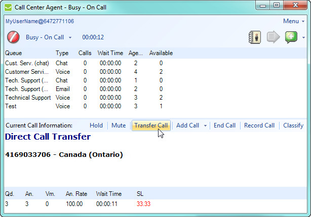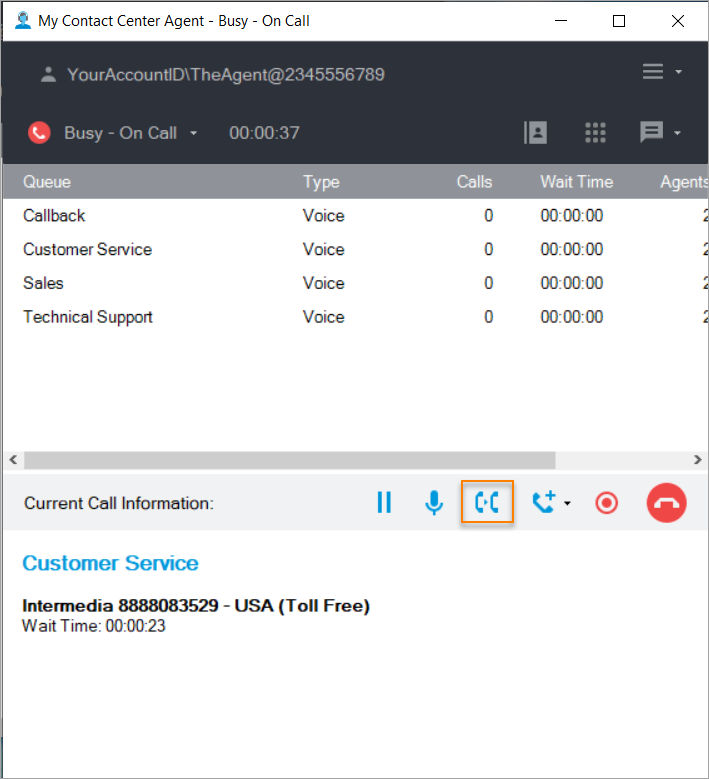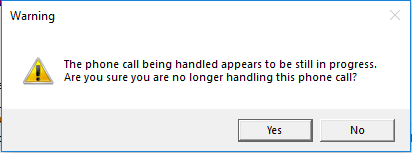...
Click Transfer Call located on the middle bar – the transfer call window will open.
• To transfer to a queue, proceed to Transfer to Queue.
• To transfer to a phone number, proceed to Transfer to a Phone Number (Third Party).
• To transfer to an IVR, proceed to Transfer to an IVR.
Note: To make an internal transfer, pull up a list of your teammates who are also signed in with the CCA by using the phone book.
| Anchor | ||||
|---|---|---|---|---|
|
...
| Widget Connector | ||||||
|---|---|---|---|---|---|---|
|
Transfers from Handset
While we recommend agents perform call transfers from the CCA, there may be cases where the transfer is performed using the native transfer function of the handset (desk or cell phone). In this case, CCA will detect the change and react accordingly, as follows:
- If the transferred call is no longer in progress, CCA will transition the agent to wrap-up status first, and immediately thereafter to the desired status. This change may be so quick that the user may not even notice the change to wrap-up.
- If the call is still in progress, and the transition wasn't initiated by the agent, CCA will cancel the transition.
- If the call is still in progress and the user did initiate the transition, CCA will warn the user, and ask for confirmation (screenshot below).
- If the user cancels the transfer, CCA will not take any action, and the agent will return to the current call.
| Info |
|---|
Note: it's possible, although unlikely, that a network error could occur while the transfer is in progress. In this case, the CCA will remain in Busy-On-Call, unless the caller manually hangs up. |