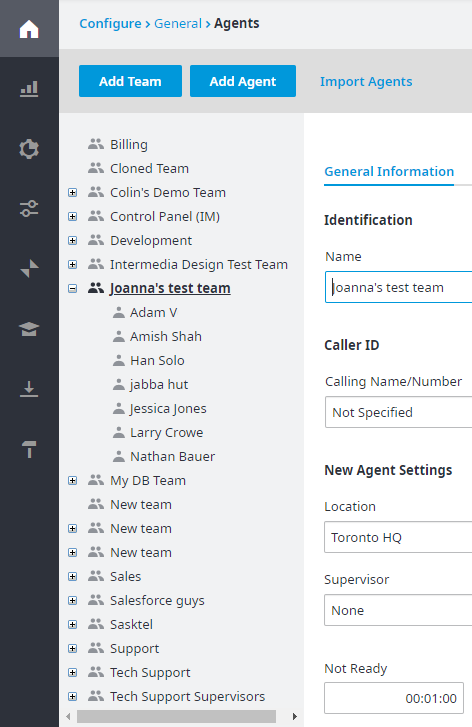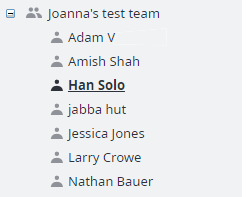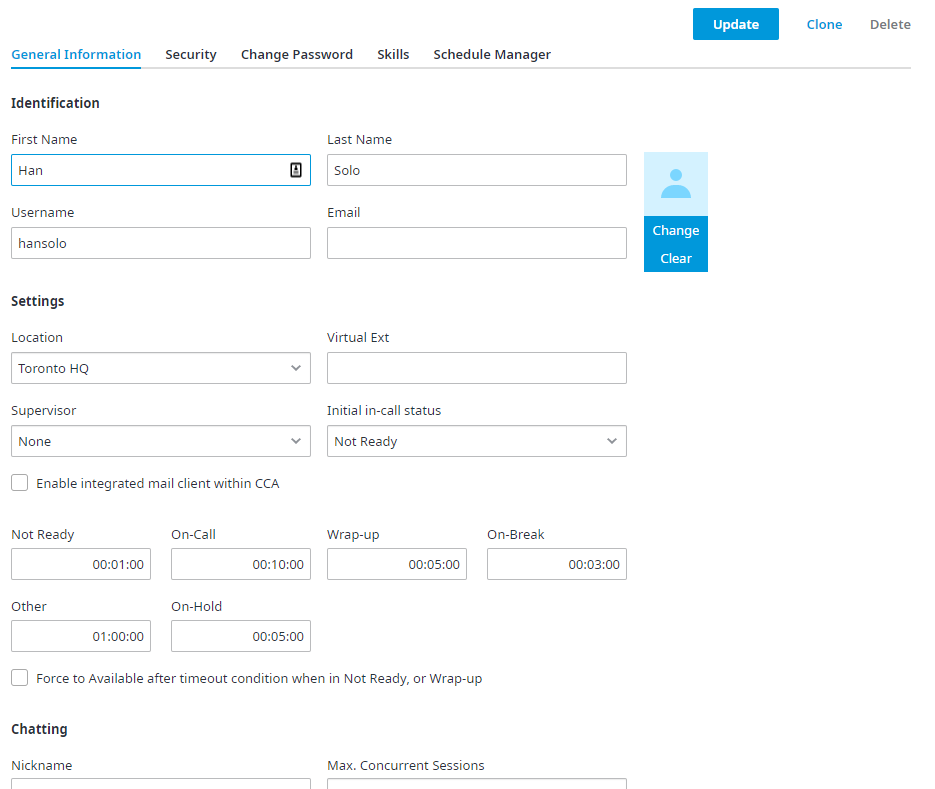To upload a profile picture to an Agent’s account:
- Navigate to Configuration Configure > General > Agents.
Select Choose a Team if needed. - Now select an Agent.
- Click on the General Information tab.
From the Identification section, move the mouse over the avatar/profile picture pic, and click Change. - Locate the picture you would like to upload and click Open.
- The image is automatically resized to the correct dimensions and uploaded to the Admin Portal.
- Click Update to save your changes.